Safely removing your kanguru defender – Kanguru Defender User Manual
Page 20
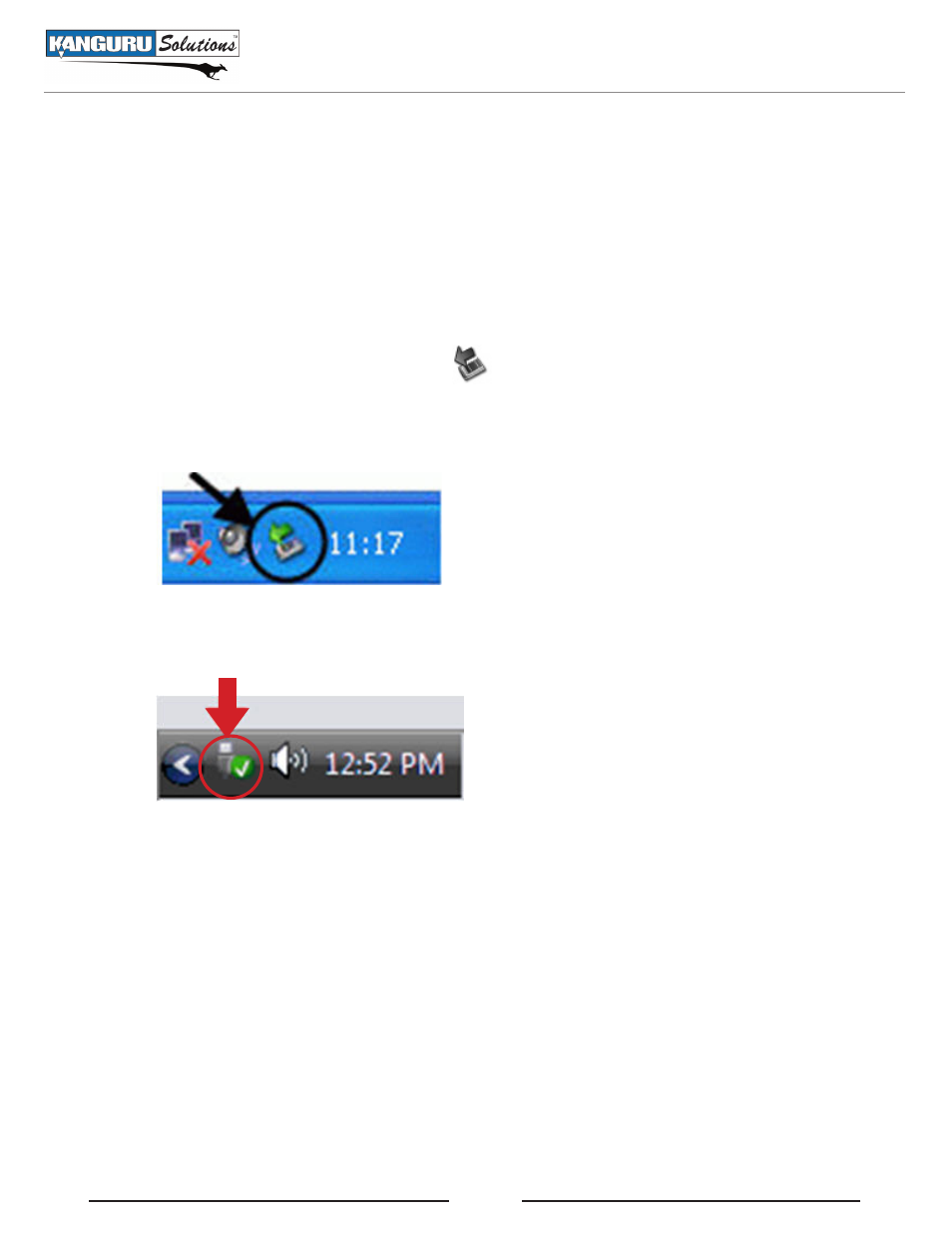
20
3. safely removing your Kanguru Defender
Before unplugging your Kanguru Defender from the USB port, you should always make sure that you
have unmounted the secured partition (see
section 2.9 Unmounting your Defender, p.19
). After the
Defender has been unmounted, use the Windows “Safely Remove Hardware” function to safely remove
your drive, otherwise you risk corrupting the data on your Defender.
To safely remove your Kanguru Defender:
Click on the Safely Remove Hardware icon
1.
located in the taskbar. The icon may look different
depending on which version of Windows you are running.
Windows XP / 2000:
Windows Vista / 7
A popup menu appears listing all USB devices connected to your computer. Select the Defender
2.
from the menu (it will appear with two drive letters).
A message will appear indicating that the portable storage device can be safely removed. If a message
saying “The device cannot be stopped right now” appears, please make sure any windows or applications
accessing the Kanguru Defender are closed and then try again.
Safely Removing your Kanguru Defender