Using kanguru defender manager (kdm / kdme) – Kanguru Defender User Manual
Page 8
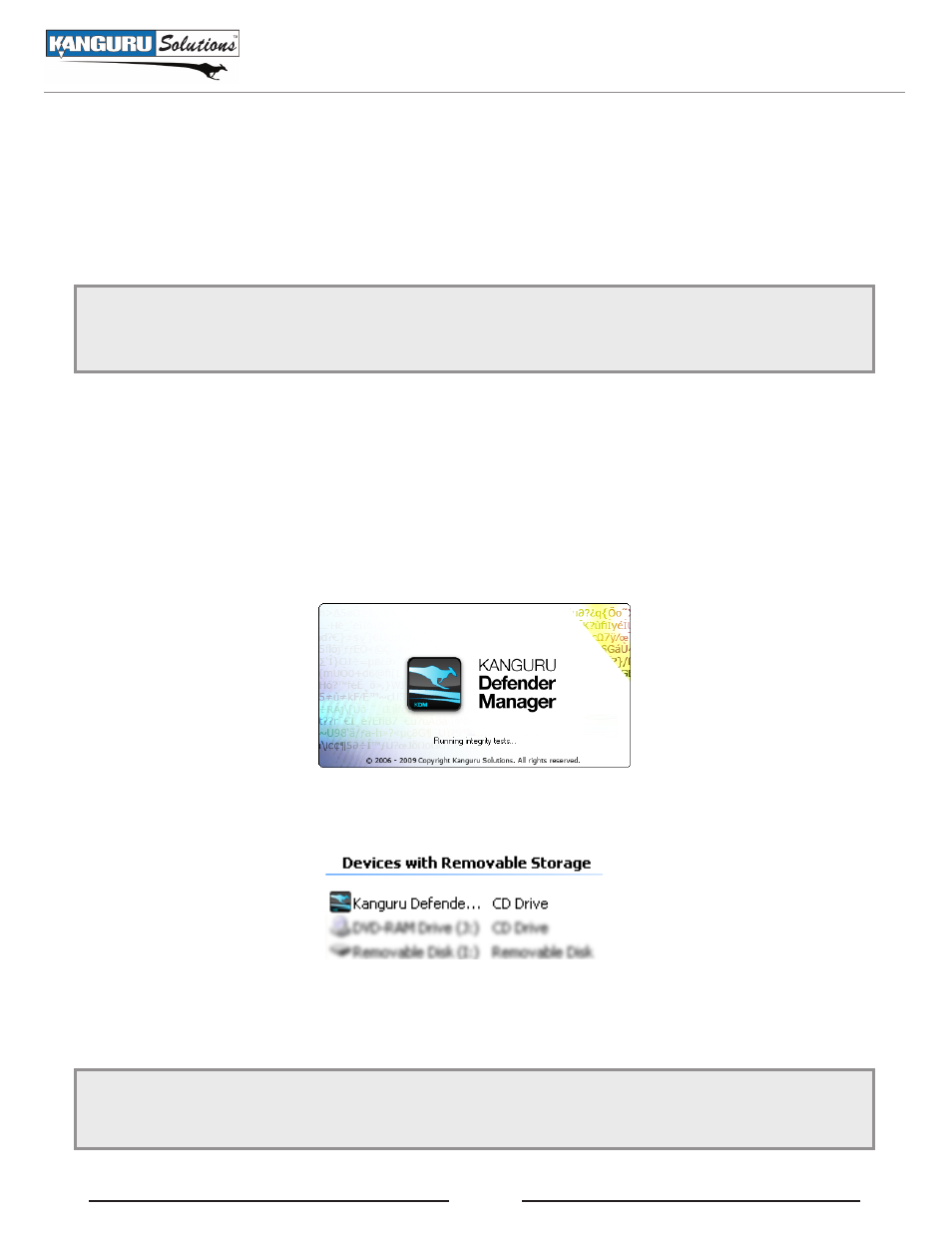
8
2. Using Kanguru Defender manager (KDm / KDmE)
Kanguru Defender Manager (KDM) and Kanguru Defender Manager Elite (KDME) is the client program
preloaded on the Defender’s CD-ROM partition. The device user needs to login to KDM / KDME in order
to access the Defender’s secure encrypted partition. KDM comes pre-installed on Kanguru Defender and
Defender Pro. KDME comes pre-installed on Defender Elite. No installation is necessary on your PC.
Note: The KDM and KDME applications are almost identical. The following instructions will use
“KDM” to refer to both KDM and KDME unless specified otherwise. The screenshots in this manual
are taken from KDM.
2.1 running KDm / KDmE
Before you can setup your Defender using KDM, the manual write protect switch must be set to the
unlocked position.
To run KDM:
Connect your Kanguru Defender to a USB port on your computer. The KDM application should
1.
start automatically.
If KDM does not start automatically, open
2.
my computer and enter into the CD-ROM partition
named Kanguru Defender. The drive letter (e.g. D:, E:, F:) will depend on your computer.
Double-click on KDM.exe or KDME.exe to start the KDM application.
3.
Note: The KDM.exe or KDME.exe file needs to remain on your Defender’s CD-ROM partition at all
times. Always run the application from the Defender’s CD-ROM partition. Do not try to copy KDM or
run KDM from your laptop/desktop’s hard drive.
Using Kanguru Defender Manager (KDM / KDME)