Kanguru Defender User Manual
Page 18
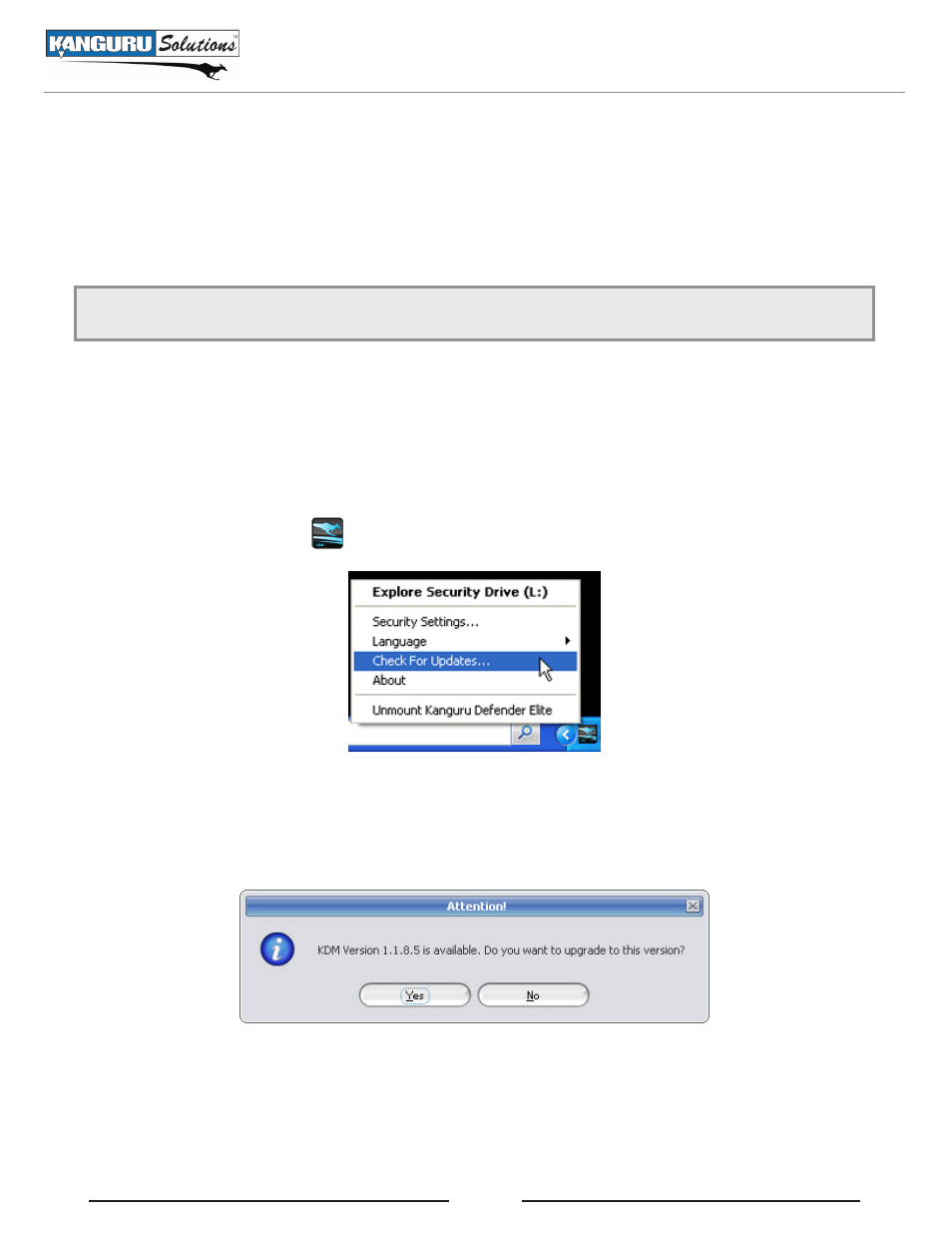
18
2.7 checking for Updates
If you or your administrator did not purchase your Kanguru Defender with Kanguru Remote Management
Console (KRMC) enabled, your KDM may have an extra feature that allows you to check for newer
version of KDM. You will know if it is there when you click on the KDM icon located in the taskbar.
Note: Kanguru Defenders purchased with KRMC will not have this option since KDM can be updated
through KRMC.
To check if your version of KDM is the most up to date:
Start KDM.
1.
Login to KDM to mount the secured partition.
2.
Click on the KDM icon
3.
located in the taskbar and then select check for updates...
A confirmation window appears informing you if a new version of KDM / KDME is available. If a
4.
new version is available, click on the Yes button to proceed with the upgrade. Otherwise it will tell
you that there are no updates currently available for your version of KDM / KDME.
Checking for Updates