Lynx Studio LT-TB Thunderbolt User Manual
Page 25
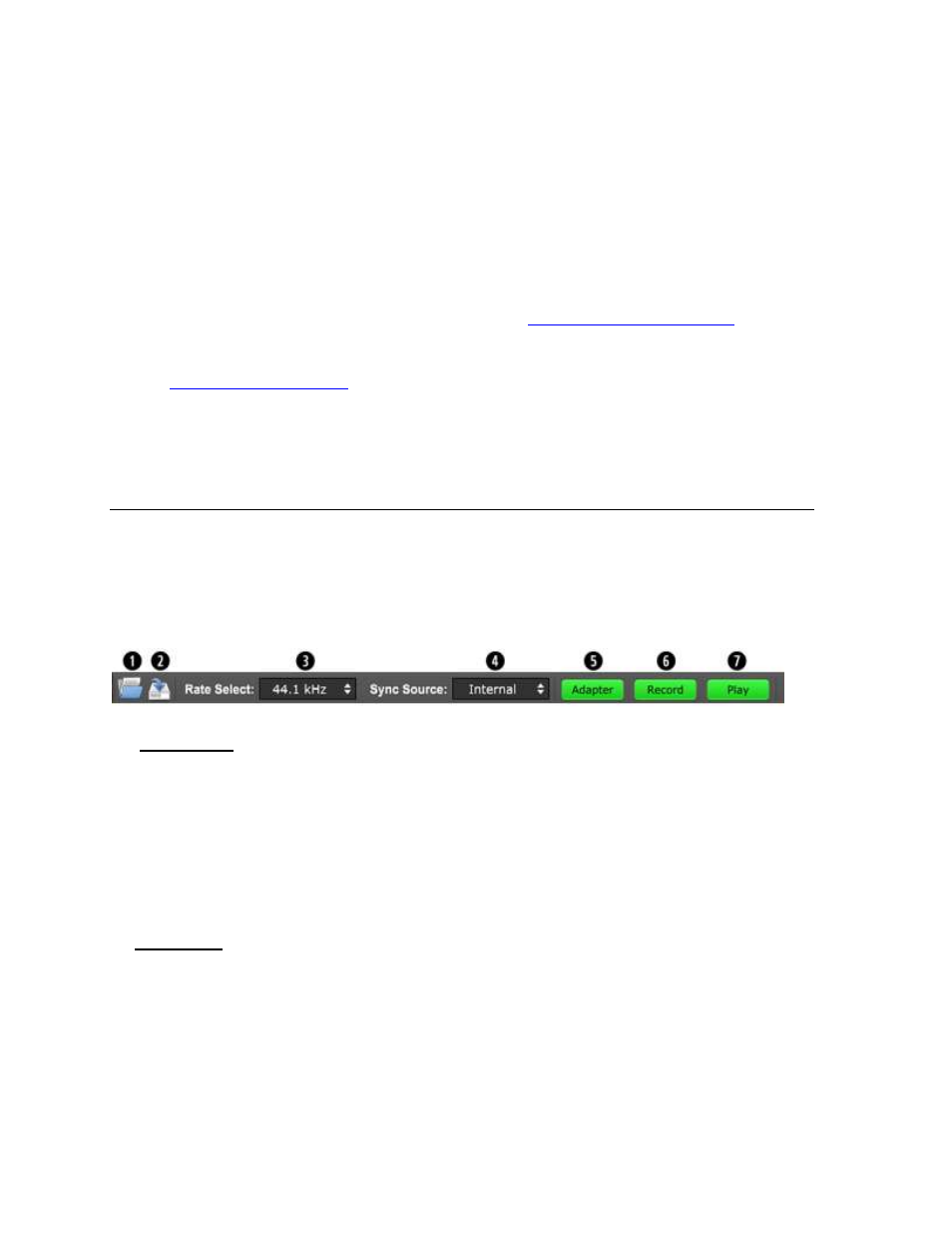
25
the Mixer will not launch if an Aurora-TB is not connected and functional. In addition to the
controls on the Main Window there are two menus with additional features.
For multi unit installations, there are tabs on the left side of the screen for each unit. When
the tab is clicked, then the settings on the main screen, and in the menus, pertain to that
individual Aurora. This makes managing a large amount of I/O simple, and allows for
keeping settings and connections well organized.
Each Aurora in a multi-unit system is marked by a numeric identification. The order of
devices can be changed, and will be covered in Section
. Each
unit’s position, from first to last, will be consistent with the order that the interfaces appear to
your software applications (the exception being non-ASIO software under Windows: see
section
Most features are identical for the OS X and Windows versions, but there are a few OS-
specific controls. These will be pointed out as such in the sections below.
7.3.1 Navigation Bar
The bar at the top of the Lynx Mixer main window, provides access to commonly used
functions, and allows for customizing the displayed elements. Doing a “mouse over” will
cause a pop-up to appear over each icon in the Navigation Bar, with a short description of the
associated function.
Open Scene
This feature allows user-defined mixer scenes to be restored. Mixer scene files can be saved
to any directory on the computer’s hard drive. After clicking “Open Scene”, navigate to the
directory where the desired scene file has been saved, highlight the file and click “Open.
Opening a scene file will cause the Lynx Mixer to instantly adjust to the parameters states
which were saved in the scene. In a multi-unit system, a scene restores the state of ALL Lynx
units in the system. Mixer scenes can be a quick and easy way to flip between two commonly
used contexts of use, like Recording and Mixing for instance.
Save Scene
This feature provides the ability to save all user-selectable parameters. “Scenes” that contain
the state of all mixer settings can be saved to a file on the computer hard drive. Recalling
Scenes is a very quick and efficient way to revert the mixer to an appropriate state for
different contexts of use.
Since scene files are store on your local disk drive, there is no limit to the number of scenes
that can be stored. After “Save Scene” is selected, A File Name will need to be created and a
directory selected for the mixer scene file to be written to. The current mixer parameters will