Lynx Studio LT-TB Thunderbolt User Manual
Page 34
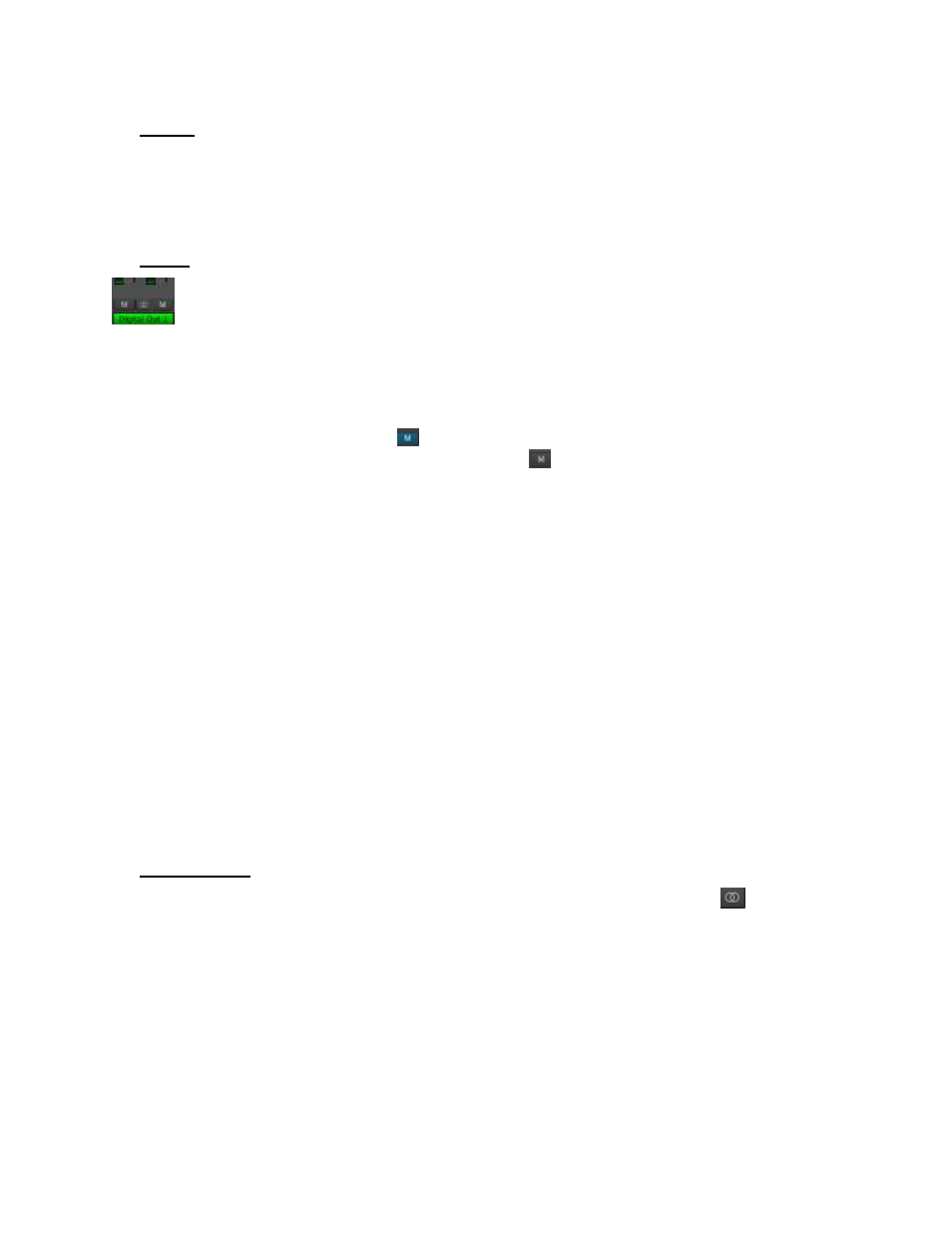
34
Faders
The FADERS are for attenuating the level of a playback stream routed to a specific output.
As with panning, this level is specific to a play stream routed to a specific output. It is not to
be confused with adjust the level of the Output itself. That is handled in the bottom pane of
the Lynx Mixer.
Mutes
The “M” Icon below the fader is for the Mutes. This switch Mutes or UnMutes the play
stream routed to an output. As with the faders, this control is specific to the patch point
between the play stream, and the selected Output. It does not control whether the play stream
itself is muted. Just the play stream routed to a specific output.
When the “M” button is blue like this
, then the Mute is ON, and no signal will pass to the
selected output. When the “M” button is gray, like this
, then the Mute button is OFF, and
signal WILL pass to the selected output.
Play channels are pre-routed by default. Play 1+2 is routed Analog Output 1+2, Play 3+4 is
routed to Analog Output 3+4, etc. When the Aurora is in 24 or 32 channel mode, Play 17 and
above route to Digital Outputs. With an Aurora 8, Play 1-8 is routed to analog out 1-8, and
Play 9-16 are routed to Digital Out 1-8.
For most users, the default is appropriate and will never need to be changed.
There are a number of cases where customizing the play stream destinations can be useful.
Sometimes mirroring a play stream to multiple outputs, changing the device order (so, for
instance Play 1+2 goes to the Digital Outputs), or just for cases where inputs and play
streams are routed to an output and you just want to isolate the input signals and mute the
play streams.
With an output selected in the Outputs Pane, mute or un-mute play channels as needed. You
can have multiple play streams go to the same output, or a single play stream going to
multiple outputs. It is good practice to save a scene whenever such alterations are made, so
one can easily return to the customized state.
Channel Link
In between the two Mute buttons for a pair of Inputs, is the channel link control:
. This
control toggles the linked state for a pair of faders and mutes. If two channels ARE linked,
then moving the fader for one of them will move both channels. Similarly, if one is muted
then both will mute. If the faders between the channels are offset, when one is moved the
other will snap to the same position. The linked state also impacts the Pan controls. If one
pan pot is moved to the left the other will move a corresponding amount to the right. For
instance, if the left pot is set to -25, the right channel will pan to +25.