Control & customize, Quick start: control & customize, Next – Motorola moto x User Manual
Page 16
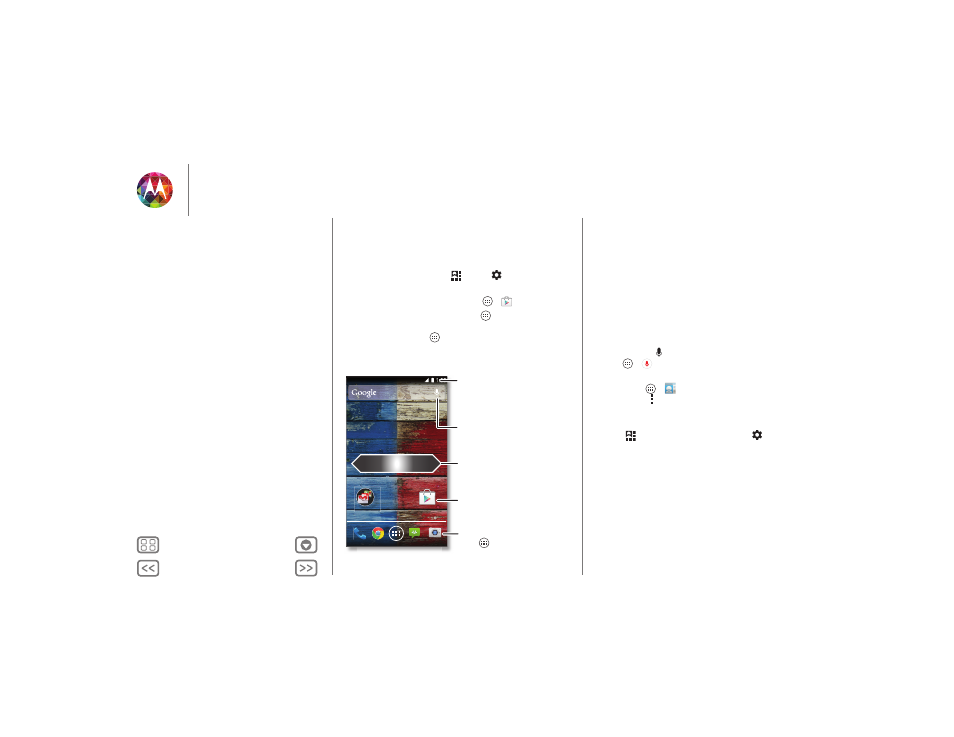
Control & customize
how it acts & looks
Quick start: Control & customize
Take control of your phone:
• Customize: Get your notifications and more—flick the
status bar down and touch
. Touch
for more settings.
• Apps & wigets: To download more apps and widgets on the
Google Play Store app, touch Apps
>
Play Store
.
• Shortcuts & widgets: Touch Apps
, touch and hold an
app or widget, then drag it to your home screen. (To see
widgets, touch Apps
>
WIDGETS
at the top.)
Play Store
Flick left or right to see
more panels.
Shortcuts
Touch to open.
Favorites
Touch to see all
your apps & widgets.
Flick down to see
settings and
notifications.
Search by typing
or speaking.
Tips & tricks
• Touch: Choose an icon or option.
• Touch & hold: Move items on the home screen, or open
options for items in lists.
• Drag or flick: Scroll slowly (drag) or quickly (flick).
• Pinch or double-tap: Zoom in and out on websites, photos,
and maps.
• Twist: Twist a map with two fingers to rotate it, and pull two
fingers down to tilt it.
• Speak: Touch
in a search window keyboard, or touch
Apps
>
Voice Search
.
• Ringtone for a contact: To set a ringtone for a contact,
touch Apps
>
People
, touch the contact, then
touch Menu
>
Set ringtone
.
• Quick settings: To change Wi-Fi, Bluetooth, Airplane
mode, and other settings, flick the status bar down and
touch
. For even more settings, touch
.
• Home screen: For more about changing your home screen,
Control & customize
Quick start: Control & customize
On, off, lock & unlock
Press
Speak
Customize
Quick settings
Motorola Assist
Accessibility