Next, See “ web accessibility, Control & customize – Motorola moto x User Manual
Page 22
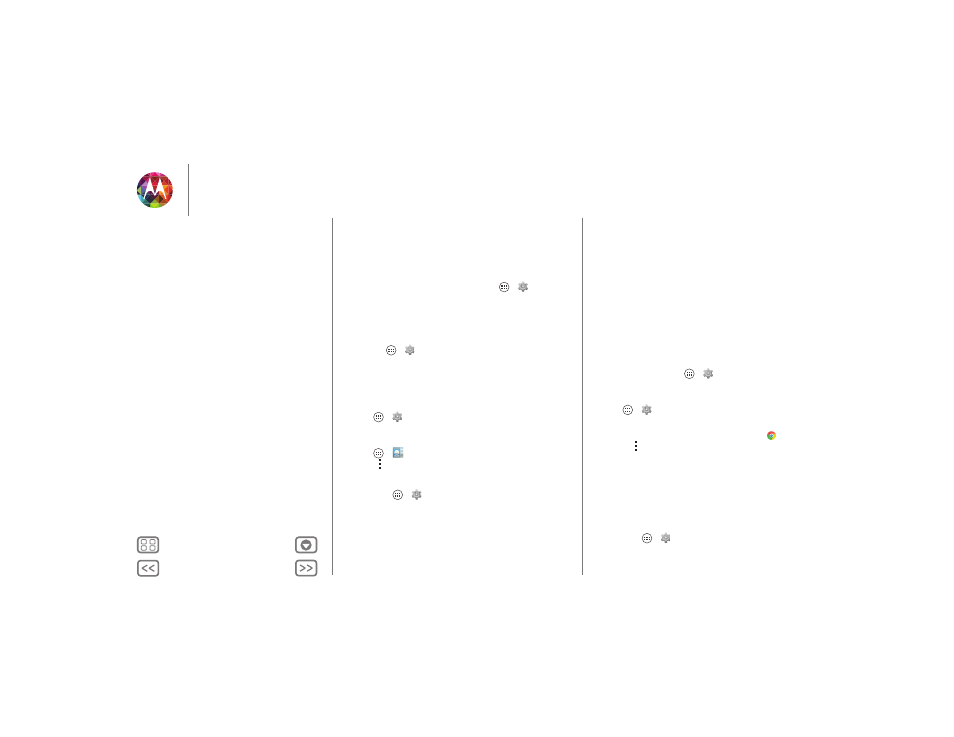
Control & customize
5 Touch the name of your Braille display to pair it with the
phone.
Web accessibility
Apps can install Google scripts on your phone to make their
web content more accessible. Touch Apps
>
Settings
>
Accessibility
>
Enhance web accessibility
.
Accessibility shortcut
Use simple gestures to quickly activate Talkback and other
accessibility features on your phone. For more information,
touch Apps
>
Settings
>
Accessibility
>
Accessibility
shortcut
.
ID by ringtone
When you want to hear who’s calling:
• Read out loud: Have your caller announced—touch
Apps
>
Settings
>
Accessibility
>
Talkback
>
SETTINGS
>
Speak Caller ID
.
• Ringtones: Assign a unique ringtone to a contact—touch
Apps
>
People
, touch the contact, then touch
Menu
>
Set ringtone
.
Volume & vibrate
Find it: Apps
>
Settings
>
Sound
>
Volumes
or
Vibrate
when ringing
•
Volumes
opens sliders that let you set different volumes for
your music or videos, ringtone, text or email notifications,
and alarms.
•
Vibrate when ringing
determines whether your phone
vibrates for incoming calls (even if the ringer is silent).
Zoom
Get a closer look.
• Pinch to zoom: Pinch to zoom on maps, web pages, and
photos: To zoom in, touch the screen with two fingers and
then drag them apart. To zoom out, drag your fingers
together.
Tip: To zoom in, you can also double-tap.
• Screen magnification: Triple tap the screen for full screen
magnification, or triple tap and hold to temporarily
magnify—touch Apps
>
Settings
>
Accessibility
>
Magnification gestures
.
• Big text: Show bigger text throughout your phone—touch
Apps
>
Settings
>
Accessibility
>
Large text
.
• Browser: Choose zoom, text size and other accessibility
settings for your Chrome™ browser—touch
Chrome
> Menu
>
Settings
>
Accessibility
.
Tip: Use
Force enable zoom
to allow zooming on all
webpages.
Display brightness
Your phone automatically adjusts the screen brightness when
you’re in bright or dark places. But you can set your own
brightness level instead:
Find it: Apps
>
Settings
>
Display
>
Brightness
Uncheck
Automatic brightness
to set your own level.
Control & customize
Quick start: Control & customize
On, off, lock & unlock
Press
Speak
Customize
Quick settings
Motorola Assist
Accessibility