Next, Connect & transfer – Motorola moto x User Manual
Page 51
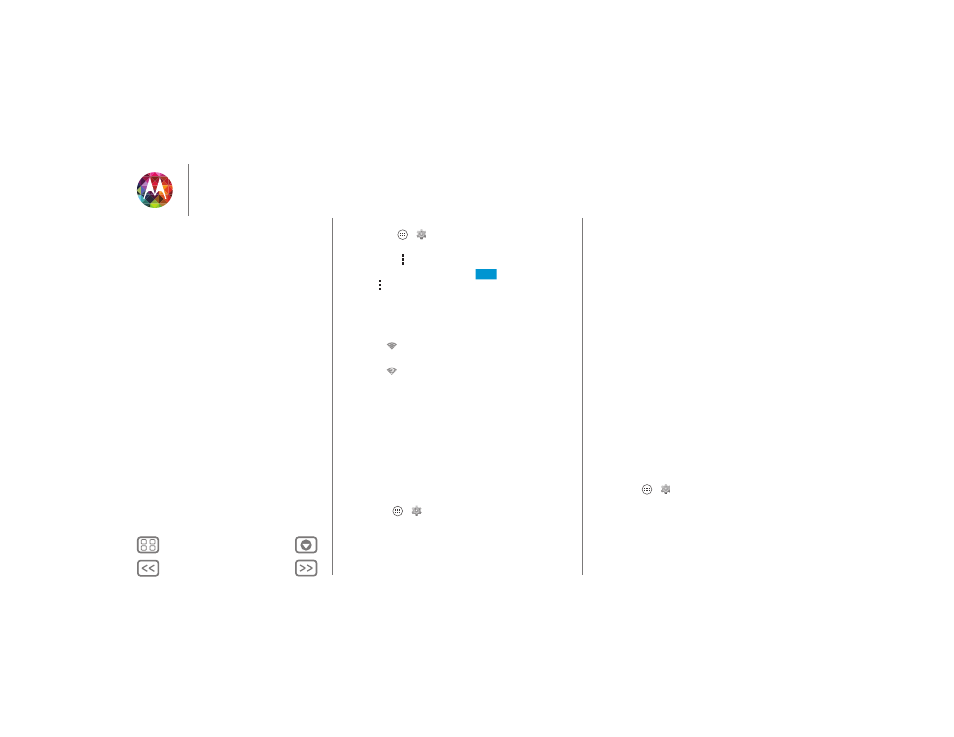
Connect & transfer
1 Touch Apps
>
Settings
>
Wi-Fi
.
Tip: To see your phone’s MAC address and Wi-Fi settings,
touch Menu
>
Advanced
.
2 Make sure the switch at the top is
, then touch
Menu
>
SCAN
.
3 Touch a found network to connect it (if necessary,
enter
Network SSID
,
Security
, and
Wireless password
, and
touch
Connect
).
When your phone connects, the Wi-Fi status
indicator
appears in the status bar.
Note: If you see a question mark in the Wi-Fi status
indicator
, pull down the status bar, touch the network,
and enter the network’s password.
Tip: When Wi-Fi power is on, your phone automatically
reconnects to available networks it has used before
Wi-Fi hotspot
Your can make your phone a Wi-Fi hotspot to provide portable,
convenient internet access to other Wi-Fi enabled devices.
Note: Keep it secure. To protect your phone and hotspot from
unauthorized access, it is strongly recommended that you set
up hotspot security (WPA2 is the most secure), including
password.
Find it: Apps
>
Settings
>
More
>
Tethering & portable
hotspot
and check
Portable Wi-Fi hotspot
.
ON
1 Your phone turns off
Wi-Fi
power and uses the mobile
network for Internet access. Touch
Set up Wi-Fi Hotspot
to
set up security:
• Network SSID: Enter a unique name for your hotspot.
• Security: Select the type of security you want:
Open
or
WPA2
. For
WPA2
, enter a unique password that others
will need to access your Wi-Fi hotspot.
Note:
WPA2
is recommended by IEEE.
• Hotspot frequency band: If you notice interference
after your hotspot has been active for a while, try
different channels.
• Password: Create a password with at least eight
characters.
2 Touch
Save
when the settings are complete.
When your Wi-Fi hotspot is active, other Wi-Fi enabled devices
can connect by entering your hotspot’s
SSID
, selecting a
Security
type, and entering the correct
Password
.
Wireless display
Mirror your phone’s screen to an HDTV without any
cords—with minimal setup.
Find it: Apps
>
Settings
>
Display
>
Wireless Display
Wireless Display requires either a Miracast-enabled HDTV or a
Wireless Display adapter to work. If you don’t have a TV or
monitor that supports Wireless Display, you can purchase an
accessory (dongle) to enable it.
Connect & transfer
Quick start: Connect & transfer
Bluetooth® wireless
Wi-Fi Networks
USB cables
Share your data connection
Data use
NFC
Your cloud
Phone & tablet
Virtual Private Networks (VPN)
Mobile network
Airplane mode