List of figures – NavCom LAND-PAK Rev.F User Manual
Page 7
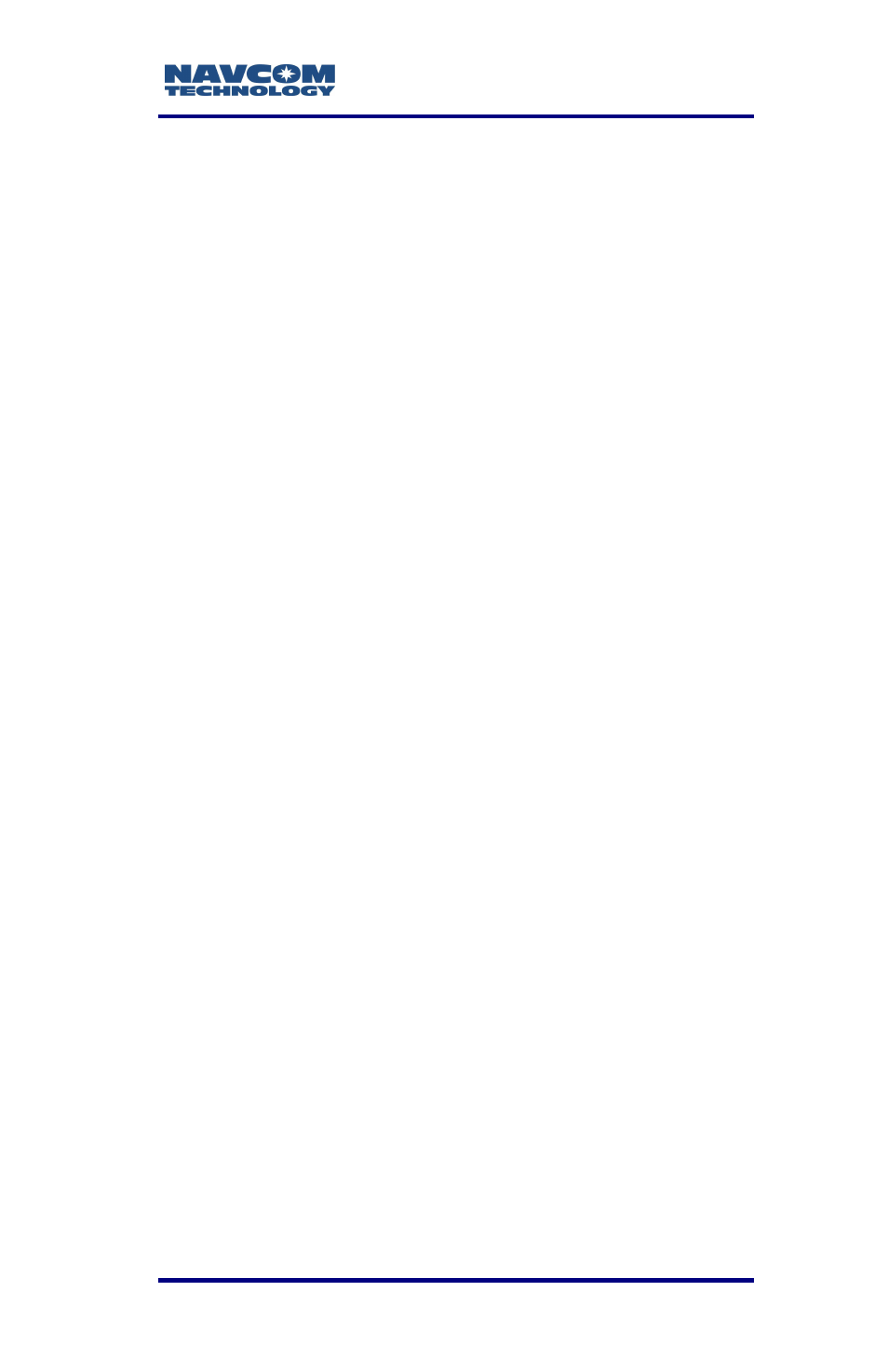
LAND-PAK™ User Guide – Rev. F
v
List of Figures
Figure 1: SF-3040 Connectors, Detail ..................... 27
Figure 2: Nautiz X8 Handheld Device ..................... 30
Figure 3: Nautiz X8 Keypad, Detail ......................... 30
Figure 4: Nautiz X8 Data Collector Mating Connectors
........................................................................ 31
Figure 5: Nautiz X8 Pole Clamp and Cradle ............ 31
Figure 6: Nautiz X8 Mounted on the Pole Clamp ..... 32
Figure 7: Archer 2 Handheld Device ....................... 33
Figure 8: Archer 2 Data Collector Mating Connectors
........................................................................ 34
Figure 9: Archer 2 Mounted on the Pole Clamp....... 34
Figure 10: Archer 2 Keypad, Detail ......................... 35
Figure 11: Battery Pack Dual-Bay Charger ............. 45
Figure 12: Battery Chamber Release Button ........... 48
Figure 13: Battery Packs Installed in Chamber
Showing Locking Clips .................................... 49
Figure 14: Battery Charger/Charging Cable ............ 51
Figure 15: Windows Mobile Home Screen .............. 54
Figure 16: Windows Mobile Start Screen ................ 54
Figure 17: Data-Connections Screen ...................... 55
Figure 18: Radio Modem ......................................... 57
Figure 19: Base Station Tripod – Leg Adjustments . 62
Figure 20: Base Station Tripod ................................ 62
Figure 21: Mounting Tribrach & Tribrach Adapter .... 63
Figure 22: Pole Clamp and Cradle .......................... 64
Figure 23: Mounting the MicroSurvey Nautiz X8 ..... 65
Figure 24: Navcom FieldGenius icon ...................... 70
Figure 25: NavCom FieldGenius Setup Wizard ....... 70
Figure 26: End-User License Agreement ................ 71
Figure 27: Device Selection screen ......................... 71
Figure 28: Ready to Install screen ........................... 71
Figure 29: Application Downloading Complete Prompt
........................................................................ 72
Figure 30: FieldGenius CAB screen ........................ 72
Figure 31: FieldGenius CAB Installed Screen ......... 73
Figure 32: FieldGenius icon .................................... 73