Ncast, Presentation server reference manual – NCast Presentation Server User Manual
Page 34
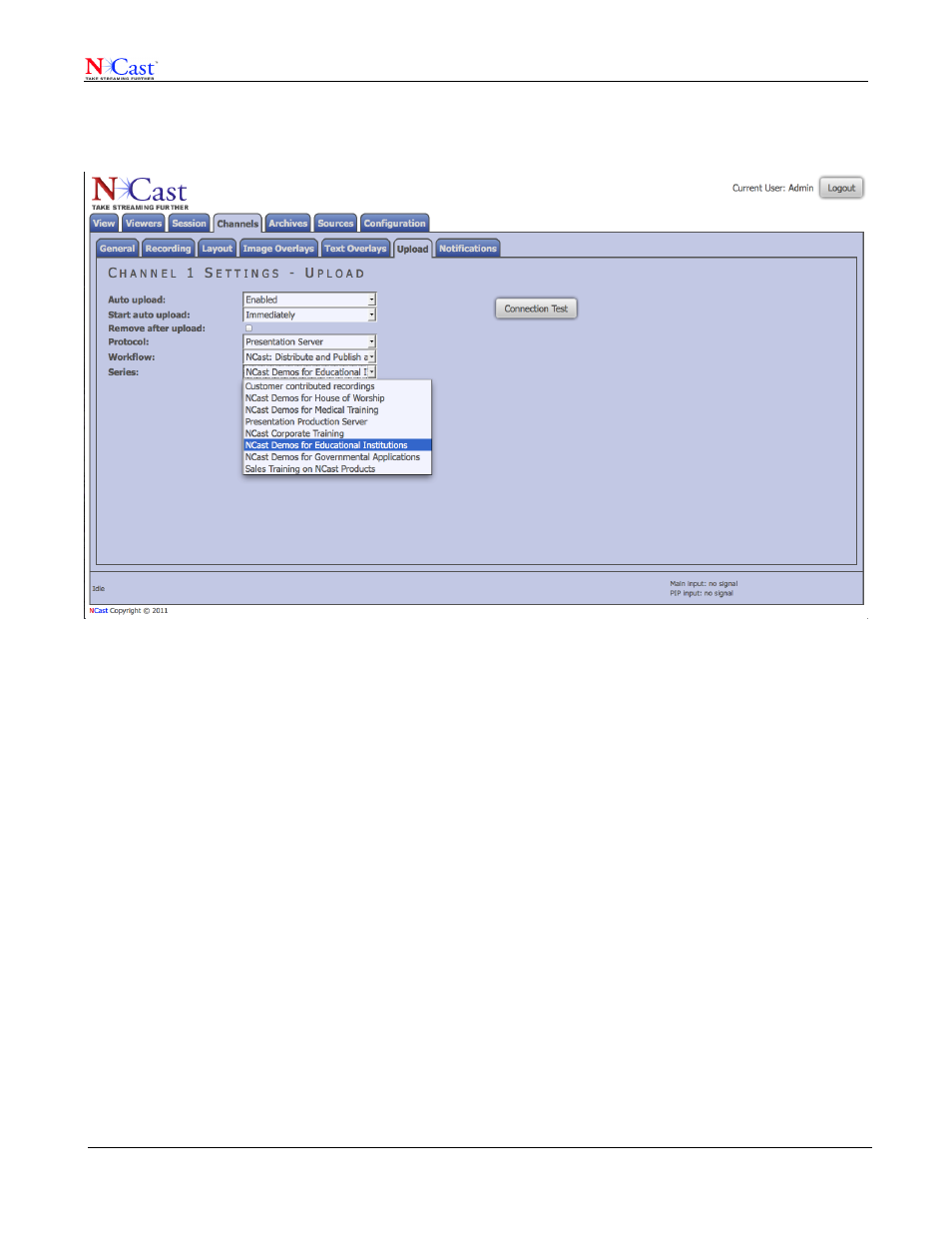
NCast
Presentation Server Reference Manual
Finally, the Series associated with this recording must be identified. These choices, too, are downloaded from the
server and presented to the user. As with Workflows, if scheduled from the server the Series choice is made
there.
4.4
T
ROUBLESHOOTING
THE
PS I
NSTALLATION
Use the following checklist if there are problems in getting the encoder to work with the server:
1. On the Configuration-->Presentation Server tab double check that the correct server address, port and
credentials have been entered. Try the Connection Test and/or view the upcoming Schedule. At this point
the encoder should be registering as a Capture Agent and its status should be visible on the server's
Capture Agent page.
2. There is no Capture Agent configuration required on the server. The Capture Agent simply registers with
the server and tries to pull down its upcoming schedule. If there is no status visible, make sure that the
encoder's DNS settings are correct and that there is no firewall blocking the ports (often 8080) used to
communicate with the server. Make sure each Capture Agent has its own unique name. Getting the
encoder to register with the server is a critical step and must completed for anything else to work.
3. If the status shows that the Capture Agent is registered, next try to manually start/stop a recording. Modify
a Channel for PS Upload as described previously. Select the desired Workflow and Series. Make sure
that the Channel is set for “Auto” recording on the Channels-->Modify-->Recording tab. Start the Channel
from the Channels page and check that “Recording” is active on the Session page. Then Stop the
recording Session. Go to the Archives page and see if the recording has been created. As soon as the
recording becomes “Ready” the file should upload to the server. Verify that a new Workflow has been
launched on the server's Workflows page.
4. Finally, schedule a recording for future capture. Allow 10-15 minutes lead time for all the schedules to get
synced. Verify that the encoder is seeing the event using the “View Schedule” test button. At the
scheduled time the encoder should be recording. Upload should work the same way as a manual event.
Please contact NCast if any of these steps are not working.
NCast Corporation
Version 1.1
Page 34