Connect the control keyboard to the dvr, Select a dvr, Display function – OpenEye CA-501J PTZ User Manual
Page 31: Search function
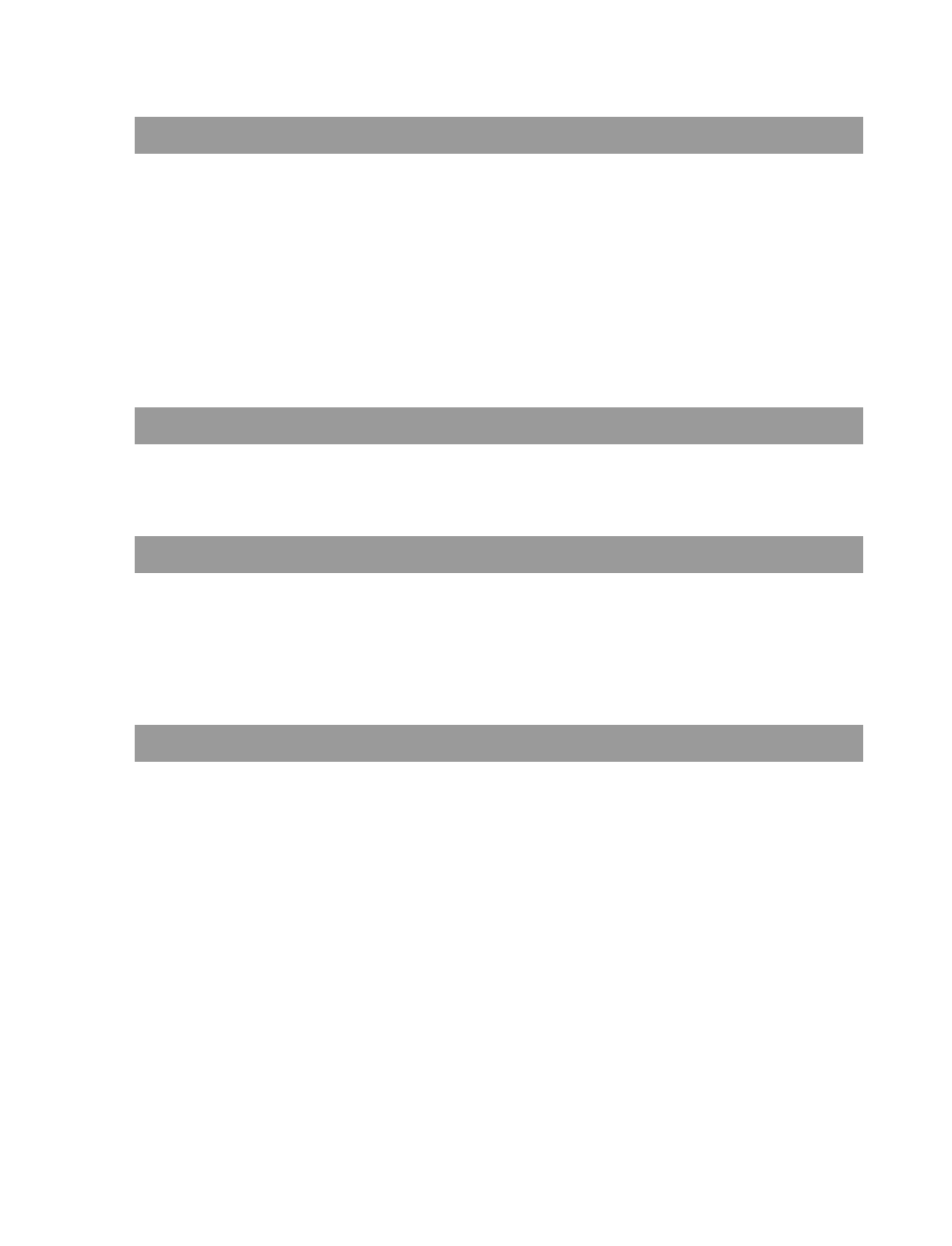
28563AA
17
CONNECT THE CONTROL KEYBOARD TO THE DVR
To connect the control keyboard to an OpenEye DVR:
1.
Connect the RS-232 jack to the COM 1 port on the OpenEye DVR using the provided serial cable.
2.
Connect the TX +/- camera connections on the RS-485 output on the back of the DVR. Please refer to the DVR manual for
further assistance on connecting a PTZ camera to the DVR.
3.
Click Setup on the Live View screen of the DVR and then click Network
4.
Select the Use Control Keyboard check box and click Setup Keyboard Control.
5.
Select the DVR ID from the Setup Keyboard Control list. (The DVR ID can be found at Setup > Information on the DVR.)
6.
Click OK and close the Setup Keyboard Control window.
7.
Click Apply and then click Exit.
SELECT A DVR
Press the [DVR ID] and then press DVR SELECT.
- or -
Press the SELECT arrow until the desired DVR ID is displayed on the LCD screen.
DISPLAY FUNCTION
Press DISPLAY until the desired screen division displays on the main monitor. (4-window, 9-window, and 16-window)
SHORTCUTS: 41, 42, 43, 44 + DISPLAY = 4A, 4B, 4C, 4D
91, 92 + DISPLAY = 9A, 9B
161, 162 + DISPLAY = 16A, 16B (only available for 32 CH DVRs)
SEARCH FUNCTION
1.
Press SEARCH/LIVE to toggle to the Search screen on the DVR.
2.
Press TIME/DATE to open the Select Search Time window.
3.
Press the # key.
4.
Use
the
TSWX keys to select the desired date.
5.
Press
ESC.
6.
Use
the
TSWX keys to select the desired time.
7.
Press ESC and press ENTER to select OK.
8.
Press DISPLAY to select the desired camera display or press the [CAMERA ID]+FULL.
Press FORWARD PLAY or REVERSE PLAY