Appendix a - save, load, copy setpoints, Saving & copying setpoints, Copy setpoints - network mode – Orion System Modular Service Tool SD User Manual
Page 14: Save & copy setpoints - stand-alone mode
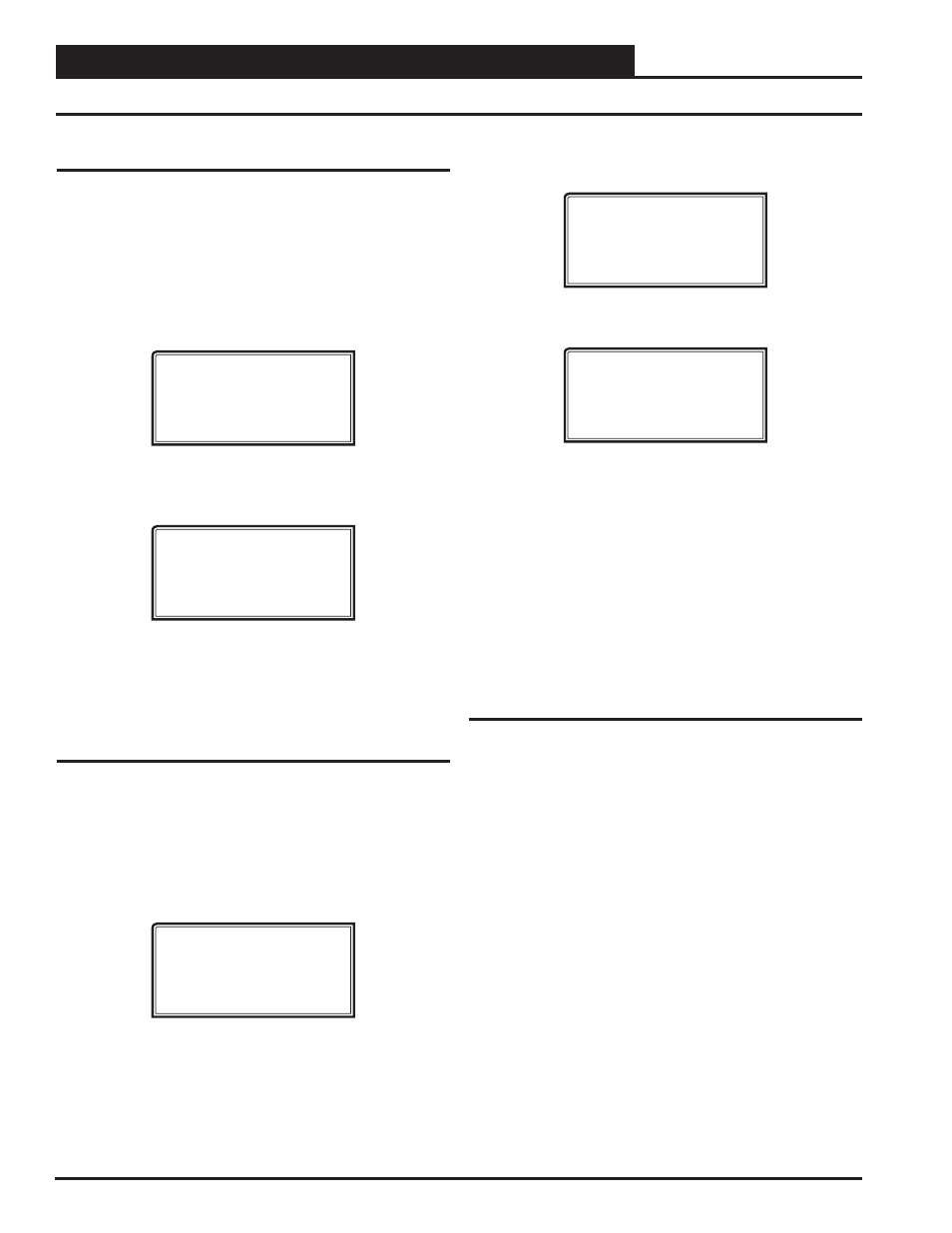
APPENDIX A - SAVE, LOAD, COPY SETPOINTS
Modular Service Tool SD
14
Save Setpoints - Network Mode
Modular Service Tool Instructions
From any menu screen, press
<BALANCE-TEST>
. The Unit Selection
Screen will appear requesting that you enter the unit ID number. Enter
the network unit ID for the controller you want to save the setpoints
from. Example, ‘102’ for Loop 1 / Unit 2. Then press
<ENTER>
. Once
communication is established, *00* at the bottom of the screen will
go away. After a brief pause, press
<
>
to get to the Balance - Test
Screen shown below.
Outputs Force
Para Blocks
Save/Copy/Restore
Scroll down to the ‘Save/Copy/Restore’ option and press
<ENTER>
.
This will take you to the Save Setpoints Screen shown below
Save Setpoints
Press Enter To Save
Press
<ENTER>
and a setpoint fi le will be saved to the SD card. You
will receive a message that the save was successful. This fi le is specifi c
to this controller on this loop.
Copy Setpoints - Network Mode
To copy a saved setpoints fi le to other controllers on the network do
the following:
Press
<BALANCE-TEST>
. The Unit Selection Screen will appear
requesting that you enter the unit ID number. Enter the network unit
ID for the controller you want to save the setpoints to. Example, ‘103’
for Loop 1 / Unit 3. Then press
<ENTER>
. After a brief pause, press
<
>
to get to the Balance - Test Screen shown below.
Outputs Force
Para Blocks
Save/Copy/Restore
Scroll down to the ‘Save /Copy/Restore’ option and press
<ENTER>
.
This will take you to the Save Setpoints Screen shown below.
Save Setpoints
Press Enter To Save
Press
<
>
once to access the Copy Setpoints Screen shown below.
Copy Setpoints
From Loop 1
From Unit 2
Press Enter to Copy
In the ‘From Loop’ fi eld, enter the Loop of the controller you want to
copy the setpoints from. In this example it is ‘1’. Then press
<ENTER>
.
In the ‘From Unit’ fi eld, enter the Unit ID of the controller you want to
copy the setpoints from. In this example it is ‘2’. Then press
<ENTER>
.
Now your cursor will be on the last line, and you can press
<ENTER>
once more to copy the setpoint fi le from unit 102 to unit 103.
You will receive a confi rmation that the copy was successful.
Save & Copy Setpoints - Stand-Alone
Mode
The instructions for Stand-Alone Mode are exactly the same as Network
Mode, except that there is no need to enter a Loop number in the Unit
ID number fi eld and in the Copy Setpoints Screen, enter a zero in the
‘From Loop’ fi eld.
Saving & Copying Setpoints