Appendix b - updating the sd card – Orion System Modular Service Tool SD User Manual
Page 16
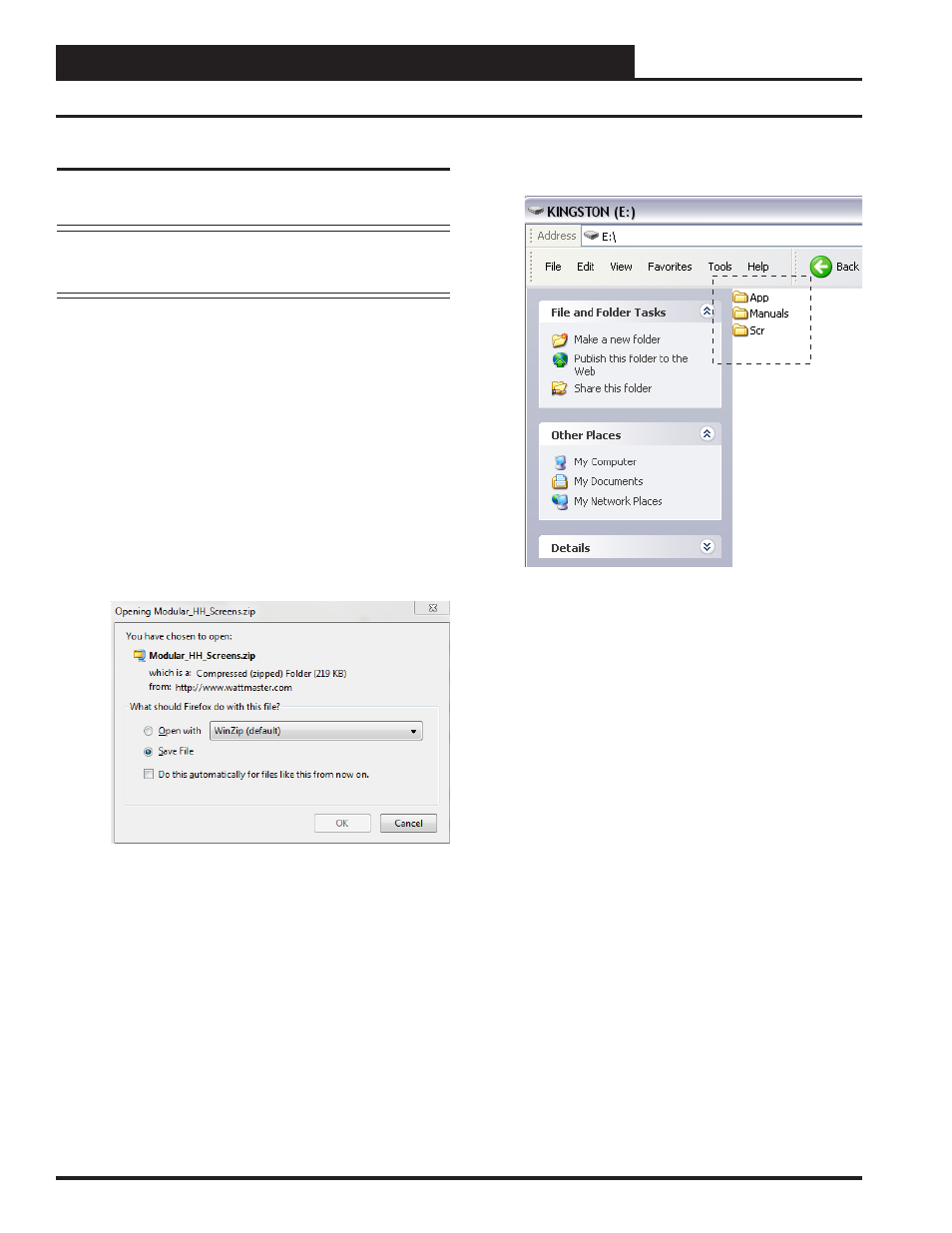
APPENDIX B - UPDATING THE SD CARD
Modular Service Tool SD
16
Updating The SD Memory Card
You may need to update the SD memory card from time to time,
either for a new release or to add data for another Controller.
NOTE:
Some older controllers might require updating the soft-
ware in the Service Tool itself. Contact Tech Support for
further information.
Follow the instructions below to download the update fi le from
our tech support web page:
1.
Insert the SD memory card in your computer’s SD drive
and open the drive’s window.
2.
Open your browser and type in the address:
http://wattmaster.com/techsupport.
3. On the Tech Support web page, locate the fi le
Modular_HH_Screens.zip
and
double-click your mouse
on
it.
4.
Click
<Save File>
when asked to save or open the fi le
and
then
click
<OK>
. This option will save the fi le to the
“Downloads” folder on your PC.
5.
Open the “Downloads” folder in Windows Explorer.
You
will
fi nd a folder labeled, “Modular_HH_Screens.
zip.”
Right-click on this folder and choose “Extract All”
from the options list.
NOTE:
Any compression software
can be used to extract the zip folder’s contents, for
example,
Winzip.
6.
Once you unzip the fi le, you will see a window similar
to the one below.
7.
Press
<CTRL> <A>
to highlight the folders in the
window—App, Manuals & Scr. Press
<CTRL> <C>
to
copy the folders.
8.
Paste the folders into the SD memory card drive’s
window
by
pressing
<CTRL> <V>
.
9.
Remove the SD Memory Card from your computer and
reinsert it in the Modular Hand Held Service Tool.
SD Memory Card Update