Trouble shooting – Posiflex AURA-6900 User Manual
Page 12
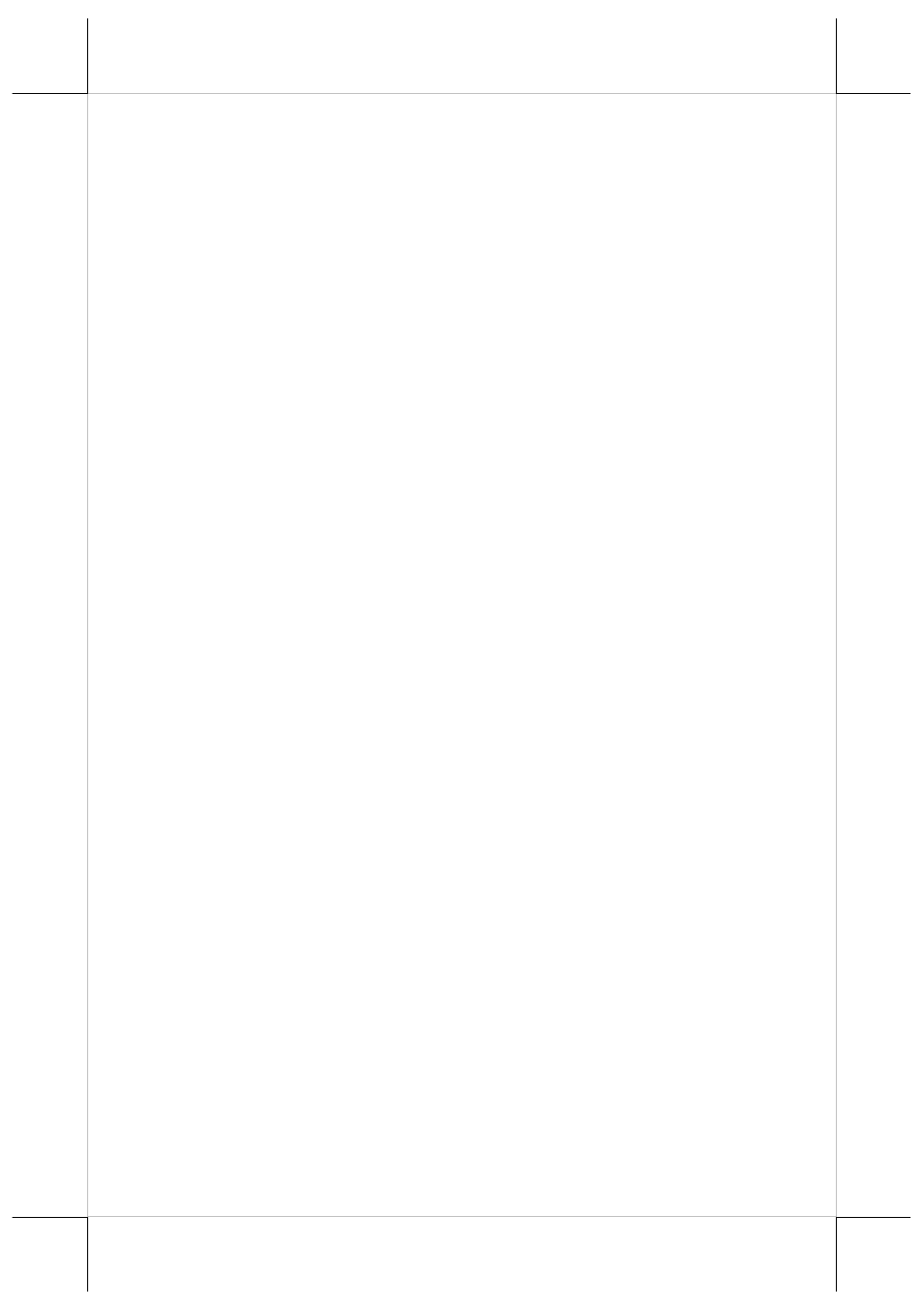
Part 12
completely.
TROUBLE SHOOTING
This section gives solutions to some printer problems you may have.
General Problems
No LED lights up on control panel when switched on –Make sure that the
power supply cables are correctly plugged into the printer, the power adaptor
and to the power outlet. Make sure that power is supplied to the power outlet.
If the outlet is controlled by a switch or timer, try to use another outlet.
Printing Problems
Nothing can be printed with ERROR LED flashing – Most possible cause
for the flashing Error LED is that the printer has been printing for quite a
period of time and the print head temperature becomes too high. After few
minutes under normal ventilation, the print head should be able to cool down
and the Error LED will stop flashing. Printing will resume after cooling down.
If this is not the case, contact a qualified service person.
Nothing can be printed with ERROR LED ON – Check the Paper Out LED.
If it is ON, most probably either the paper roll is not installed or the paper roll
is at or near the end. Install a new paper roll. If the Paper Out LED is OFF,
please check if the print hood is properly closed. There are 2 internal check
points inside the printer to assure the locking of the hood for a decent printing.
Therefore any dislocation of the hood may cause an error status and inhibition
to printing. Press down the hood at in the middle of the opening when
closing it till it audibly clicks into place. If both situations are not the cause,
please try pulling the hood lock forward. If the top hood won’t release
automatically, check for paper jam described in next item.
If there is no paper jam and the print head is not overheated, turn off the printer
and wait for half a minute then turn it back on. If the problem still remains,
contact a qualified service person.
Nothing can be printed with ERROR LED OFF – Try to run self-test
according to previous chapter to check if the printer itself works properly. If
the self-test passes, check the following:
1).
Check the connection of the interface cable at both the printer and
computer ends. Also make sure that this cable meets the specification
required for both the printer and the computer.
2).
Check the printer data communication settings against the computer.
The printer settings can be found easily on the self-test print out.
If the problem remains or the self-test fails, contact your dealer or a qualified
service person.
Poor printing quality – Contaminants like paper scraps and dusts on the
thermal print head can lower the print quality drastically. Clean the print head