Smart Avi SM-RS232 User Manual
Page 10
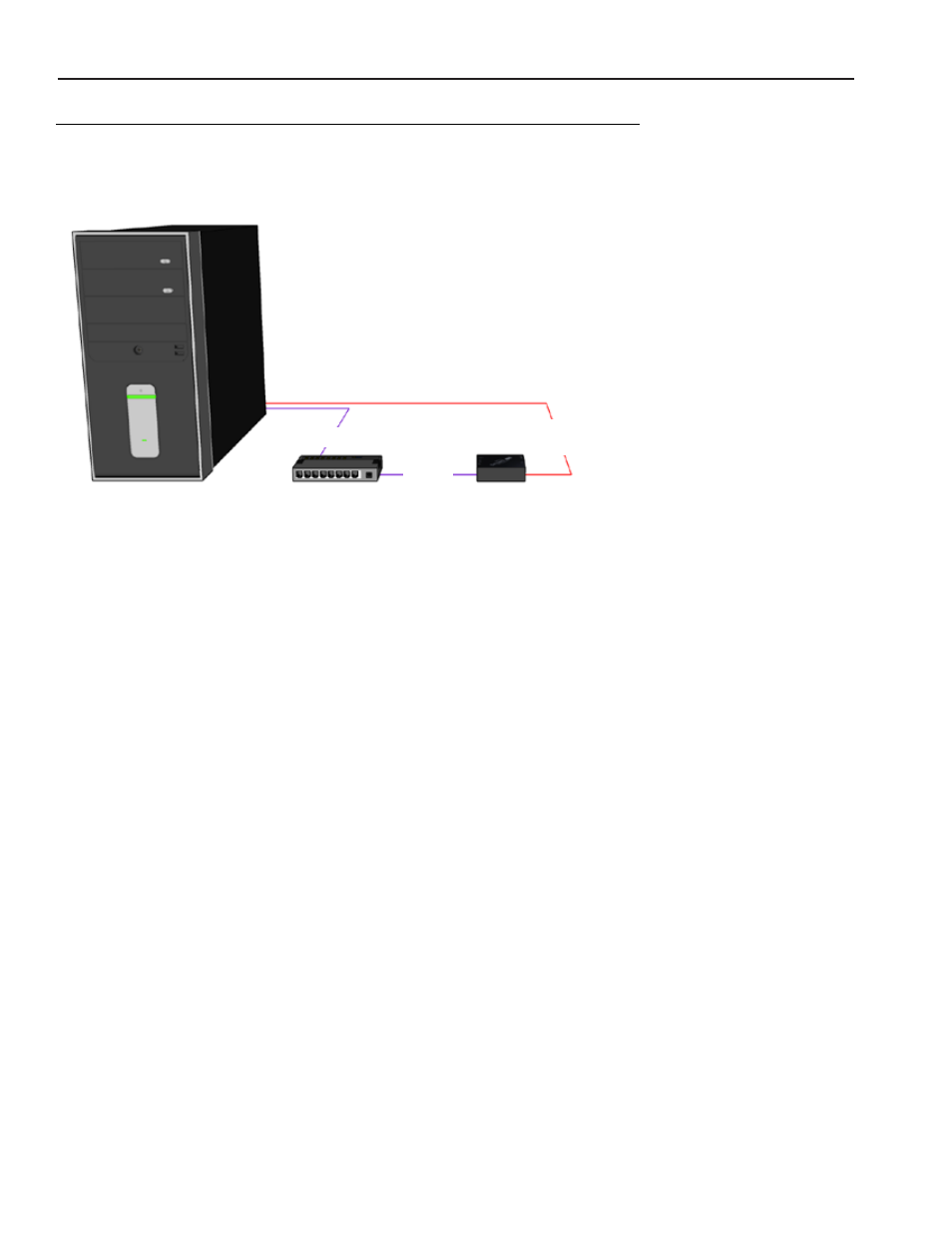
10
www.smartavi.com
Controlling the SM-RS232 with the SMTCP-R module (continued)
COMPUTER
IP ROUTER
SMTCP-R
RS-232
SERIAL
CAT5
CAT5
Connecting to the SMTCP-R for the first time WITHOUT DHCP
The first time you connect the SMTCP-R, you will need to perform the following steps to set the initial
configuration. This includes establishing an HTTP connection and manually setting the IP address for the
SMTCP-R.
1.
Power off all devices.
2.
Use a female to male Straight-Through RS-232 (Serial) cable to connect
the SMTCP-R to the computer.
3.
Use a CAT5 ethernet cable to connect the SMTCP-R to a TCP/IP network
via a network router or other network connection.
4.
Power on the computer and run a terminal program such as Hyperterminal to open a serial connection
to the SMTCP-R using the standard 9600 baud, 8, N, 1, None Flow Control configuration.
5.
Power on the SMTCP-R, and wait for a command prompt to appear.
6.
Press ? <enter> to show the network configuration help screen as follows:
Command:
ÉÍÍÍÍÍÍÍÍÍÍÍÍÍÍÍÍÍÍÍÍÍÍÍÍÍÍÍÍ»
º Network Configuration help º
ÈÍÍÍÍÍÍÍÍÍÍÍÍÍÍÍÍÍÍÍÍÍÍÍÍÍÍÍͼ
Enter a command followed by optional parameters
Commands are SET DHCP INFO RESET and QUIT/SAVE
SET command allows you to change the network configuration:
SI xxx.xxx.xxx.xxx = Set IP Address
(if IP address is not entered then DHCP is ENABLED)
SM xxx.xxx.xxx.xxx = Set IP Mask
SG xxx.xxx.xxx.xxx = Set Gateway Address
RN = Reset Network Params:
IPADDR = 192.168.0.2
IPMASK = 255.255.255.0
GATEWAY = 192.168.0.1
DHCP ON = Enable DHCP
DHCP OFF = Disable DHCP
INFO = Display network configuration
RESET = Factory reset
QUIT = Saves configuration and quits
SAVE = Same as QUITNOTE: the above IP address is for demonstration purposes only.
Actual results may be different.
7. Follow the menu options to manually assign an IP address to the SMTCP-R, then refer to
page 8 for instructions to connect via HTTP.