Using rs-232 control (continued) – Smart Avi 4K-Wall User Manual
Page 10
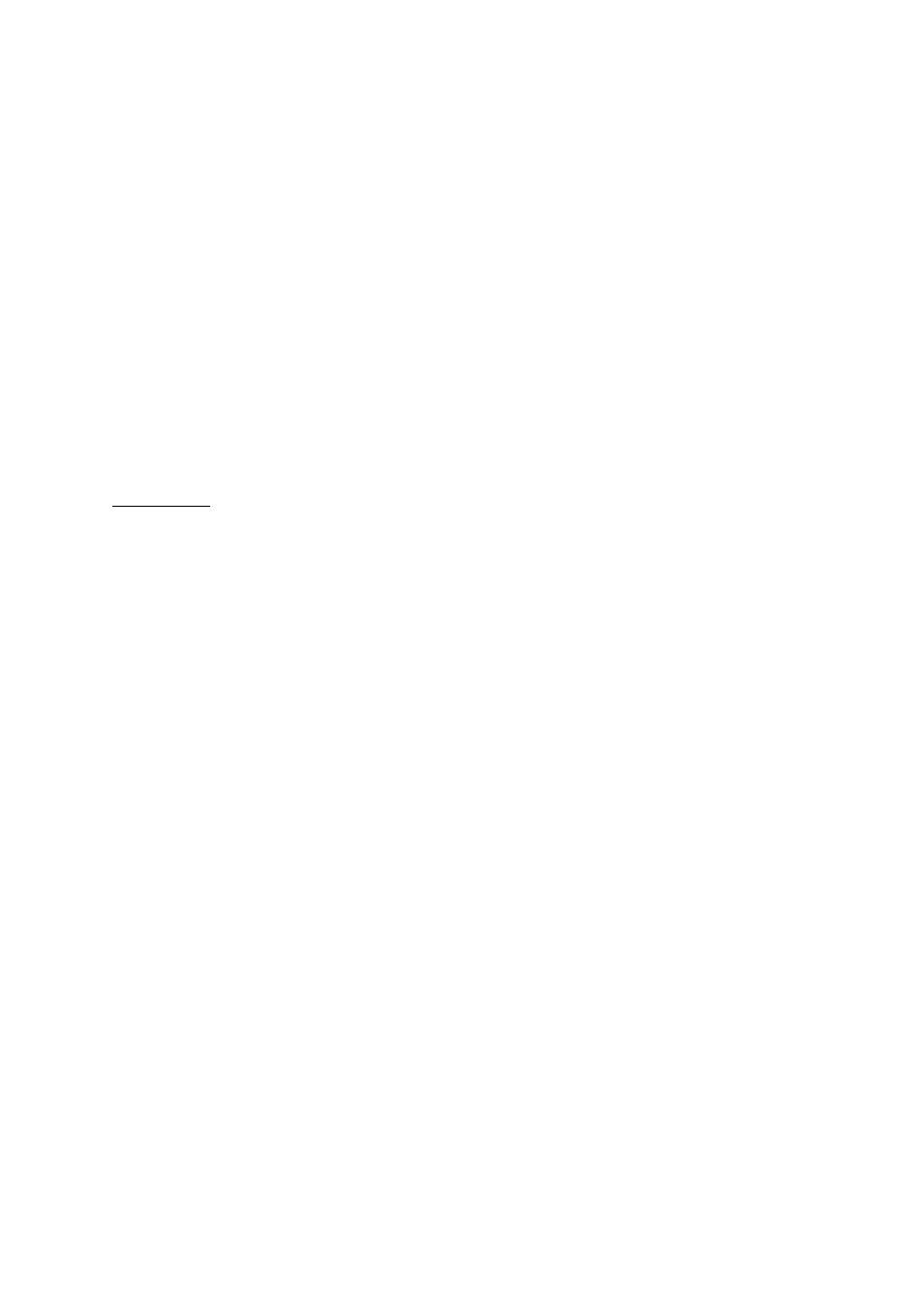
USING RS-232 CONTROL (continued)
There are two primary modes of operation for 4K-WALL: Command Mode
and CLI Mode. When connecting to the 4K-WALL via RS-232, it will start in
Command Mode (see Command Mode on p. ** for options). CLI Mode is a
more user- friendly way of operating the DVR16x16 and includes instruc-
tional menus. The following section details the use of the CLI Mode.
When you connect to the 4K-WALL to a computer via an RS-232 connec-
tion, you will see the following screen on startup:
******4KWall v.1.20.1*******
build date Mar 7 2014 10:53:44
…
…
4KWall Initialization complete
CLI Mode:
CLI Mode:
CLI Mode:
CLI Mode: To enter CLI Mode type “clion” followed by the <enter> key and
you will see the following prompt:
CLI enabled!
To display the 4K-WALL help menu type “?” then <enter> key:
4KWall v.1.20.1 CLI command list
=========================================================
i List system information
f Full f [Input] [Output]
q Quad q [USER]
p PiP p [Main Screen<1-4>]
v VideoWall
o Output o [ 1-1080P60 | 2-720P | 3-1080P30 ]
rEDID <1-4> Read a EDID for an input
wEDID <1-4/a> < 1-ACER P241w | 2-Gateway FHX2300 | 3-local moni-
tor>
reset Reset 4K-Wall
losd load osd image
? CLI command list
• To see the list of inputs and the output mode, type “i” then <enter> key.
• To read the EDID for an input, type in “rEDID N” then <enter>, where “N”
is the input channel (1 to 4).
• To program an EDID to the inputs, type in “wEDID N M” then <enter>,
where “N” is the input channel (1 to 4, or a = all), and “M” is the EDID
mode.
Ex. “wEDID a 3” is to learn the EDID of the local monitor to all
inputs
• To do a power reset on the 4K-Wall, type “reset” followed by <enter> key.
10