Model 750 – Studio Technologies 750 User Manual
Page 28
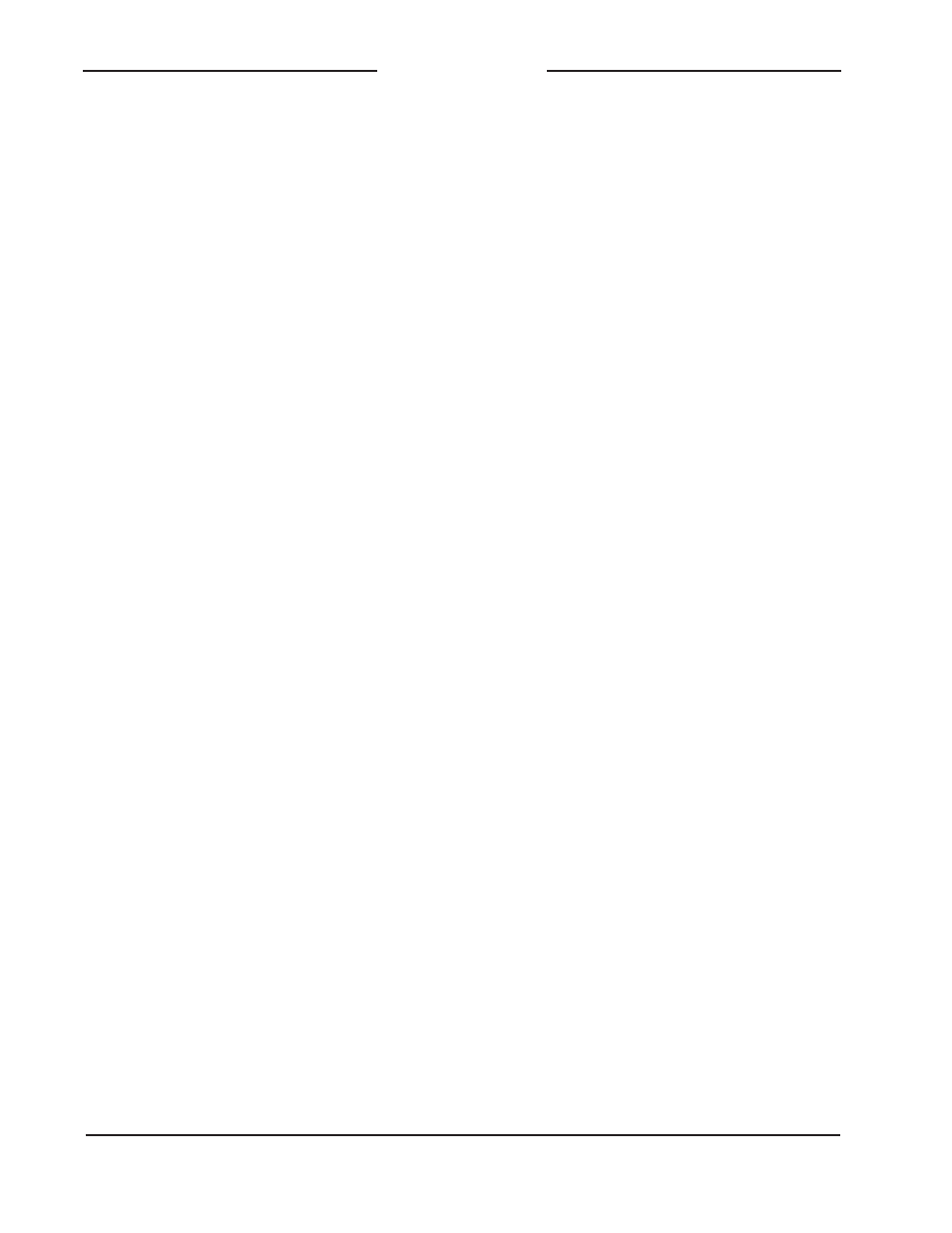
Issue 3, May 1997
Model 750 User Guide
Page 28
Studio Technologies, Inc.
Model 750
software that controls the setup section
interprets any recording of less than 1
second as an erase indication. During
playback, a voice segment that has been
erased will be skipped.
An operational example may be useful:
Once upon a time a Model 750 was used
to split feed two separate news net-
works. The L Only segment was used to
convey information relevant to network 1,
and the R Only segment was used to
convey information specific to network 2.
A message recorded on the L+R segment
was not desired, as it would have been
sent to both networks. So the L+R seg-
ment was erased by pressing and holding
the record L+R button until recording
began, and then the button was released
immediately. The desired messages were
recorded onto the L Only and R Only
segments, which were the only ones that
played back. The live shot went so
smoothly that the field technician was
promoted, moved to New York City, and
is now earning those big bucks!
The audio source for the recording is
either the internal microphone, located
between and a little above the VU meters,
or an externally-connected source. Con-
figuration DIP switch 1 selects which
source is active.
Experience will teach you how to achieve
the best record audio quality. While conve-
nient, the front panel microphone is prone
to noise pickup. Speaking closely into the
front-panel microphone will result in the
best signal-to-noise ratio. An external
audio source, such as an amplified signal
coming from a noise-canceling headset,
will lead to a more high-fi recording.
steadily when recording is taking place,
flashing on and off during the final 2 sec-
onds of recording time. To ensure that an
existing recording will not accidentally be
erased, you must press and hold a record
button for 2 seconds before recording will
begin. You must continue to press the
button during the entire time you want to
record, releasing the button only when
you want to stop recording.
Should you attempt to record longer than
the maximum allowable time, recording
will automatically stop, as evidenced by
the record status LED turning off, and the
monitor speaker output un-muting. Only
by releasing the record button, then press-
ing and holding it for 2 seconds will re-
cording begin again. Once you have com-
pleted recording you neednt worry about
losing the informationthe memory
circuitry will hold it for at least 10 years!
You should be aware that the ultimate
ability to record voice segments is con-
trolled by means of configuration DIP
switches 2 and 3, located on the lower
right corner of the front panel. Switch 2
enables and disables the recording of the
L+R segment; switch 3 applies to both the
L Only and R Only segments. Recording
will not take place if a function is disabled,
no matter how long you press and hold its
button!
There may be special cases where you
dont want to record and playback all
three voice segments, wanting only one or
two of them to be active. To facilitate this
an erase function is provided. A voice
segment is erased by pressing and
holding its associated record button until
recording begins, as evidenced by the
record LED lighting, then immediately
releasing the button. Technically, the