Revision history – Super Systems SuperDATA Installation User Manual
Page 12
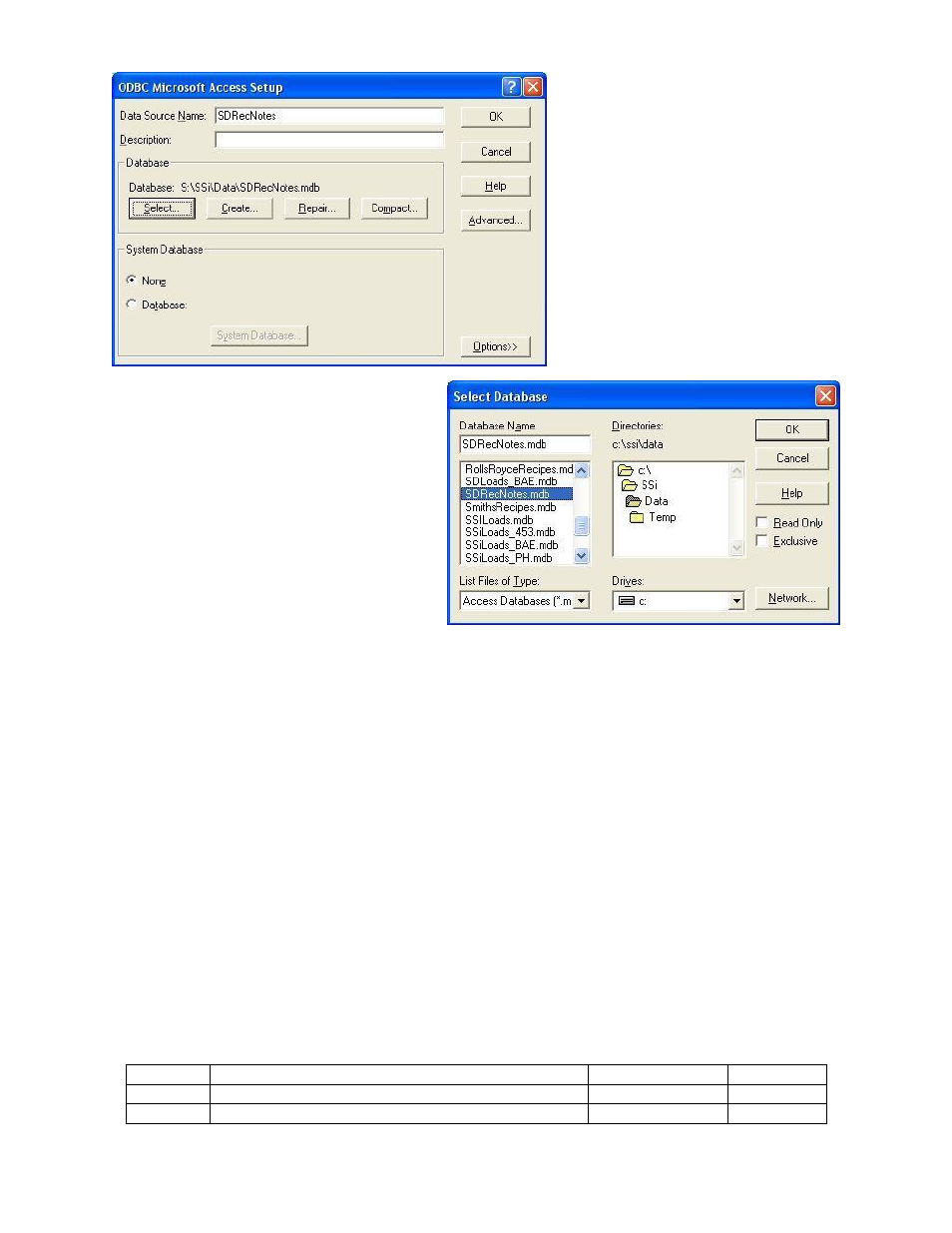
Super Data Workstation
Page 12
Installation Procedure
Revision History
Rev.
Description
Date
MCO #
-
Initial Release
2/1/2008
N/A
A
Added Windows 7 warning to step 7
2/3/2012
2095
Now, the user will need to set up the
data source. Enter the data source
name as “SDRecNotes”. In the
“Database” section, click on the Select
button to select the notes database.
Select the “S” drive, or whatever drive letter
was assigned to the Super Systems Inc
computer in step 1, from the “Drives” drop-
down list. Double-click on the “SSi” folder to
display the sub-folders. Double-click on the
“Data” folder to select it. Any databases in
the “Data” folder will be displayed on the left.
Select “SDRecNotes.mdb” and click the OK
button. The user will be returned to the
ODBC Microsoft Access Setup
screen. Click
the OK button on that screen to complete the
creation of the data source.
Step 7 is now complete.
The workstation installation procedure is now complete. Click the shortcut created in step 6 on the
workstation’s desktop to view the selected screen.