Playing golf – Sureshotgps 8850x User Manual
Page 11
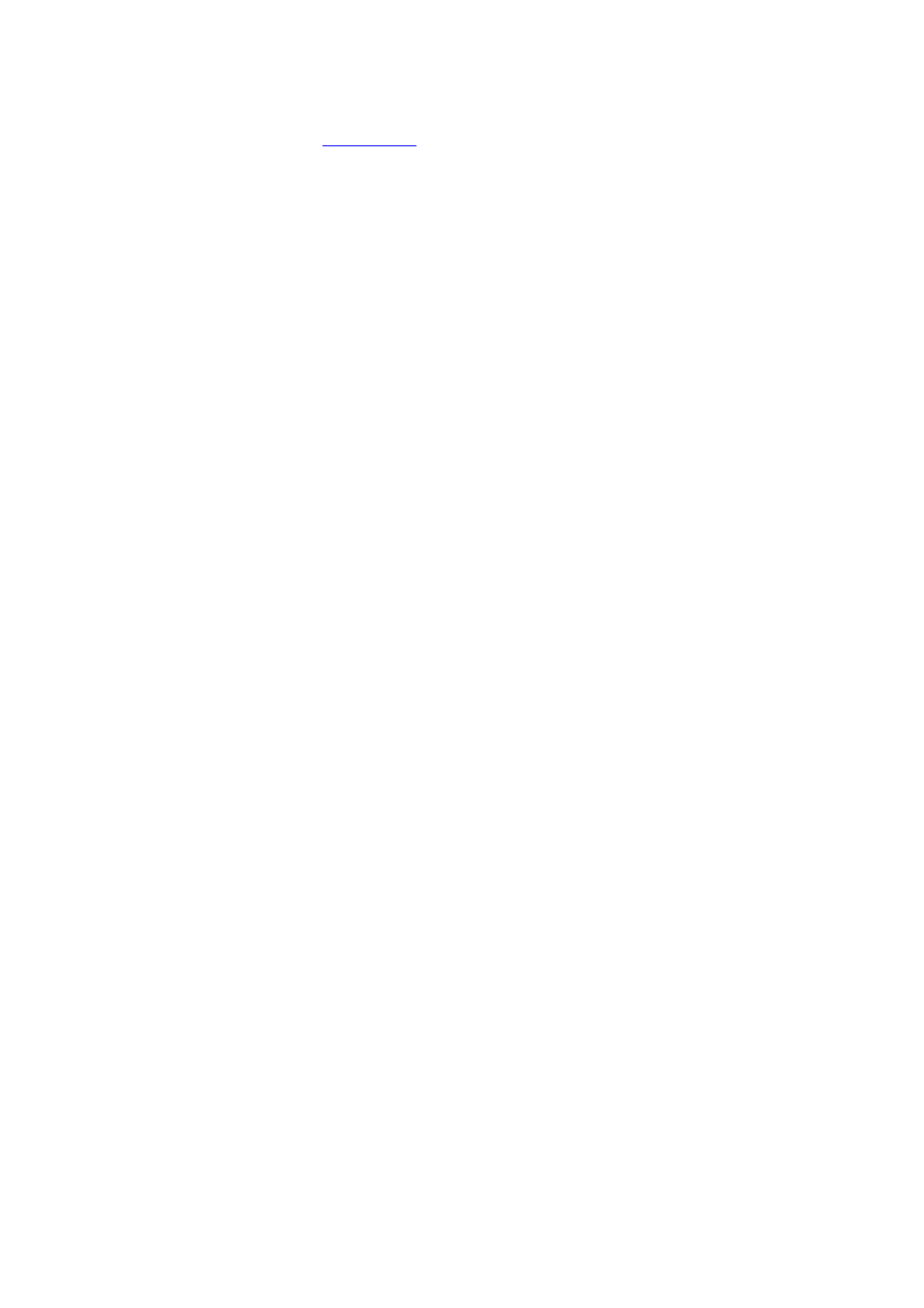
10
5. Playing Golf
To begin using your Sureshotgps™ on the golf course, you must map or download a
course first (unit must be registered in active downloading ability).
How to download a course map
• You need to be connected to the internet
• You need to have your Sureshotgps™ connected to your PC via the USB cable.
• Go to
www.sureshotgps.com
.
• Click on Manage my Sureshotgps™ > Downloads
• A screen will open up and at the top it will allow you to download/upload courses.
• Follow the prompts and download those courses required. Depending on your
level of membership you will be able to download up to 20 courses.
Playing golf
1. Ensure that your Sureshotgps™ has been turned on for at least five minutes with
clear access to the sky before you begin playing your game of golf.
2. From the main menu use the up/down arrows to select Play Golf and then press
the Select soft key.
3. Use the up/down arrows to select the desired course and then press the
Select soft key.
4. Details of the chosen course will be displayed. Press the Play soft key.
5. One of two viewing screens will be displayed. To switch between the two screens
press the View soft key.
6. Details of the chosen course will be displayed. Press the Play soft key.
7. If hazards have been mapped for the hole, the Hazard Screen will be displayed. If
there are no hazards for the hole the Green Screen will be displayed.
8. Press the View soft key to change between the Green Screen and the Hazard
Screen.