Sureshotgps 8850x User Manual
Page 16
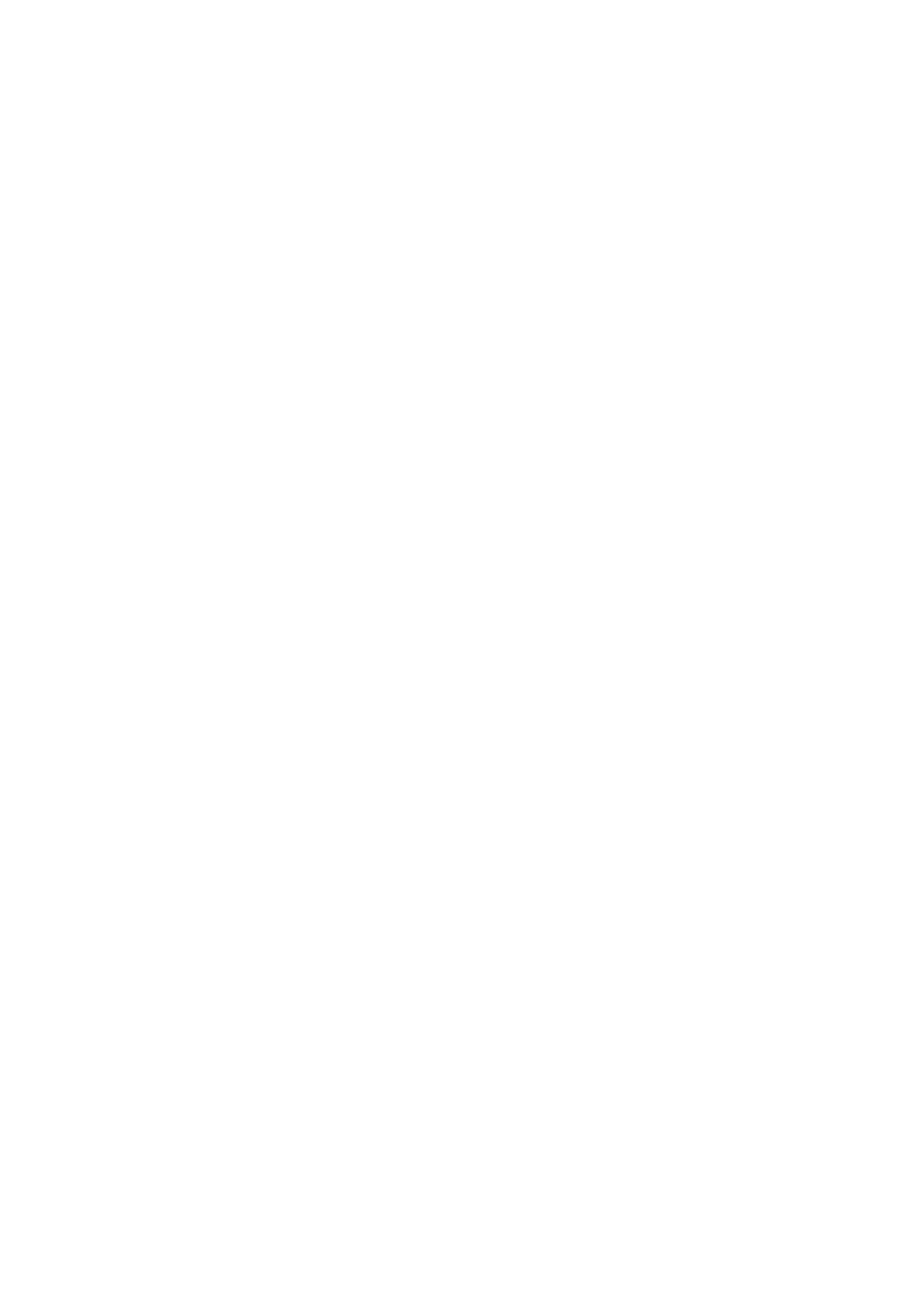
15
1.
Turn on your Sureshotgps™. You will need to wait up to five minutes for the
Sureshotgps™ to lock into the available satellites
2. Press
the
Menu key
3. Select
Map Course using the down arrow
4. Select
Start Mapping and enter the full course name, for example,
Commonwealth Golf Club. Select the desired letters using the up/down and
left/right arrow keys. Press Save once complete.
5. Press
the
Map soft key to map the course or the Back soft key to return to the
previous display.
6. Using
the
up/down arrow keys select the hazard type of the first hazard which
appears on the first hole. Press the Select soft key.
7. Select
from
Left, Centre or Right to indicate where on the fairway the hazard
appears.
8.
Walk to the front of the hazard, press the Front soft key. The Sureshotgps™
will count down from 10 seconds while it locks in the GPS position.
9.
Walk to the Carry (back) of the hazard, press the Carry soft key. The
Sureshotgps™ will count down from 10sec while it locks in the GPS position.
10. Once complete, press the Done soft key.
11. Repeat this process for each hazard.
12. After the last hazard use the up/down arrow keys to select the Green icon and
press Select.
13. Walk to the front of the green, press the Front soft key. The Sureshotgps™
will count down from 10 seconds while it locks in the GPS position.
14. Walk to the back of the green, press the Back soft key. The Sureshotgps™
will count down from 10 seconds while it locks in the GPS position.
15. Walk to the centre of the green, press the Centre soft key. The Sureshotgps™
will count down from 10 seconds while it locks in the GPS position.