Sureshotgps 8850x User Manual
Page 17
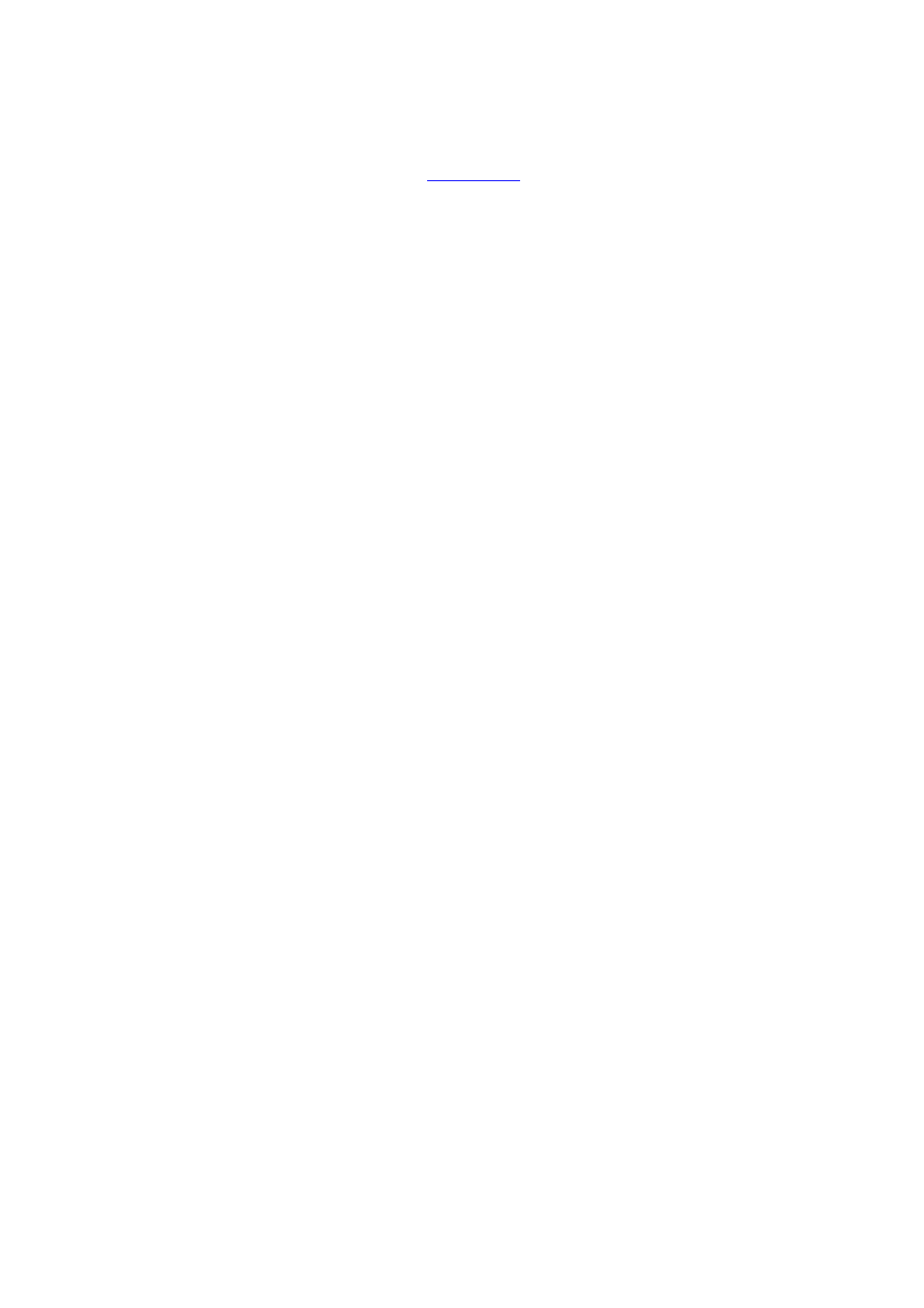
16
16. Press
the
Right arrow key to move to the par of the hole. The Par of the hole is
selected using the Up/Down arrow keys.
17. Press
the
Right arrow key to go to the next hole.
18. Repeat these steps for each hole on the course.
19. To exit mapping and save the course press the Menu key. A message will be
displayed noting the saved course number.
20. You can now upload your course for saving.
21. You need to be connected to the internet and have your
Sureshotgps™connected to your computer.
22. When you have logged onto
www.sureshotgps.com
follow the prompts.
Hints:
1. To best lock in the position of a hazard, hold your Sureshotgps™ still. It is best to
hold the Sureshotgps™ away from you.
2. When mapping hazards ensure you have regard to where you would have come
from [that is the tee off area] and where you are going [that is the green].
Editing a Course
You can edit a course that is on your Sureshotgps™. You may like to add a layup
point or a reference point, or add a hazard that was not included in the original
mapping. Go to Main Menu > Map Course > Edit Course > Select course
Deleting a Course
You can delete courses that are stored on your Sureshotgps™.
Go to Main Menu > Map Course > Delete Course > Select course > Press the Yes
soft key to delete the course. Press the No soft key to return to the previous display.
Press the Menu key to return to the main menu.