Tech Source Raptor Drivers for Linux User Manual
Page 12
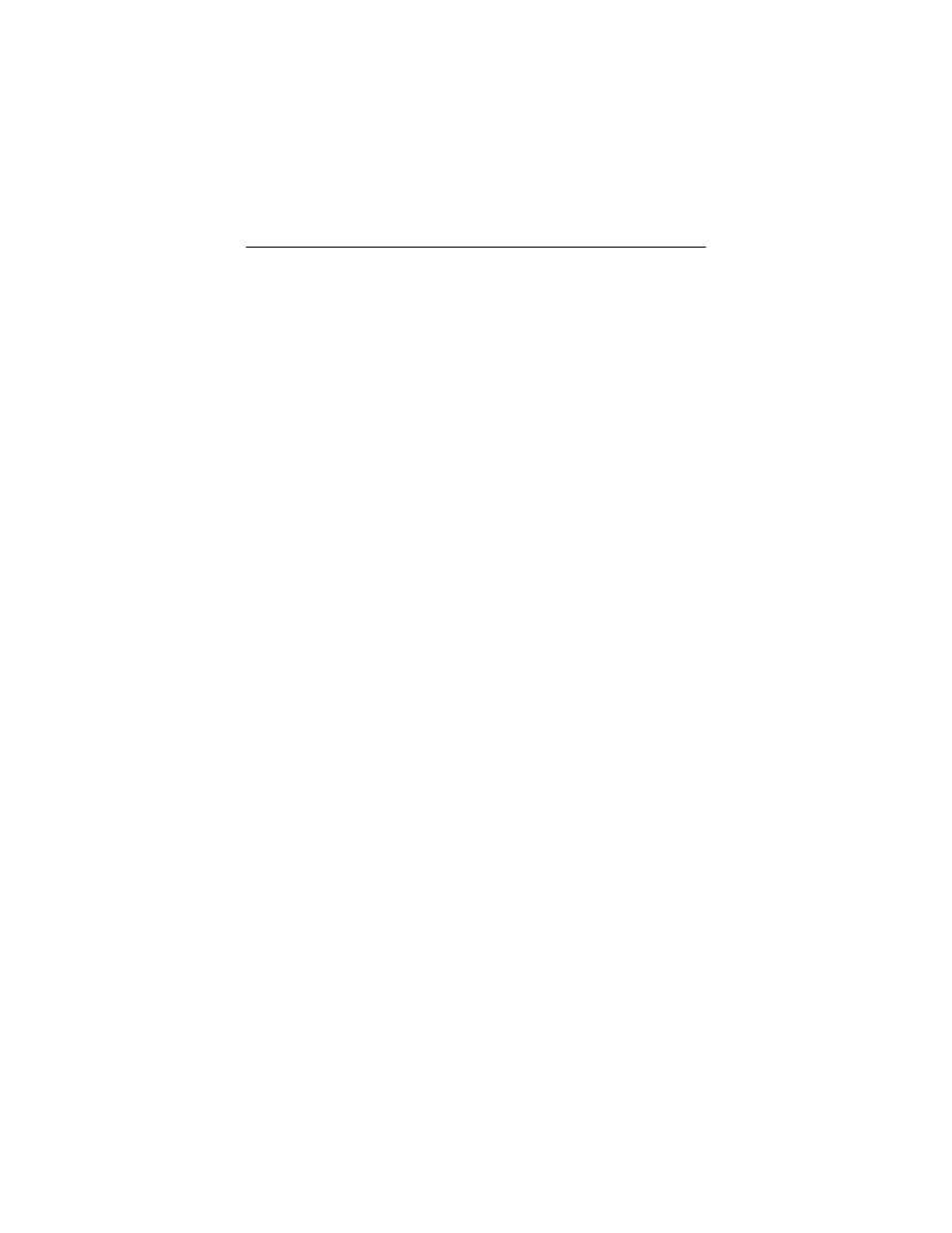
Raptor Drivers for Linux Installation and Reference Manual
2-2
Step 2:
Install the Raptor graphics card firmly into the
PCI slot. Take care to press it evenly and
snugly into the slot. Once you are certain the
card is installed properly in the slot, secure it
with the bracket screw.
Step
3:
Secure the system's cover, attach any
previously removed cables, and connect the
video card to your monitor.
The Raptor graphics card is now installed and the system is
ready for software installation. Refer to Chapter 3 or 4 for
installing and configuring the “Raptor Drivers for Linux” software.
2.3
Installation of the Raptor 2500 FPS
The Raptor 2500 FPS Digital Flat Panel subsystem is comprised
of the Raptor 2500T graphics card (configured for 2560x2048
resolution), the Tech Source 2500 FPS digital flat panel, along
with associated cables and software. The Raptor 2500T
graphics card is connected to the Tech Source 2500 FPS digital
flat panel using a cable as shown in Figure 2-1.
The Raptor 2500T card has one connector on the front bracket.
One side of the provided cable has the LFH60 connector that
connects to the graphics card. The cable splits into two with
MDR26 connectors on the opposite end. These two connectors
marked A & B get connected to the appropriately marked
connectors on the back of the digital flat panel. They are shown
in Figure 2-1.