Screen navigation, Using the touchpad gestures, 4 screen navigation – HP Elite X3 User Manual
Page 21: 4screen navigation
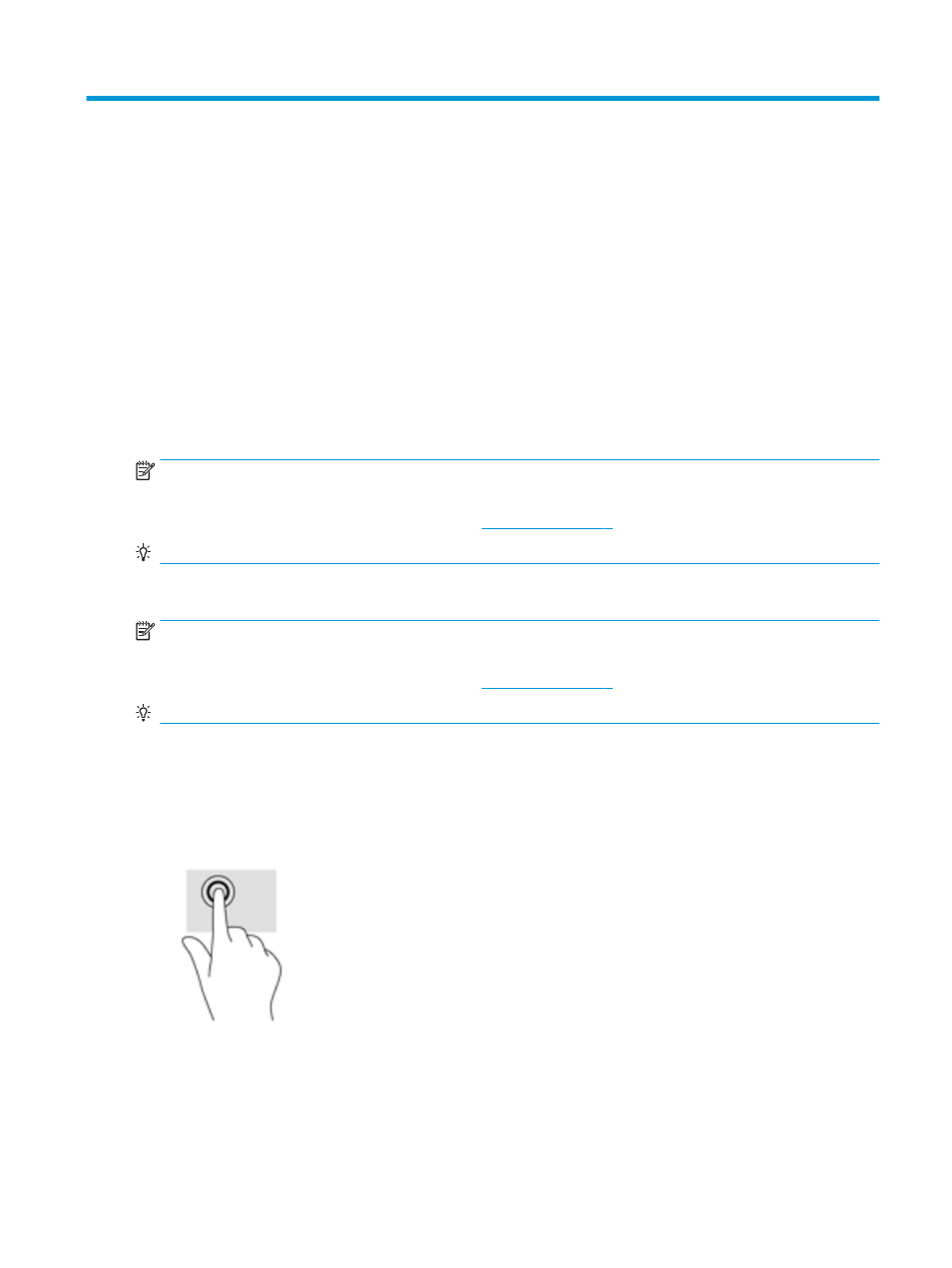
4
Screen navigation
You can navigate the lap dock screen in the following ways:
●
Use touch gestures on the TouchPad
●
Use keyboard and optional mouse (mouse purchased separately)
●
Use touch gestures on the HP Elite x3
Using the TouchPad gestures
The TouchPad helps you navigate the lap dock screen and control the pointer using simple touch gestures.
You can also use the left and right TouchPad buttons as you would use the corresponding buttons on an
external mouse.
NOTE:
The left and right TouchPad buttons function only like the left and right buttons of an external mouse
and do not support TouchPad zone functions.
For left and right TouchPad button locations, see
.
TIP:
Some apps might not support all TouchPad gestures.
Tap
NOTE:
The left and right TouchPad buttons function only like the left and right buttons of an external mouse
and do not support TouchPad zone functions.
For left and right TouchPad button locations, see
.
TIP:
Some apps might not support all TouchPad gestures.
Use the tap/double-tap gesture to select or open an item on the screen.
●
Point to an item on the screen, and then tap one finger on the TouchPad zone to select the item. Double-
tap an item to open it.
●
Double-tap and hold one finger on an item on the screen and then drag your finger up, down, left, or
right to move the item.
Using the TouchPad gestures
15