Maintenance, Updating the firmware, Cleaning your lap dock – HP Elite X3 User Manual
Page 29: Cleaning procedures, 7 maintenance, Updating the firmware cleaning your lap dock, 7maintenance
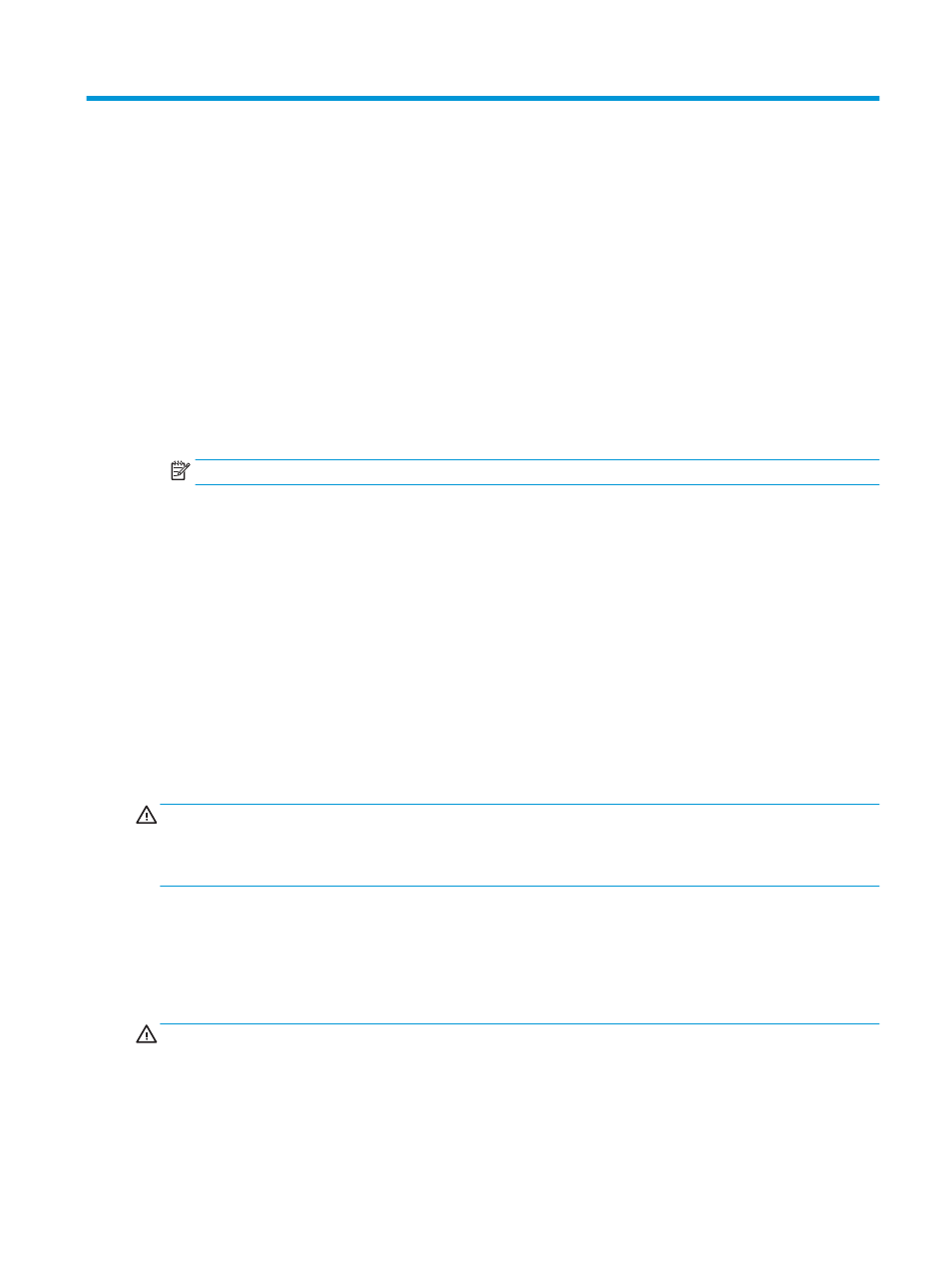
7
Maintenance
It is important to perform regular maintenance to keep your lap dock in optimal condition. This chapter
provides instructions for updating the firmware, steps to clean the lap dock, and tips for traveling with (or
shipping) the lap dock.
Updating the firmware
1.
Connect the lap dock to the HP Elite x3 using the included USB Type-C cable.
2.
On the HP Elite x3, open the HP Device Hub app.
3.
Select HP Lap Dock.
4.
Select Download, and then select Install.
NOTE:
Do not turn off or disconnect the HP Elite x3 while the upgrade is in progress.
5.
After the installation is complete, disconnect the HP Elite x3, disconnect power to the lap dock, and then
restart the lap dock.
Cleaning your lap dock
Use the following products to safely clean your lap dock:
●
Dimethyl benzyl ammonium chloride 0.3 percent maximum concentration (for example, disposable
wipes, which come in a variety of brands)
●
Alcohol-free glass-cleaning fluid
●
Solution of water and mild soap
●
Dry microfiber cleaning cloth or a chamois (static-free cloth without oil)
●
Static-free cloth wipes
CAUTION:
Avoid strong cleaning solvents that can permanently damage your lap dock. If you are not sure
that a cleaning product is safe for your lap dock, check the product contents to make sure that ingredients
such as alcohol, acetone, ammonium chloride, methylene chloride, and hydrocarbons are not included in the
product.
Fibrous materials, such as paper towels, can scratch the lap dock. Over time, dirt particles and cleaning
agents can get trapped in the scratches.
Cleaning procedures
Follow the procedures in this section to safely clean your lap dock.
WARNING!
To prevent electric shock or damage to components, do not attempt to clean your lap dock while
it is on.
1.
Turn off the lap dock.
2.
Disconnect AC power.
3.
Disconnect all powered external devices.
Updating the firmware
23