Left click and one-finger slide, Two-finger pinch zoom – HP Elite X3 User Manual
Page 22
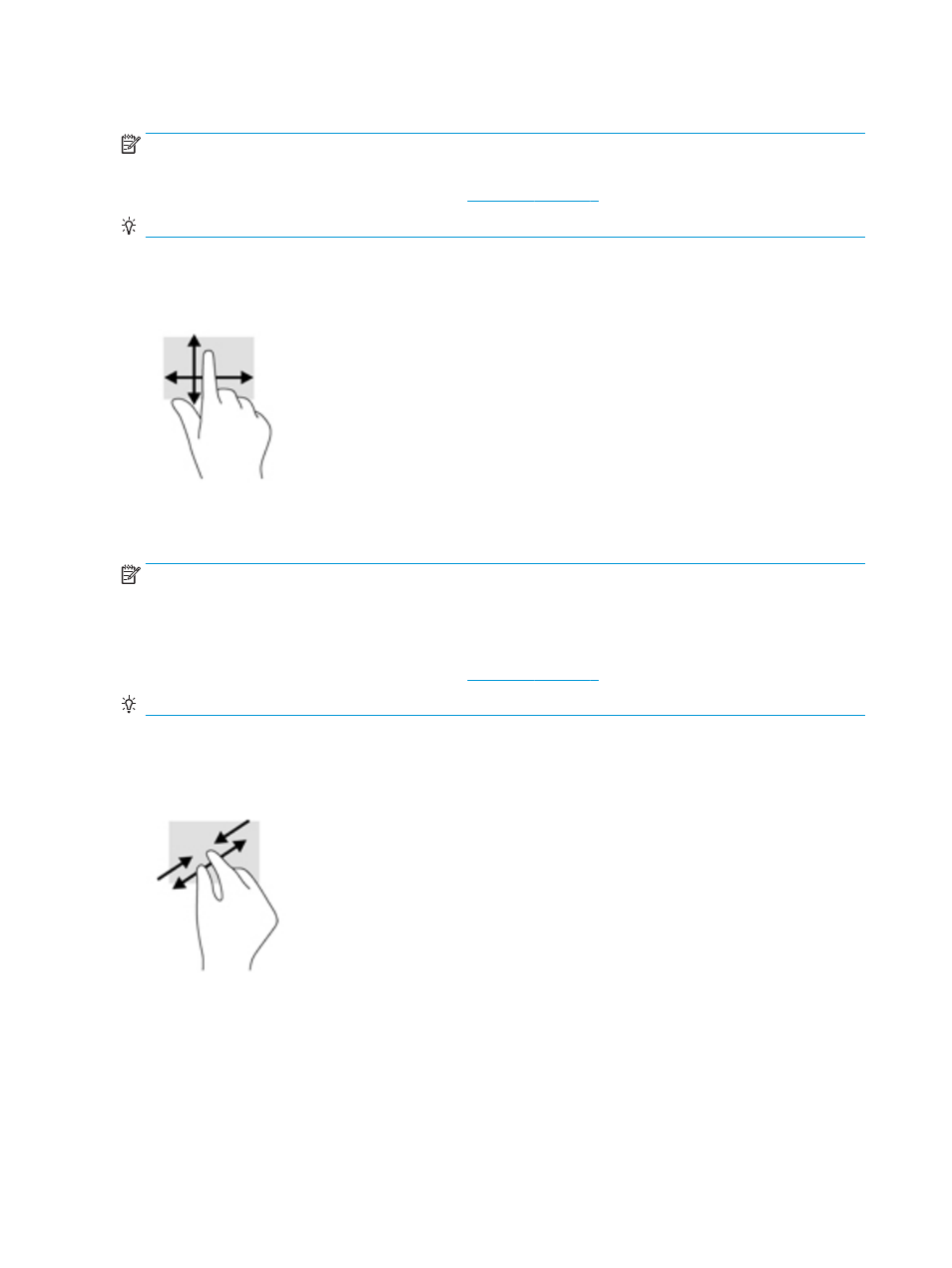
Left click and one-finger slide
NOTE:
The left and right TouchPad buttons function only like the left and right buttons of an external mouse
and do not support TouchPad zone functions.
For left and right TouchPad button locations, see
TIP:
Some apps might not support all TouchPad gestures.
The left click and one-finger slide can be used to move an object.
●
Point to an item on the screen, and then tap and hold one finger on the left TouchPad button. While
holding the left TouchPad button, drag another finger across the TouchPad zone to move the object.
Two-finger pinch zoom
NOTE:
When performing this gesture, make sure that you do not move your fingers over the left and right
TouchPad buttons.
The left and right TouchPad buttons function only like the left and right buttons of an external mouse and do
not support TouchPad zone functions.
For left and right TouchPad button locations, see
TIP:
Some apps might not support all TouchPad gestures.
Use the two-finger pinch zoom to zoom out or in on images or text.
●
Zoom out by placing two fingers apart on the TouchPad zone and then moving your fingers together.
●
Zoom in by placing two fingers together on the TouchPad zone and then moving your fingers apart.
16
Chapter 4 Screen navigation