ZeeVee ZvCli User Manual User Manual
Page 24
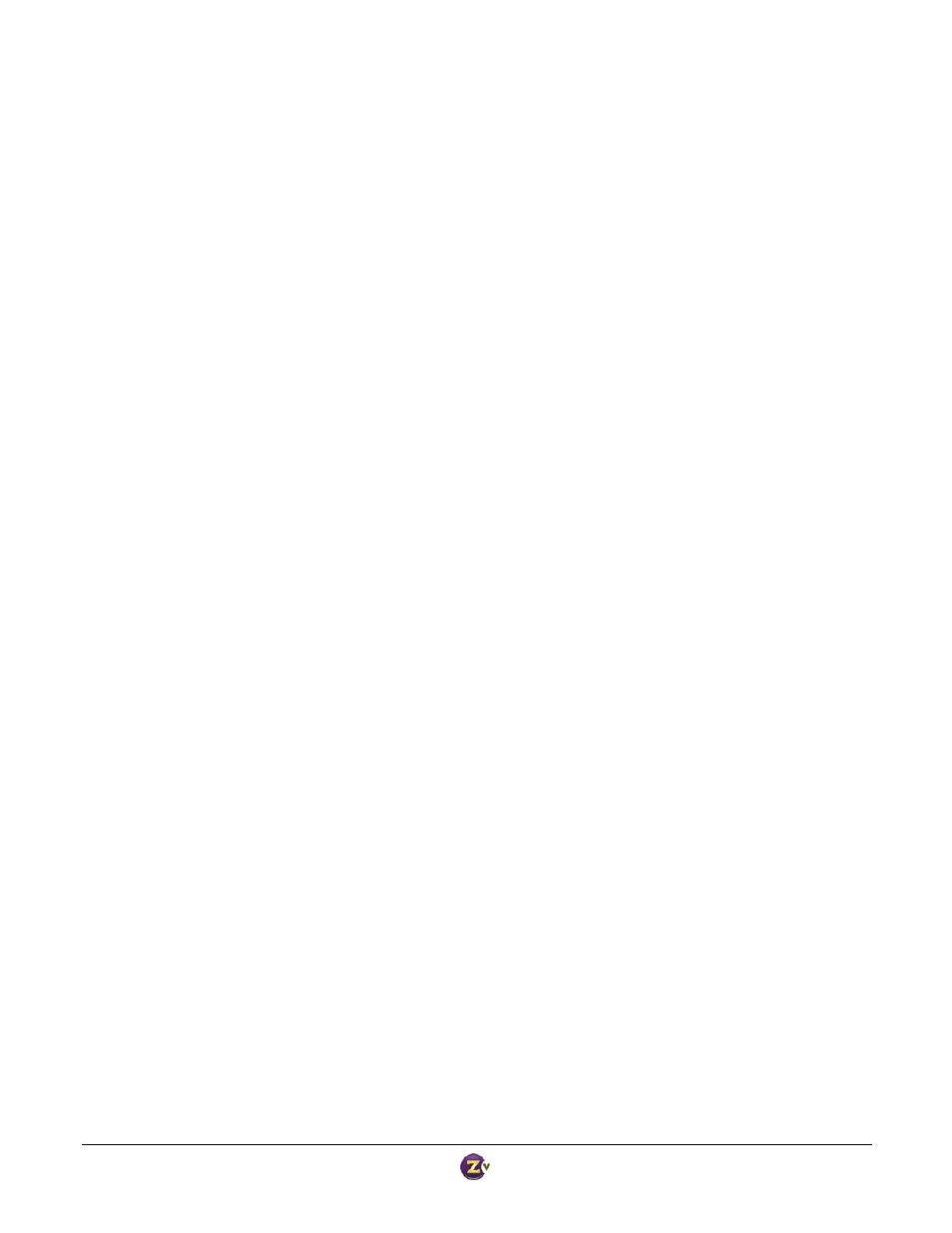
Zv‐Cli v1_3 www.zeevee.com
Page
24 of 32
Success
"set rf‐output on"
Success
"set rf‐power 5‐highest"
Success
"set vga‐output‐resolution auto"
Success
"set video‐source vga"
Success
"set watermark‐visual on"
Success
"set mpeg2 dc‐coefficient‐size 10‐bit"
Success
"set mpeg2 output‐data‐rate normal"
Success
"set mpeg2 starting‐pid‐number 256"
Success
"set mpeg2 program video1 eit‐name "eit name""
Success
"set mpeg2 program video1 eit‐tv‐rating TV‐14"
Success
"set mpeg2 program video1 long‐channel‐name "long channel name""
Success
"set mpeg2 program video1 program‐number 1"
Success
"set mpeg2 program video1 short‐channel‐name "shortpn""
Success
"set mpeg2 program video1 hdtv‐channel 400.0"
Success
Done reading from file
ZvCli$
Sending Troubleshooting Reports
These commands are used to send information to ZeeVee through the internet. A troubleshooting report
contains a tremendous amount of information that can help the ZeeVee support team diagnose problems and
help you. Please allow the commands time to complete – it may take a minute or two.
The main command is ‘system send‐troubleshooting‐report’; this command gathers the troubleshooting
information from the ZvBox, bundles it up, and attempts to send it to ZeeVee’s server. If it cannot reach the
server (e.g. no Internet connection) then it will save the report on the PC. One can view a listing of the saved
troubleshooting reports with “system show‐saved‐troubleshooting‐reports”. Then the saved reports can be sent
later (e.g. when the PC has an Internet connection) with “system send‐saved‐troubleshooting‐reports”.
Syntax