Optimizing picture quality, Compensating for cropped video from vga sources – ZeeVee ZvCli User Manual User Manual
Page 6
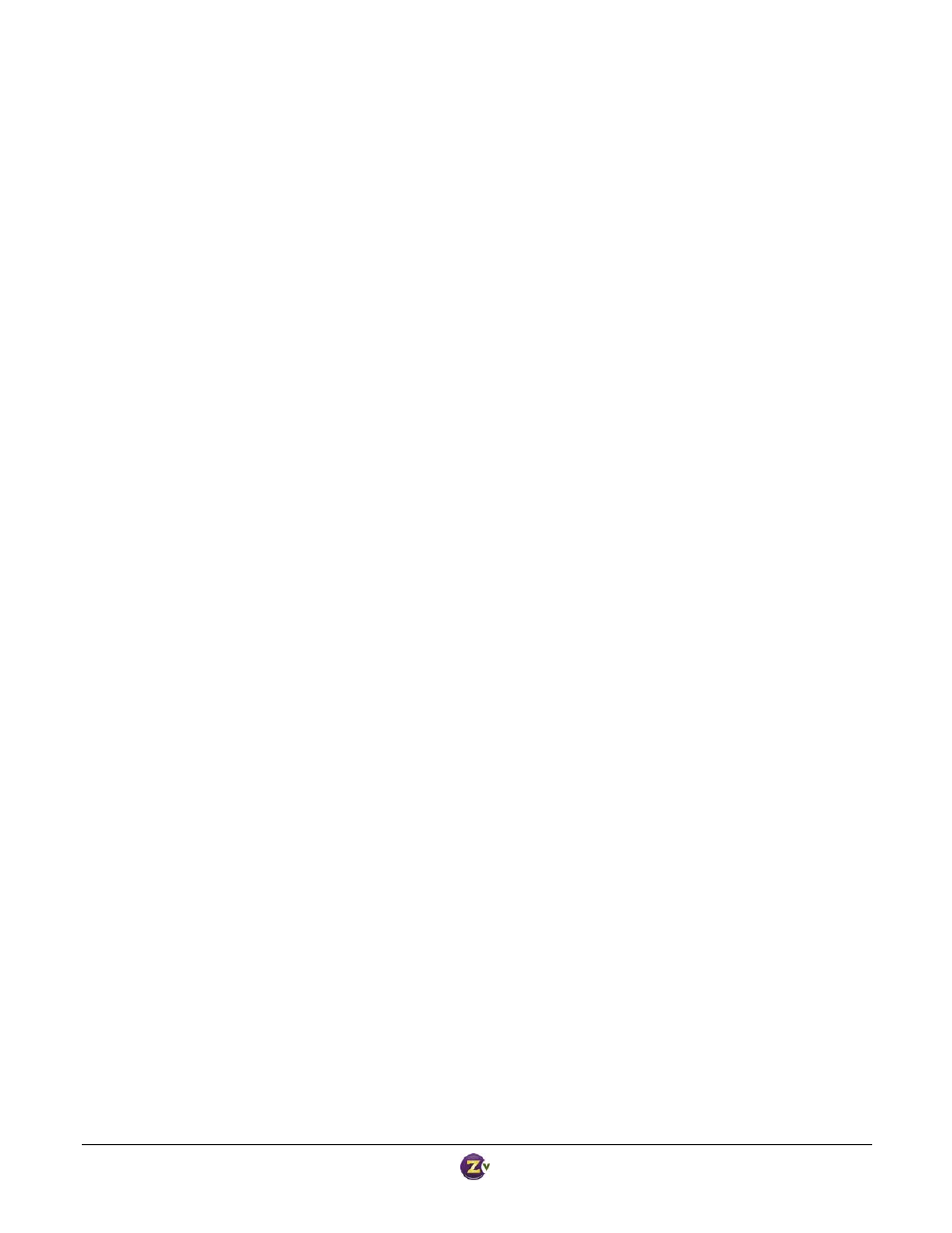
Zv‐Cli v1_3 www.zeevee.com
Page
6 of 32
Optimizing Picture Quality
For the best picture quality, perform the following steps:
1. Set VGA sources to output a 1280 x 720 image. This will result in an optimal quality picture that fills the
screen properly. If part of the image is cropped off by your TV, see the section titled Compensating for
TV overscan below.
2. Set Component Video sources to output a 720p resolution whenever possible
3. Run the “download check” command in ZvCli to:
a. Make sure you’re using the latest version of the ZvCli software
b. Make sure the ZvBox firmware is up to date‐ newer firmware often delivers picture quality
enhancements.
4. Make sure the ZvBox’s “output data rate” is set to “high” to enhance picture detail (“set mpeg2 output‐
data‐rate high”). Note: some HDTVs won’t work properly with this setting, and picture breakup during
fast action scenes will occur. Simply reset the output data rate to “normal” if this happens.
5. For the smoothest motion video, make sure “output frame rate for 720p” is set to “60fps”; (“set output‐
frame‐rate‐for‐720p 60fps”). Note: this setting is available only on the ZvPro line of products.
Finally, if you’re having picture quality issues, e.g. no picture, image breakup, image cropping, etc., please see
our FAQs at www.zeevee.com/commercial/faqs.
Compensating for cropped video from VGA sources
Digital Televisions have unfortunately inherited a very bad trait from their analog TV predecessors: something
called overscan compensation. In the ‘old days’, the picture was stretched beyond the edges of the screen so
that the beam retrace didn’t disrupt the image. What that really means is that portions of the picture are lost –
and each TV model chopped off different amounts. For some crazy reason, this still happens today on digital
TVs! Even though we send *exactly* 1920x1080 pixels, TVs will still throw some part of this away before
displaying the image. The amount lost can be as much as 15% or more on some TVs! Some TVs allow you to
control this (look for setting like Unscaled or Native in Picture settings). Most do not let you override it.
Component Video sources have always been designed to be displayed on TVs with the possibility of losing a
portion of the picture. Content is specially designed to keep important information inside of a ‘safe area’.
There is no need (and no ability) to adjust the source to fit the TV better – just know that you may see a little
more on one TV when compared to another.
VGA sources are quite a different matter. These are usually computer images that have important information
on the edges of the screen. Windows has a Start button and the task bar right on the edge. Apple has a dock
on the edge. Digital signage applications typically put a news crawl on the edge. Any cropping of the image
may lose very important information.
ZeeVee has developed a patent‐pending mechanism to help you compensate for this behavior. By changing the
information presented to the computer over the EDID on the VGA connected, we can give the computer an