ZeeVee ZvCli User Manual User Manual
Page 29
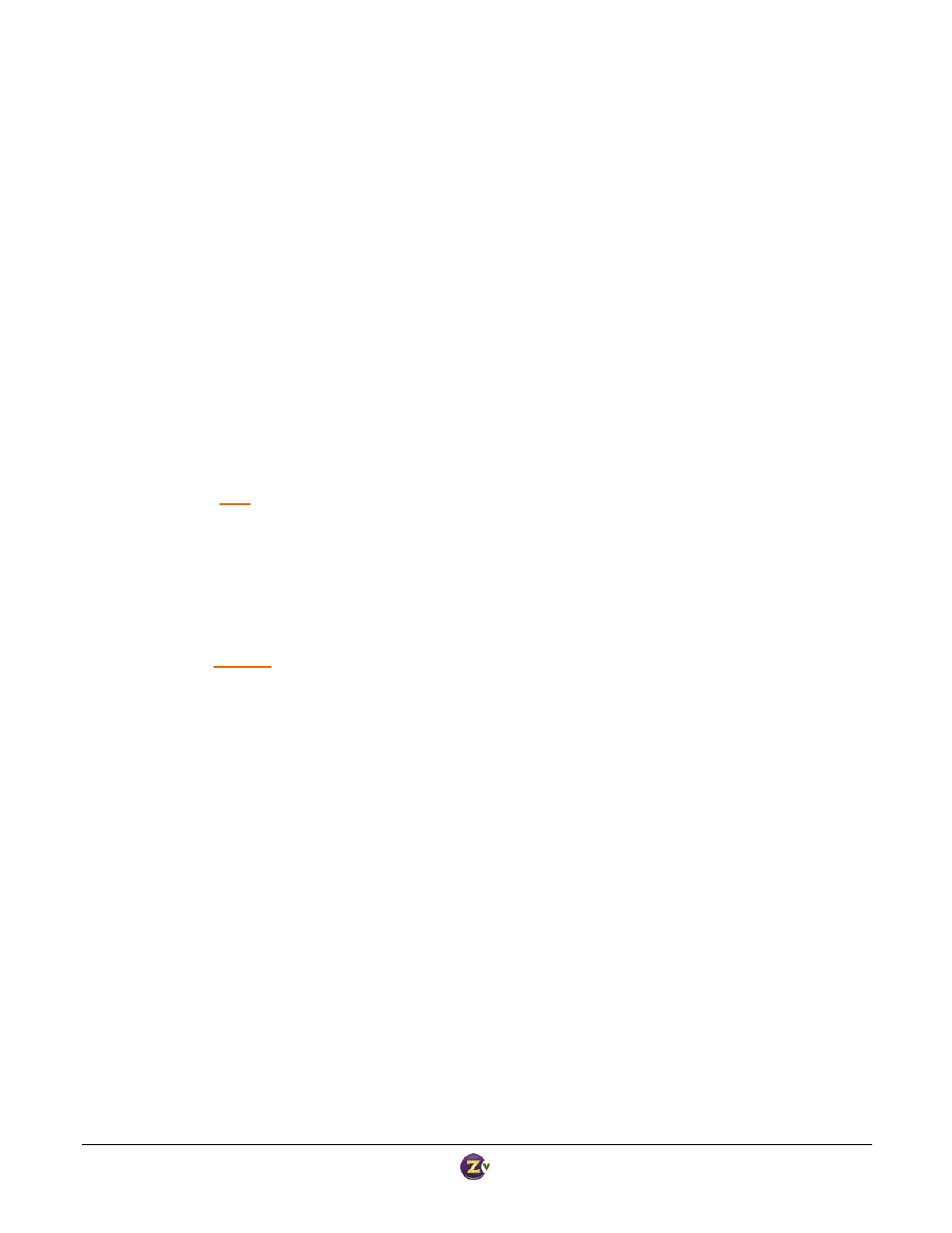
Zv‐Cli v1_3 www.zeevee.com
Page
29 of 32
# Sets the date to January 6, 2008, 9:04 AM
Set ZvBox Name
This command gives a name to the ZvBox that you are managing. Naming your ZvBox not only gives it a sense
of pride and self worth, but can also be useful when managing multiple ZvBoxes. Most users find the channel
that the ZvBox is transmitting on is a useful name, e.g. “4” or “4‐1”. The name is limited to 16 characters;
upper/lower case letters, numbers, underscore, and hyphen.
Syntax
set zvbox‐name “name”
Set LED Brightness (ZvBox‐150 only)
The ZvBox‐150 product has a single LED behind the Zv logo on the front of the unit. This command sets the
brightness of that LED. This command is available only for the ZvBox‐150 product.
Syntax
set led‐brightness {high | medium | low | off}
factory default: high
Enable/Disable Select Button (ZvPro‐250 only)
This command allows the user to enable/disable the ‘select’ button on the front panel of the ZvPro‐250. This
command is available only for the ZvPro‐250 product.
Syntax
set select‐button {enabled | disabled}
factory default: enabled
Reset to Factory Defaults
This command resets all settings to their original factory defaults. It is especially useful when some prior
configuration change causes the system to malfunction. Defaults are listed in this document in the command
summary, and with each command description. The unit will reboot after it has reset to factory defaults. Note
that you can use the ‘script’ command to save the configuration to a file before setting to factory defaults, and
also to restore the configuration from that file.
Syntax
set to‐factory‐defaults
Reboot ZvBox
This command forces the ZvBox to completely reboot. It should never be required, but may be helpful as a
diagnostics aid. It will take several minutes to execute.
Syntax
system reboot