Cli commands – ZeeVee ZvCli User Manual User Manual
Page 7
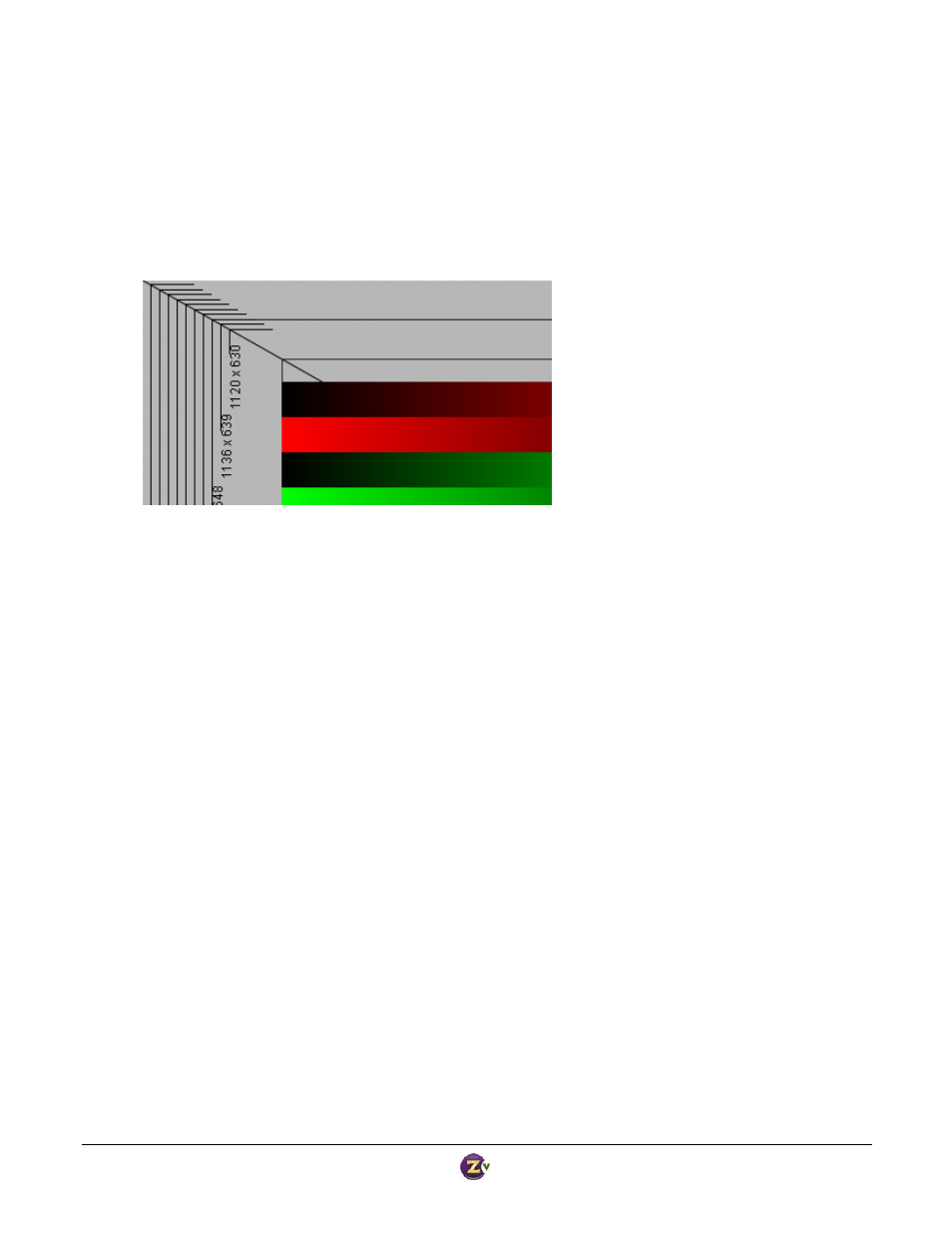
Zv‐Cli v1_3 www.zeevee.com
Page
7 of 32
alternate resolution to use instead of the default – one that’s a little smaller. Although the product ships with a
default underscan resolution, we also allow you to optimize the settings to match the exact behavior of your TV.
Here are the steps involved:
1) Broadcast a VGA source to your HDTV(s). Note which TV crops off the most.
2) At the CLI, type “set video‐source test‐image‐1”
3) On the TV that crops the most, read off the largest resolution that is visible. It will look like this:
4) Use the set vga‐edid‐underscan‐resolution‐720 command and enter the resolution that you saw.
a. Note: On Apple computers, the X horizontal resolution must be divisible by 16.
5) Unplug the VGA cable from your computer, wait a few seconds, and reconnect it. There should now
be a new resolution available in your “display properties’ that matches your setting. Select it. Your
screen should now perfectly fit on your HDTV.
6) There is no test image available today for 1080. However, the percentage cropped for 720 is usually the
same as for 1080. Compute the cropped 1080 resolution from your 720 results and enter that into the
underscan resolution for 1080.
CLI Commands
Status Commands
These commands help you see how the ZvBox is configured, as well as some internal status.
Show System Status
Shows a large variety of information about the system, including revisions, serial numbers, etc.
Syntax
show system‐status
Example:
ZvCli$
show system‐status
Model
: ZvPro 250
Product serial number
: LXX8410004A
Hardware revision
: 1(17)
Uboot revision
: U‐Boot 1.1.17 (Sep 24 2008 ‐ 10:52:12)
Firmware revision
: 2.0.0.5783