Jpeg2000 stand alone dvr user guide – ARM Electronics JHD User Manual
Page 52
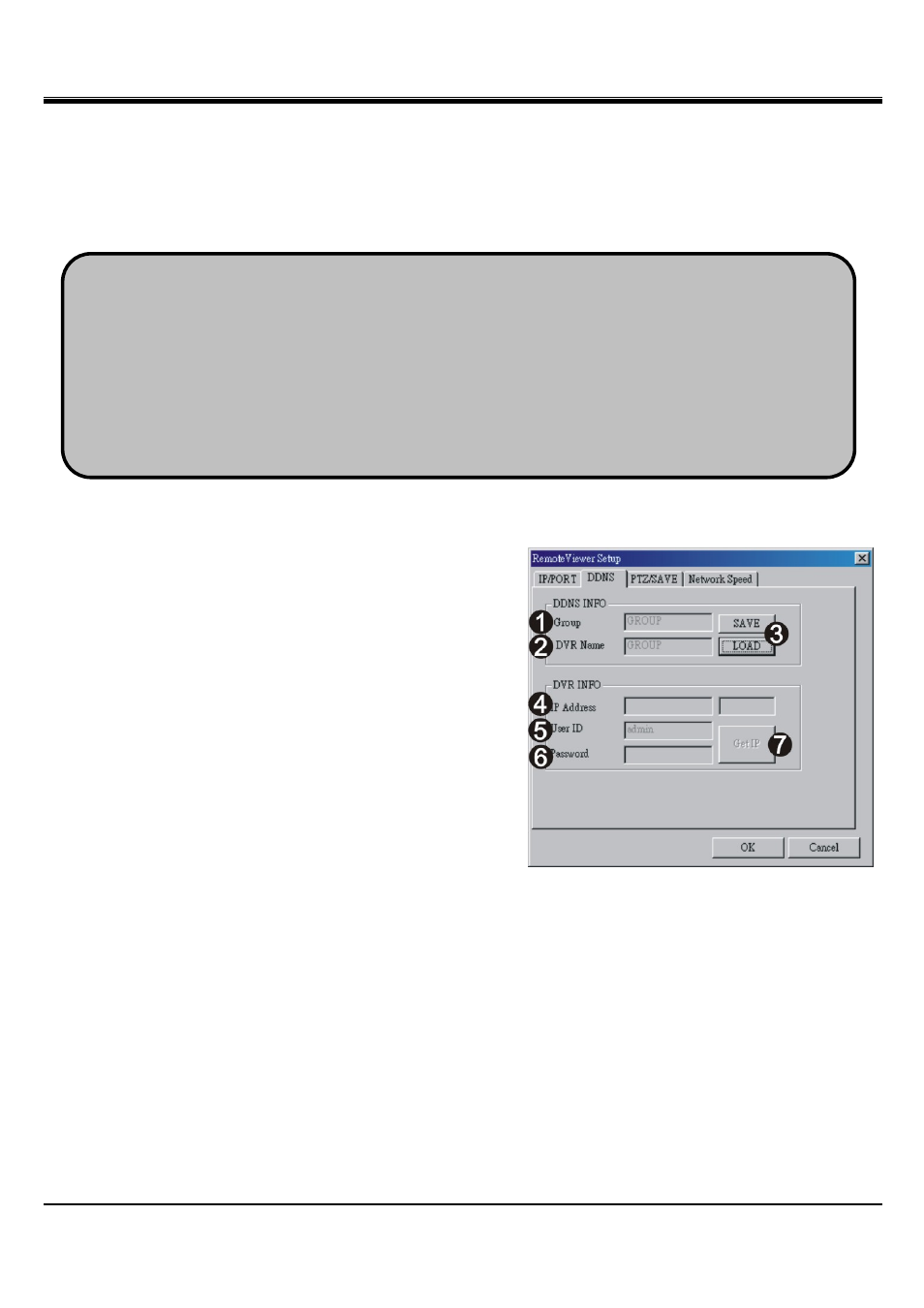
JPEG2000 Stand alone DVR User Guide
- 52 -
1. How to find out my real IP address: if you have computers connected to the router which the DVR is
connected to, you can use your computer and go to http://www.whatismyip.com to find out your current IP
address.
2. What is virtue IP address: The Internet Assigned Numbers Authority has reserved the following three
blocks of the IP address space for private internet (local networks):
10.0.0.0 - 10.255.255.255
172.16.0.0 - 172.31.255.255
192.168.0.0 - 192.168.255.255
Also, IP addresses in the range of 169.254.0.0 -169.254.255.255 are reserved for Automatic Private IP
Addressing. These IP's should not be used on the Internet.
※
If you are setting up a new DVR to connect, follow the steps:
1.
Enter the DVR’s location or name.
2.
Enter the DVR’s IP address and port number.
3.
Eenter the user ID as “ADMIN” and DVR Admin’s password.
4.
Press SAVE and then OK. Click CONNECT from Remote Viewer Interface.
[DDNS]
1.[Group]
Enter Group name registered on DDNS Server.
2.[DVR Name]
Enter DVR name registered on DDNS Server. If the DVR
name is entered and saved before, click LOAD to browse
the list.
3.[Save/Load]
Save: Save the setup into the DDNS list
Load: Open the DDNS list.
Please see the following illustration [DDNS LIST] for details.
4.[IP Address]
Show DVR’s current IP address and Port number.
5.[USER ID]
Enter ADMIN
6.[PASSWORD]
Enter the DVR Admin’s password.
7.[Get IP]
Click “Get IP” to get the current DVR IP address and port number from DDNS server.
8. Click OK and then click CONNECT from Remote Viewer Interface.