Ensemble Designs BrightEye 90-F HD Up/Down Cross Converter and ARC with AES Audio and Optical Output User Manual
Page 20
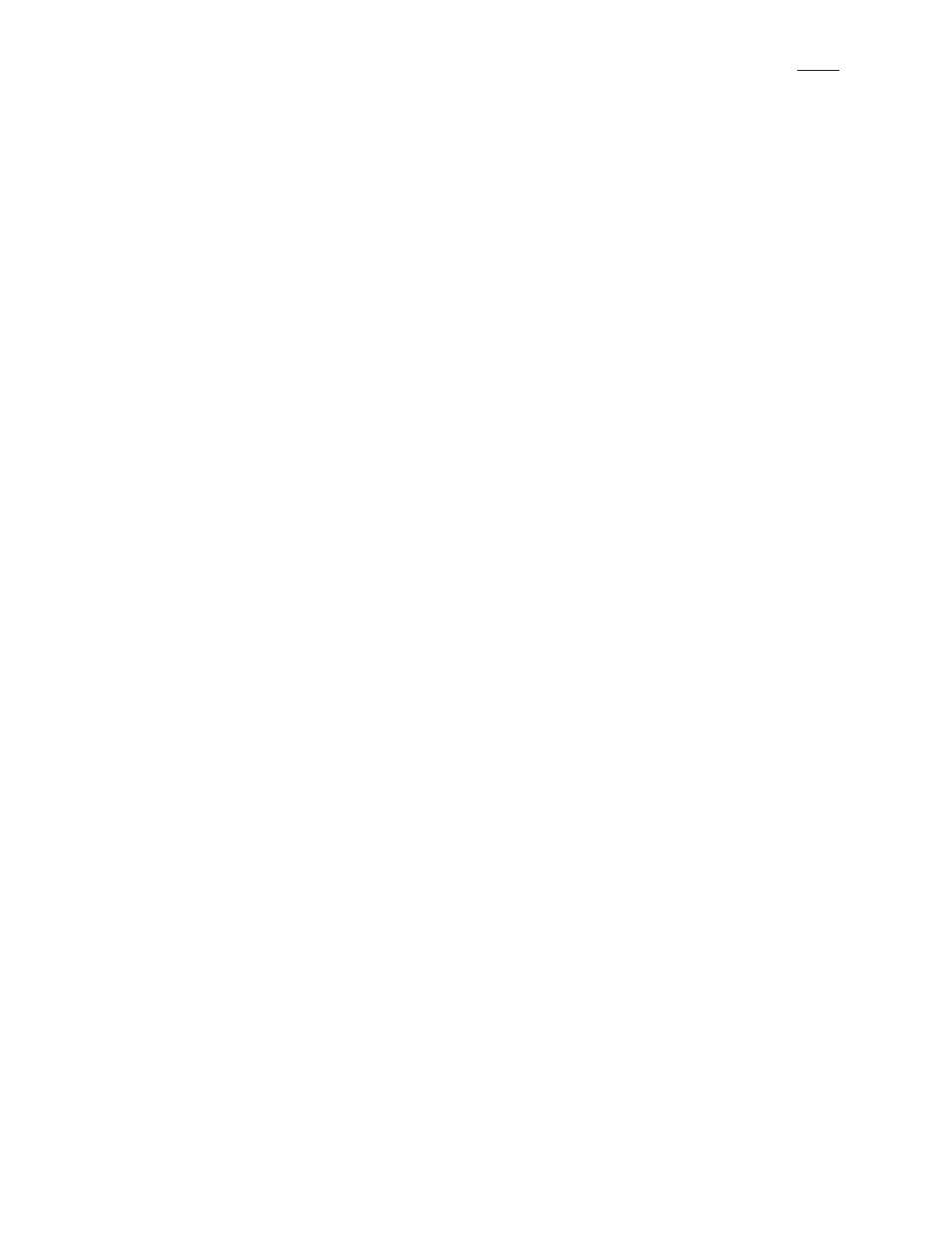
BrightEye 90-F HD Up/Down/Cross Converter And ARC With AES Audio And Optical Output
BrightEye 90-F - Page 20
Video Out
• Hor Timing – use this control to adjust the horizontal timing of the output
signal to place the leading edge of sync coincident with other sources (range
is
-2000 to 2000 clocks, default is 0 clocks).
• Vert Timing – sets the vertical timing to a typical setting of 0 lines (range
is
-1000 to 1000 lines, default is 0 lines).
• Test Pattern – select On or Off. On enables the test pattern to be sent to
the video output.
Off disables the test pattern from being sent to the video
output.
• HDMI Status – reports the status of a monitor or a display connected to
the HDMI output (
No Display, DVI Display, Unknown HDMI,
HDMI Non-Compat, HDMI Native, HDMI Compatible). Status information
comes from the display itself. Some displays may not work with the
BrightEye 90-FA, depending on the formats that the display supports. For
best results, use a display that is
HDMI Native.
• Captions Out – use this control to enable or disable closed captioning (if
present on the input source material).
On enables closed captioning by
continuously transmitting captions (including any null or empty caption
packets).
Off disables closed captioning by stripping captions from the
source material. The BrightEye 90-FA translates between CEA-608 and
CEA-708 standards for closed captioning as needed. Note that closed
captions are not supported for
1080p and 1080sF outputs.
• Graticule – use this control to display on-screen graticule lines. These
alignment markers facilitate film transfer, post production and quality
control measurements relating to picture location for both the 4:3 and 16:9
aspect ratios.
Safe Title displays the safe title boxes. SD Protect Only
displays only the SD Protect area without displaying the safe title boxes.
Off disables graticules.
• Target – use this control to select the monitor on which graticule lines are
displayed. Choices are
All Outputs, Main Only (the unit’s output BNCs or
fiber outputs), or
HDMI Only.
• Hor Flip - Horizontal Flip is a special Mirror Output Mode that is useful
for flipping the image left-to-right for use with on-screen talent or with
prism lens cameras. Select
On to flip the output image left to right. Select
Off (after Reset) to turn Mirror Output Mode off. Power down the module
and turn it back on for the
Off selection to take effect.
• Color – use this control to set the color of the graticule lines. Choices are:
White, Gray, Black, Red, Blue and Green.
• Transparency – use this control to adjust the transparency of the graticule
lines from
0 (completely transparent) to 100 (no transparency).
See Video Out diagram on next page
NOTE
: