Monitoring the disk space, Configuration guide – H3C Technologies H3C SecCenter IPS Manager User Manual
Page 33
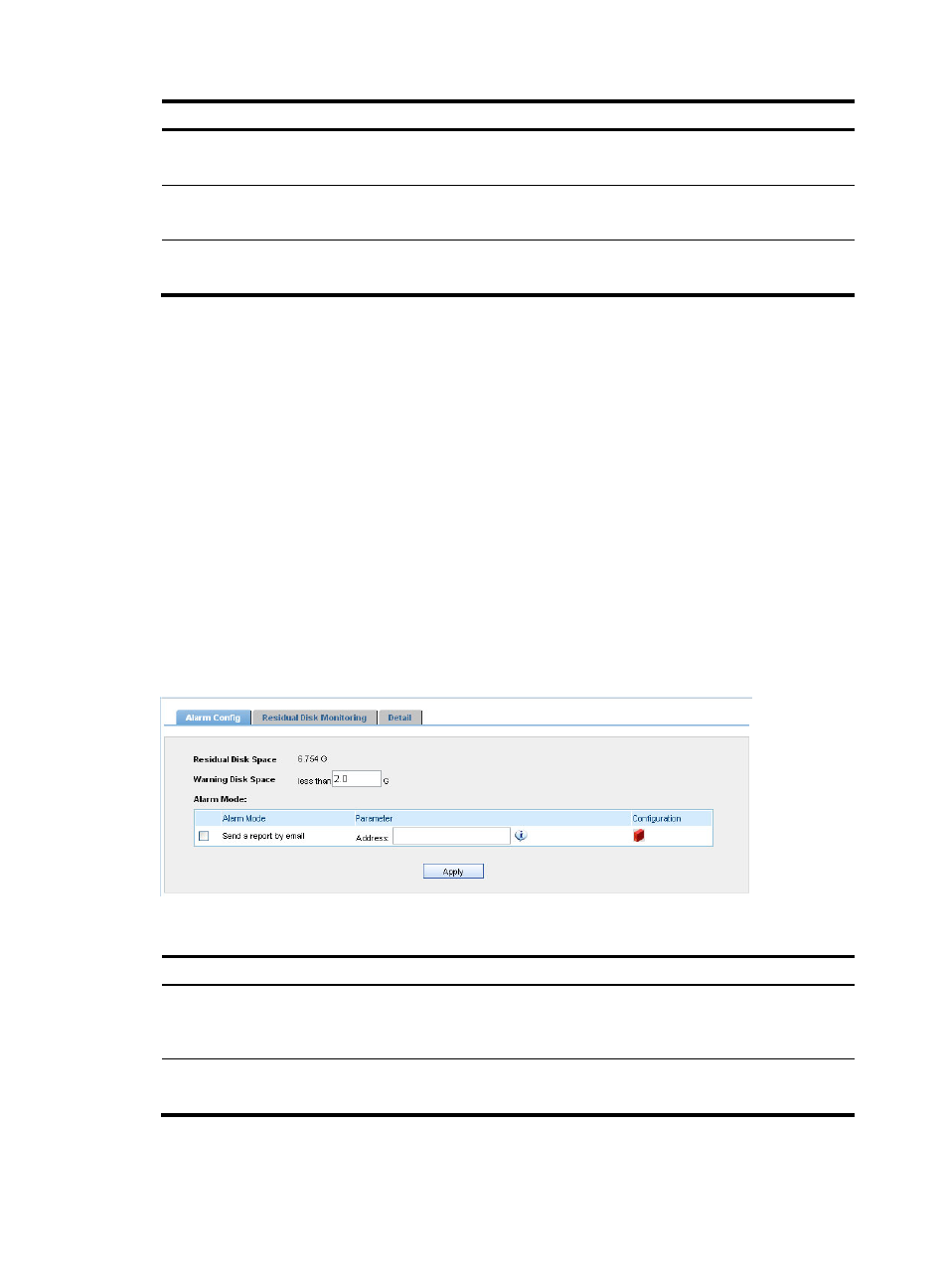
27
Item
Description
Destination Port
Optional
Specify the destination ports that you want the system to collect statistics on.
Protocol
Optional
Select the protocols that you want the system to collect statistics on.
Event
Optional
Specify the events that you want the system to collect statistics on.
Monitoring the disk space
The disk monitoring function allows you to set a warning disk space value. When the free disk space
reaches this value, the system sends a warning message for you to adopt measures to avoid data loss due
to insufficient disk space.
Besides, it shows the disk usage information during the last 3 and 36 hours and sorts the information
based on system modules.
Configuration guide
1.
From the navigation tree, select Disk Monitoring under System Config to enter the Alarm Config
page, as shown in
2.
Set the warning disk space and alarm mode.
describes the configuration items.
3.
Click Apply.
Figure 25 Alarm configuration
Table 30 Disk space alarm configuration items
Item Description
Warning Disk Space
Required
Set the warning disk space. An alarm will be generated if the free disk space is
less than the minimum.
Send a report by email
Optional
Select this check box to send alarms in emails to a specified mail box.