Usage scenario 3 – H3C Technologies H3C Intelligent Management Center User Manual
Page 204
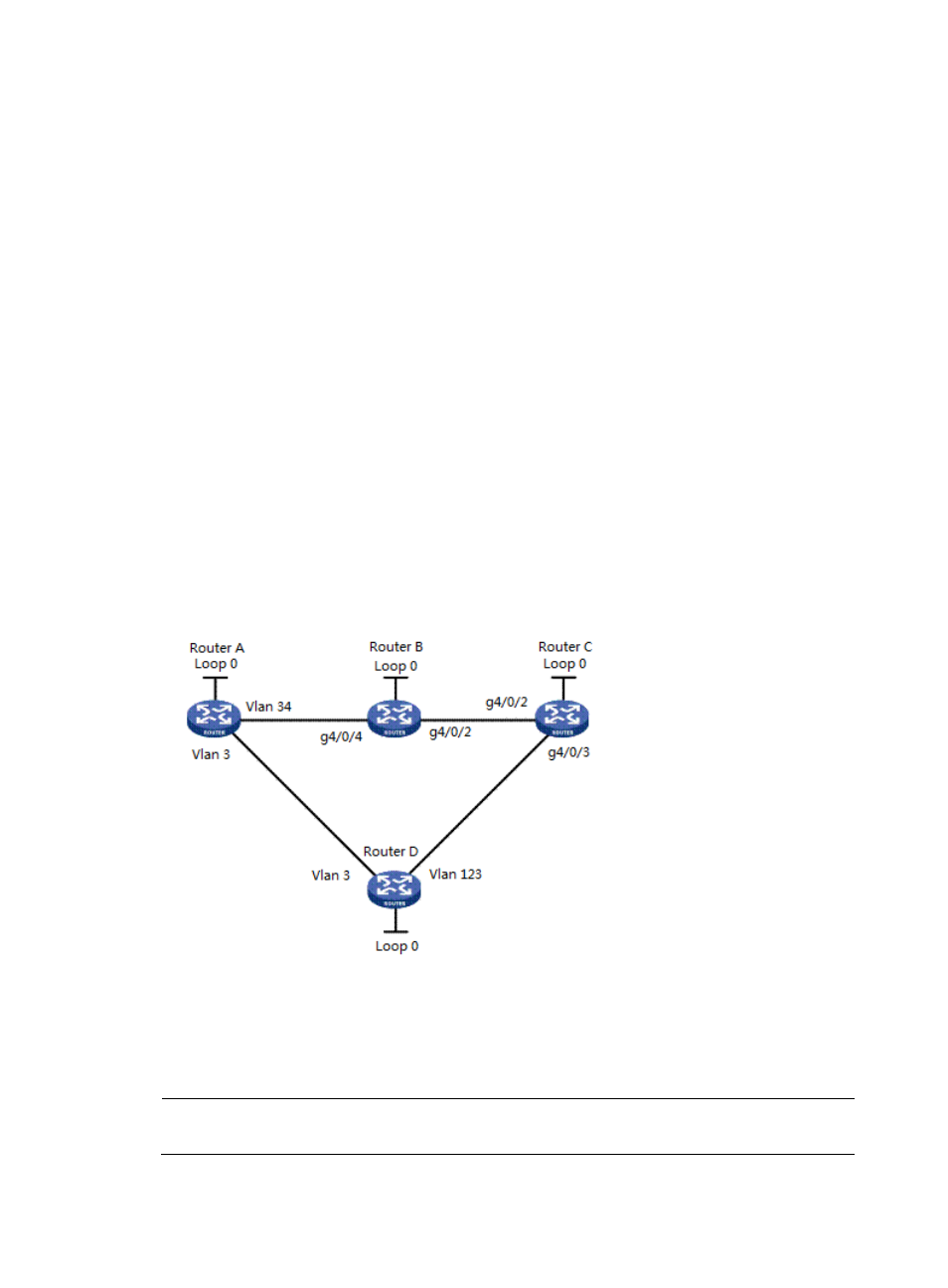
3.
Click Select next to Device Name, enter part or the entire name of Router A and click the Query
button. Devices matching this description appear in the Device Query List section of the page.
Select Router A, and then click OK.
4.
Click Select next to Tunnel Name, enter part or the entire name of the tunnel that you have just
created in the Tunnel Name field, and then click Query. Tunnels matching this description appear
in the Tunnel Info List section of the page. Select your tunnel, and then click OK.
5.
Click Next.
6.
Click Complete. The traffic access is added successfully and appears in the Access Traffic List
section of the page.
Usage scenario 3
A company has four offices, office A through office D, which are connected with one another through
networks. It is required to backup the forwarding of service data from office A to office C.
Assume that the routers are reachable to each other after being configured with IS-IS or OSPF and are
properly configured with basic MPLS and MPLS TE capabilities, CR-LSP backup is configured at Router A,
as shown in
:
Figure 71 Usage scenario 3
In this scenario, you can create two tunnels through a dynamic signaling protocol: tunnel A (Router A —>
Router B —> Router C) and tunnel B Router A —> Router D —> Router C. Thus you can configure tunnel
B as the CR-LSP backup tunnel of tunnel A. Then you should then introduce traffic to tunnel A.
NOTE:
You cannot configure CR-LSP backup for MPLS TE tunnels configured using the static CR-LSP protocol.
194