Adding a vpn, Modifying a vpn – H3C Technologies H3C Intelligent Management Center User Manual
Page 34
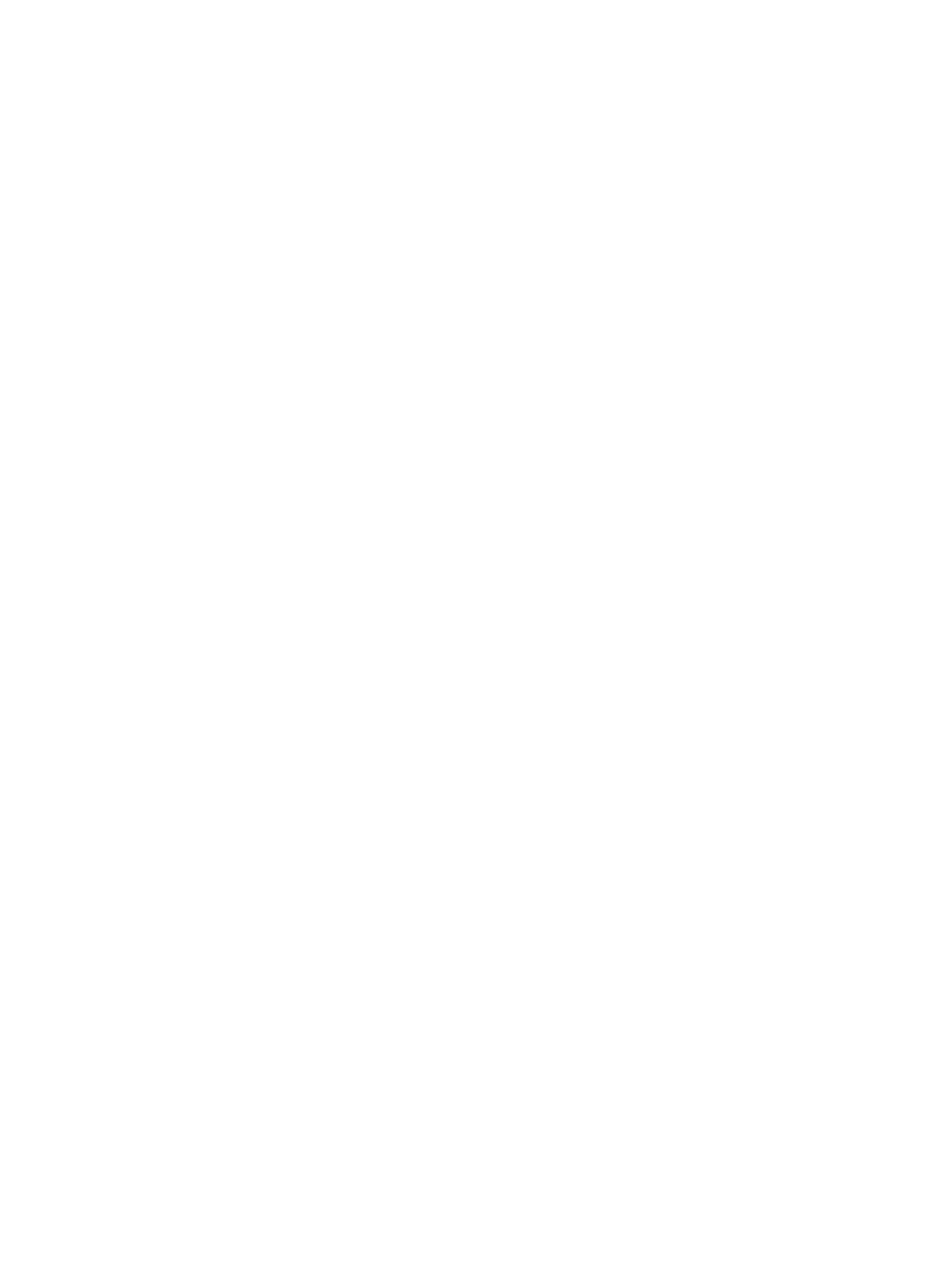
{
VPN Name—Enter a VPN name. MPLS VPN Management supports fuzzy matching for this
field.
{
Audit Status—Select an audit state from the list. Options are All, Initial status, Audit is running,
and Audit completed.
{
Status—Select an alarm state from the list. Options are All, Critical, Major, Minor, Normal,
Warning, Unknown, and Unmanaged.
{
Audit Result—Select an audit result from the list. Options are All, Normal, Abnormal, and
Unknown.
4.
Click Query.
The BGP/MPLS VPN List displays all VPNs matching the query criteria.
5.
Click Reset to clear the query criteria and display all VPNs.
Adding a VPN
1.
Click the Service tab.
2.
From the navigation tree, select MPLS VPN Manager > VPN Resources > VPN management.
The BGP/MPLS VPN List page displays all VPNs.
3.
Click Add on top of the BGP/MPLS VPN List area.
The Add VPN dialog box appears.
4.
Configure the following parameters as needed:
{
VPN Name—Enter a VPN name, which must be unique in MPLS VPN Management.
{
Connectivity Audit—Set whether to enable connectivity audit. You can select Periodical audit,
and then modify the audit interval and set whether to enable Audit Inter-Spoke Unconnectivity.
Or, you can directly choose Not Audit.
{
Description—Enter descriptive information for the VPN.
5.
Click OK.
Modifying a VPN
1.
Click the Service tab.
2.
From the navigation tree, select MPLS VPN Manager > VPN Resources > VPN management.
The BGP/MPLS VPN List page displays all VPNs.
3.
Click the link in the Modify field for the VPN to be modified.
The Modify VPN dialog box appears.
4.
Modify the following parameters as needed:
{
VPN Name—Enter a new VPN name, which must be unique in MPLS VPN Management.
{
Connectivity Audit—Set whether to enable connectivity audit. You can select Periodical audit,
and then modify the audit interval and set whether to enable Audit Inter-Spoke Unconnectivity.
Or, you can directly choose Not Audit.
{
Description—Modify descriptive information for the VPN.
24