Grass Valley AMX-1881 User Manual
Page 17
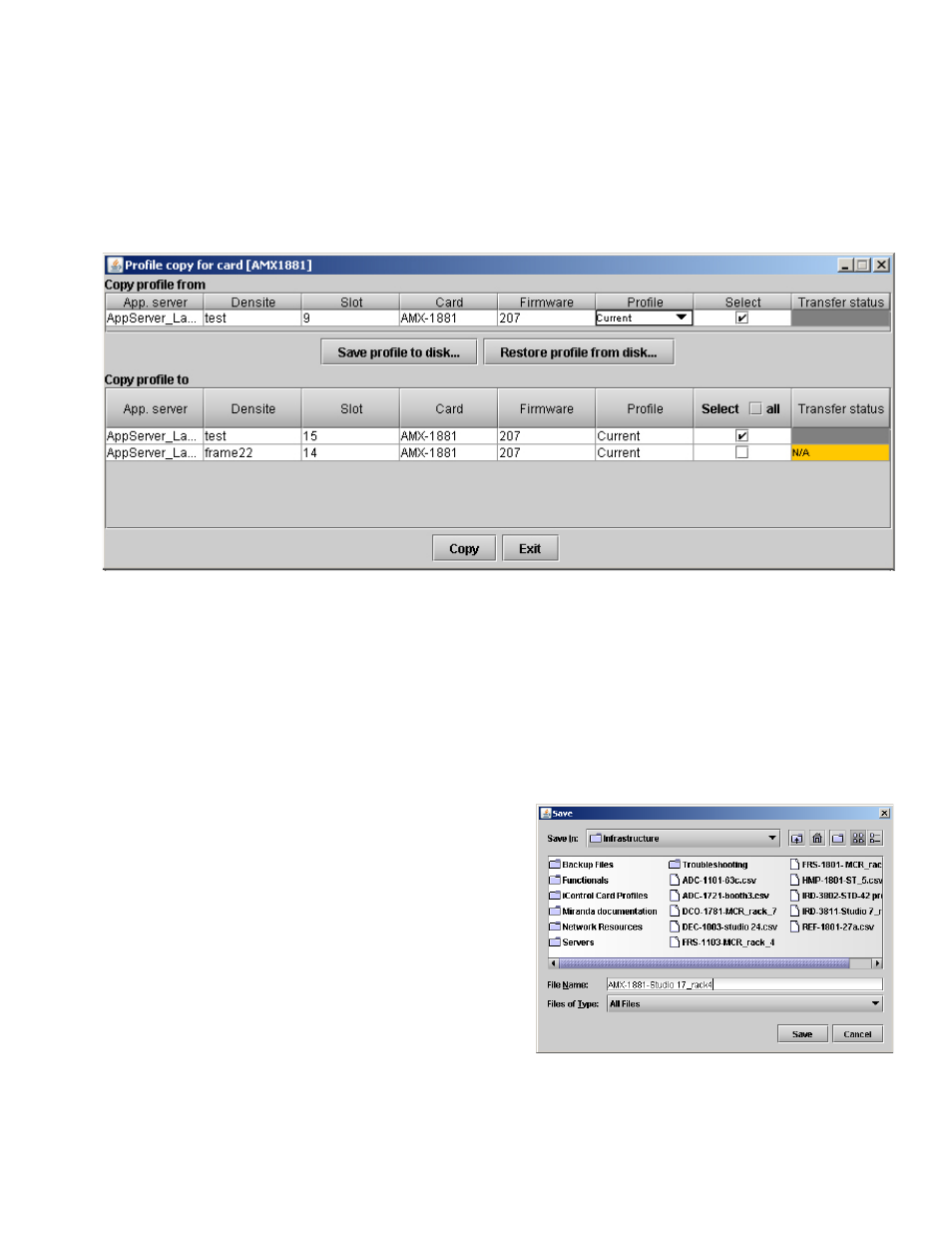
AMX-1881 HD/SD 8 AES Embedder
Guide to Installation and Operation
AMX-1881
Page 17 of 19
Annex 3 – Profile Copy
This panel provides the option to save and recover the entire card configuration (including user presets if desired) on an
external disk, or to copy it to another AMX-1881 card.
Click on Profiles to open the Profile Copy window.
Copy Profile From:
This line shows this AMX-1881 card, and identifies it by App server, Densité frame and slot number, card type and firmware
version.
The Profile column has a pulldown that allows you to select which profiles you will work with, and gives these choices:
•
Current, User1, User2, User3, User4, User5
The Select column includes a checkbox, preselected as checked, to confirm that you want to work with the current card.
Save Profile to Disk…
Click this button to open a Save dialog allowing you to specify a file
name and location to which the selected profiles for this card will be
saved.
Hint - It is a good idea to create a folder for these files, because
they are not explicitly identified as AMX-1881 profiles, and will be
difficult to find and identify if not clearly named and conveniently
located.
•
Click the save button once the name and location have been
identified in the Save box
•
If the file is saved correctly, the Transfer Status box on the
right of the Copy profile from line will indicate Succeeded
against a green background
•
If the file was not saved for some reason, the Transfer
Status box to the right of the Copy profile from line will
indicate Failed against a red background