Icontrol interface, Status bar, Audio – Grass Valley AMX-1881 User Manual
Page 8
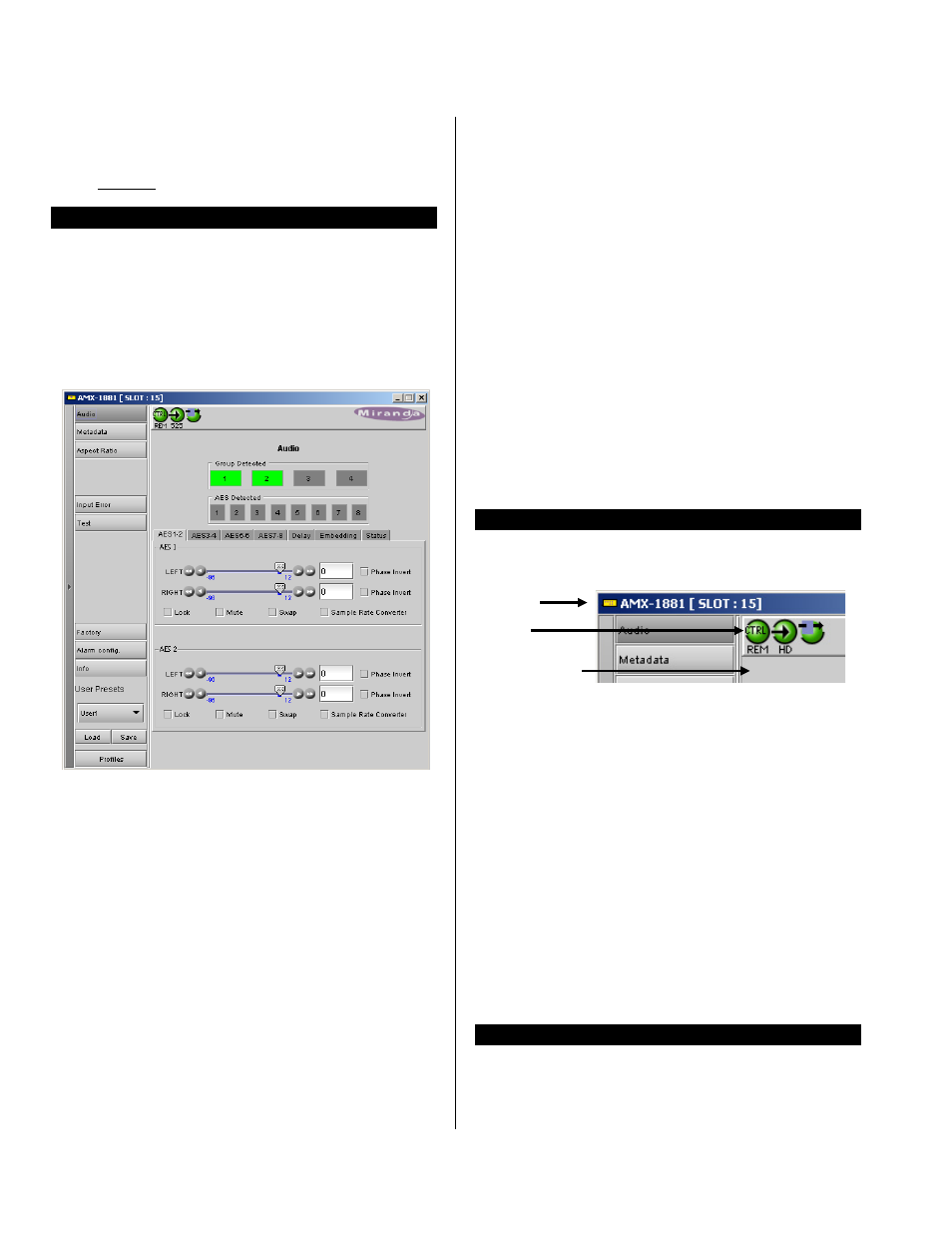
AMX-1881 HD/SD 8 AES Embedder
Guide to Installation and Operation
Page 8 of 19
AMX-1881
FACTORY DEFAULT menu
Select RESTORE to reset all of the menu-adjustable
parameters to a factory-preset state (indicated in the menu
by an underline in the list of available choices)
iControl Interface
The AMX-1881 can be operated using Miranda’s iControl
system. This manual describes and explains the control
panel associated with the AMX-1881. Please consult the
iControl User’s Guide for information about setting up and
operating iControl.
In Control Navigator or iControl Websites, double-click on
the AMX-1881 icon to open the control panel.
Status Bar: located at the top of the panel, it provides
status icons for several key items and text messages
explaining the detected errors. A complete description of
the Status bar is given on this page.
Select the following control panels by clicking on their
name at the left side of the panel:
Audio: provides controls for processing and embedding
audio signals. A complete description of the Audio panel
begins on this page.
Metadata : gives access to the controls for LTC, RS-422
and GPI status data embedding in an HD/SD SDI signal. A
full description of the Metadata panel begins on page 10.
Aspect Ratio: gives access to control of Active Format
Descriptor (AFD) and VLI data in the data stream. The
panel is described beginning on page 10.
Input Error: allows the user to turn on and off the auto
black feature. A complete description of the Input Error
panel begins on page 12.
Test: gives the option to insert test signals. A complete
description of the Test panel begins on page 12.
Factory: Allows the user to reset the options to the default
factory-preset settings. A complete description of the
Factory panel begins on page 12.
Alarm Config: Opens a new window where the on-board
alarms of this AMX-1881 can be configured. See Annex 2
beginning on page 15 for a complete description.
Info: shows information about the AMX-1881 and allows
entry of some data. A complete description of the Info
panel begins on page 12.
User Presets: Allows the creation of user profiles for a
personalised configuration of the AMX-1881. A complete
description of the User presets begins on page 13.
Profiles: Opens a new window allowing the user to copy
configuration data from this AMX-1881 to others accessible
via iControl. See Annex 3 beginning on page 17 for details.
Status bar
The status bar provides a continuous update of the status
of the AMX-1881. The status bar includes three sections:
Header
Icons
Message area
The header gives the product’s name, and identifies the
slot in which it is installed in its Densité frame. At the left is
a status icon whose color shows the overall status of the
AMX-1881 (see Annex 2 for more information):
Green
= OK
Yellow = warning
Red
= error
The 3 icons monitor specific aspects of the AMX-1881’s
operations. Move the cursor over an icon to see its current
status in the message area below the icons. If there is an
error status, the message will appear automatically
The first icon shows whether the remote control of this
AMX-1881 device is enabled or not.
The second icon shows the input status. Move the cursor
over the icon to display the input signal format.
The third icon indicates if audio or video test signals are
active.
Audio
The audio tab shows the audio groups detected and
provides resources for managing the audio processing of
the AMX-1881.