Configuring rmi – Grass Valley Aurora Ingest v.6.3 User Manual
Page 58
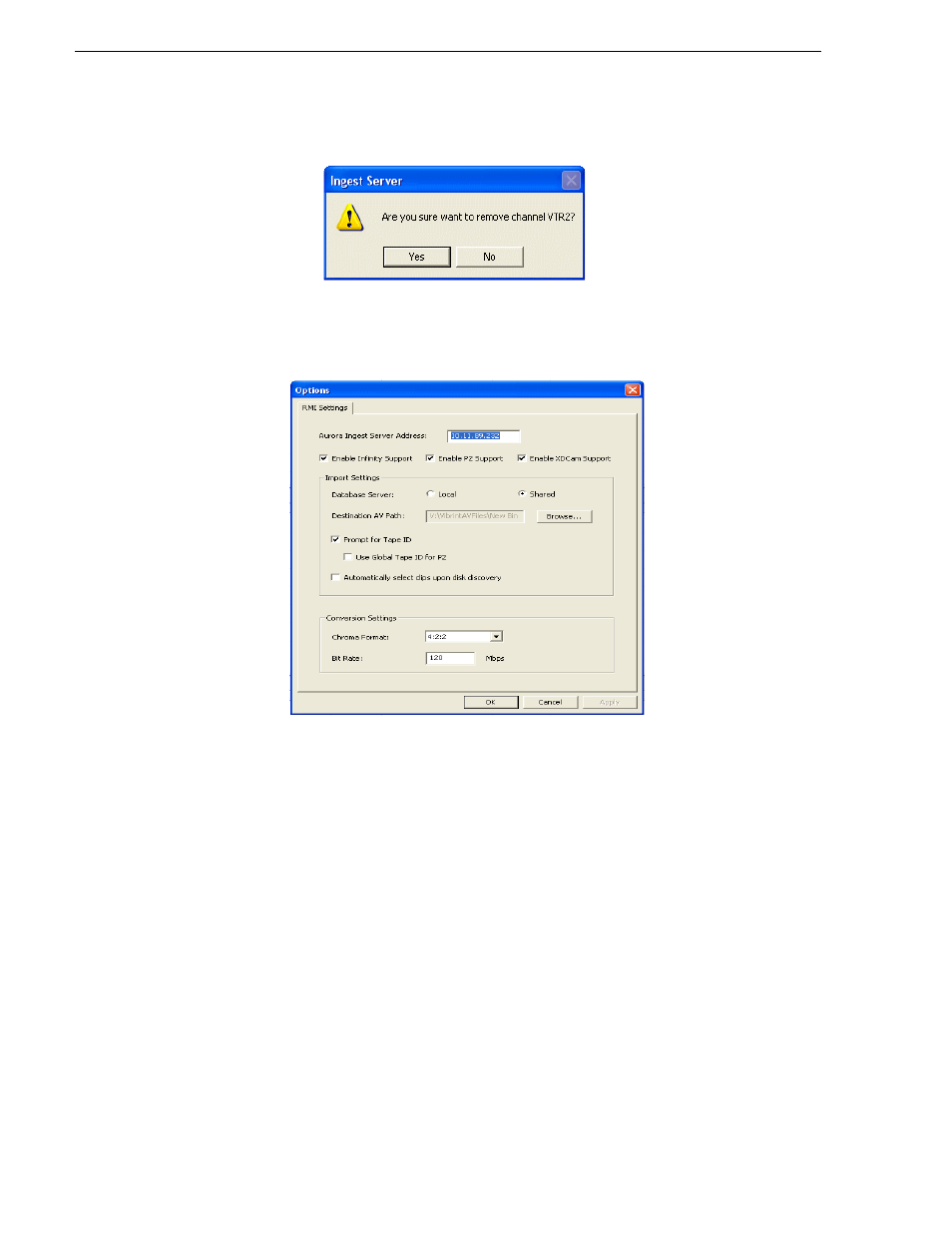
58
Aurora Ingest System Guide
September 2007
Chapter 2 Installing and Configuring Aurora Ingest
7. To remove, select the preview channel and click the
Remove
button.
8. Click
Yes
to confirm the removal of the preview channel.
Configuring RMI
The Aurora Ingest - RMI application is configured in the RMI application.
Once the
have been met, you can use this dialog box to
configure Aurora Ingest - RMI.
1. Enter the IP address or computer name of the Aurora Ingest Server.
2. Specify the removable media device or devices.
3. Specify the import and conversion settings.
4. Select local or shared storage, and browse to the VibrintAVFiles location.
• Prompt for tape ID - this feature lets you give the disk and all of the clips useful
names right up front.
• Use Global Tape ID for P2 - select this if you want to use global tape ID when
ingesting from Panasonic P2. With the global tape ID, you can have a single ID to
represent multiple Panasonic P2 cartridges.
• Automatically select clips upon disk discovery - use this feature if it’s better for
your workflow to ingest all clips, then select or de-select individual clips.
5. If you are configuring for HD Infinity files or HD XDCAM files, you also need to