Channel window – Grass Valley Aurora Ingest v.6.3 User Manual
Page 68
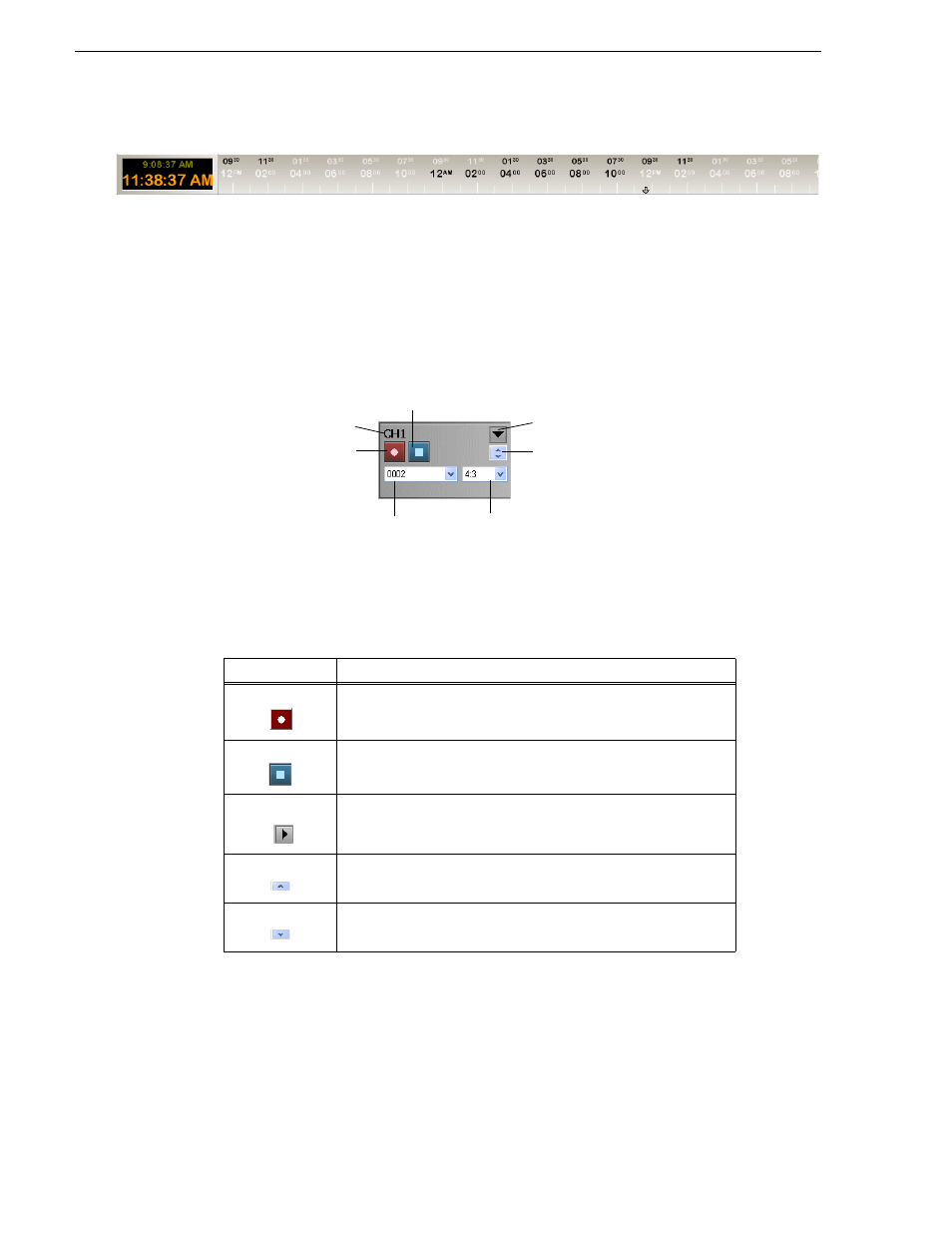
68
Aurora Ingest System Guide
September 2007
Chapter 3 Using Aurora Ingest - Scheduler
Once configured, Scheduler will display both times on the main window..
However, the secondary time is only shown on the clock and timeline display. You
will not see the secondary time within add feed dialogs or tooltips within the
Scheduler.
Channel Window
The channel window shows channels that had been configured within your Aurora
Ingest - Server. For more information on channel configuration, see
.
Each channel window contains buttons and dropdowns that you need if you want to
record an event immediately or also known as a crash record. For more information
on crash recording, see
The router sources dropdown will show available router sources if you already
configured your router and router sources for feeds. For information on how to
configure your router and router sources, see
“Configuring Routers” on page 32
.
Icon
Function
Start recording an event.
Stop recording the event.
Expand channel window to show channel items. The arrow on the
expand button shows downward if the channel window is already
expanded.
Arrow button to minimize channel display by row.
Arrow button to expand channel display by row.
Channel name
Record button
Stop button
Expand button
Dropdown
of router sources
(if configured)
Dropdown to
select aspect ratio
(if applicable)
Arrow buttons to minimize/maximize channel item