Grass Valley Aurora Ingest v.6.3 User Manual
Page 83
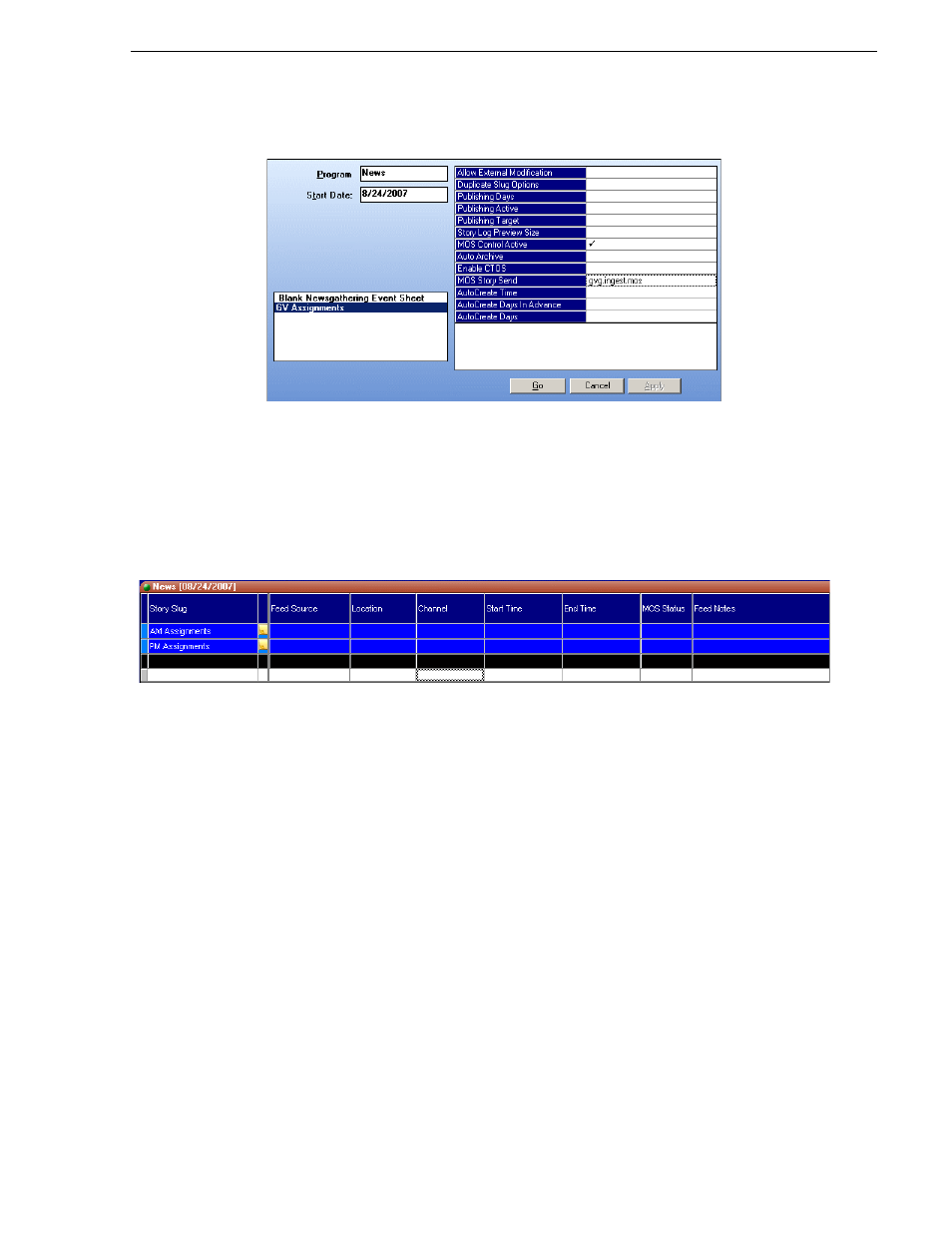
September 2007
Aurora Ingest System Guide
83
Scheduling events with ENPS
window will be displayed on screen.
2. Select
GV Assignments
template and the program name will also be GV
Assignments by default. You can change the program name to suit your broadcast
operation.
3. Enable
MOS Control Active
field by clicking on it and a check sign will be
displayed.
4. Click on
MOS Story Send
and select your MOS ID from the list.
5. Click
Go
and the below window will be displayed.
6. To create a story or newsgathering item, right-click on AM Assignments or PM
Assignments and select
Insert row
or press CTRL-I for the hotkey.
7. Enter the name of the story and click on each column on the selected line of the
assignment grid to fill out other information of the event you are scheduling:
• Feed Source—Select the feed source from the dropdown list. If a router is
configured within Aurora Ingest - Server, router sources are available within the
dropdown.
• Location—Select the record location of the event. Record locations listed on the
dropdown are according to record location setup within Aurora Ingest - Server.
• Channel—Enter the name of the channel for the recording. Available channels
depend on channel group and user logon setup within Aurora Ingest - Server. A
channel will be auto-assigned, if no channel is entered for this setting.
• Start Time—Enter the start time of the event. The time format is HH:MM.
• End Time—Enter the end time of the event. The time format is HH:MM.
• Feed Notes—Enter the description or any extra information of the event.
8. Create more stories if you want to schedule more events via ENPS. Details of the