7 the format timeline, The format timeline – Grass Valley Channel Composer v.1.6.2 User Manual
Page 101
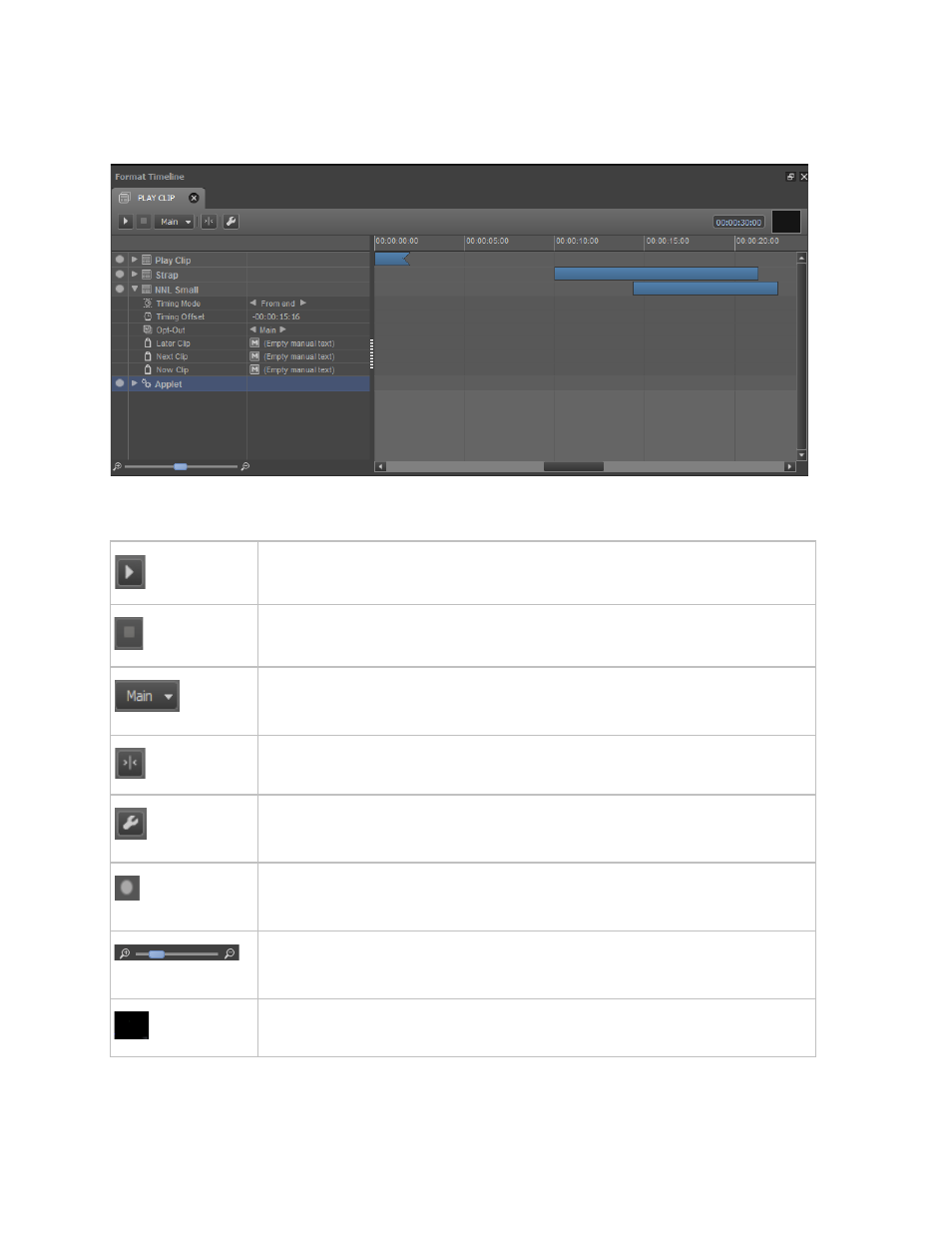
Channel Composer User Manual - Channel Composer User Manual- document version: 1.6.2 - 100
12.7 The Format Timeline
Double-click a Format in the
Project window to open the Format Timeline.
Example Format Timeline.
: Click to start preview of the Format.
: Click to stop preview of the Format.
: Select an output Channel. The output Channel for Templates is set with the
Opt-Out option.
: Click to scroll to start (t=0)
: Format Settings for color. Use to specify the color of Events with this Format
in POC.
: Unselect exclude a Template from the Format. Note that in the Channel Pack
the Template will also be excluded from the Format.
: This option can be found in the bottom left corner of the Format Timeline. Use
the slider to zoom in or out on the Timeline.
To specify a test clip for a Format's main Event, drag a clip (Asset or test file)
upon the window in the upper right corner of the Format Timeline.
[Timing options, opt-out and Scene Parameters are described in chapter 11. To open these properties,