7 in points and out points, In points and out points – Grass Valley Channel Composer v.1.6.2 User Manual
Page 34
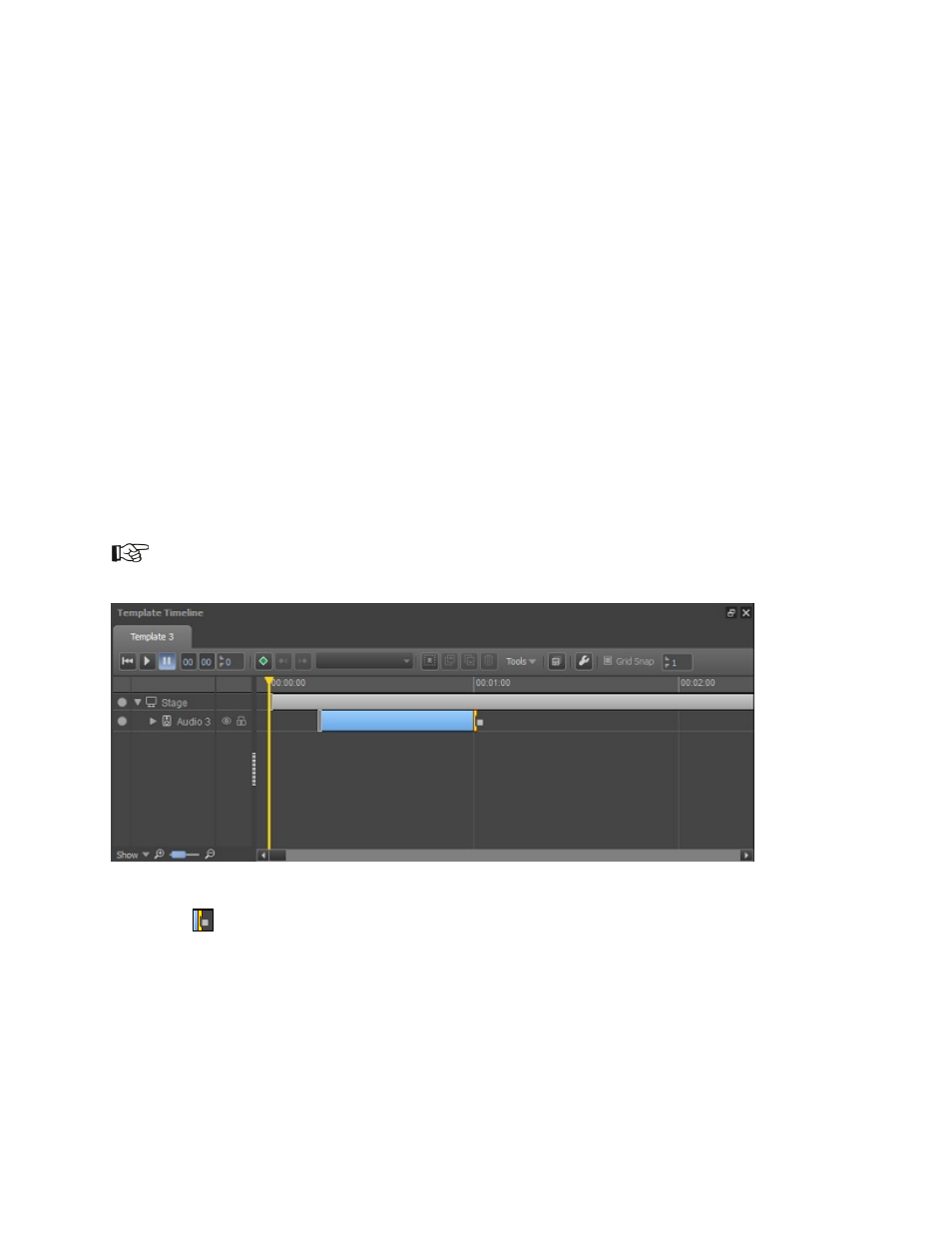
Channel Composer User Manual - Channel Composer User Manual- document version: 1.6.2 - 33
6.7 In Points and Out Points
In and Out Points specify when an Object is active, i.e. audible, visible, and so on. As a default, the In
Point is set at 00:00:0 and no Out Point is defined.
To add an In Point, drag the Object’s In Point (the Object’s activity segment’s start on the
Timeline) to the appropriate position, or right-click the Timeline on the appropriate position >
Set
In Point.
To add an Out Point, right-click the Object >
Enable Out Point, or right-click the Timeline on the
appropriate position >
Set Out Point.
Then drag the Object’s Out Point (the activity segment’s end) to the appropriate position, or
right-click the Timeline on the appropriate position >
Set Out Point.
When the
Player > Auto-stop at Out Point option is activated (under Object properties), a Stop Playback
action is automatically inserted when an Out Point is added to a Player on the Template Timeline. This will
stop the Player. Note that this option only applies for Player Objects.
The Example Project Optimization explains how to work with In and Out Points.
Example Audio Object with In and Out Point. Because the
Auto-stop at Out Point is enabled for this
Object (Object properties), the Stop Player action is added to the Out Point, as indicated by the Stop
Player icon
.