13 key borderliner – Grass Valley DD10 part 1 User Manual
Page 46
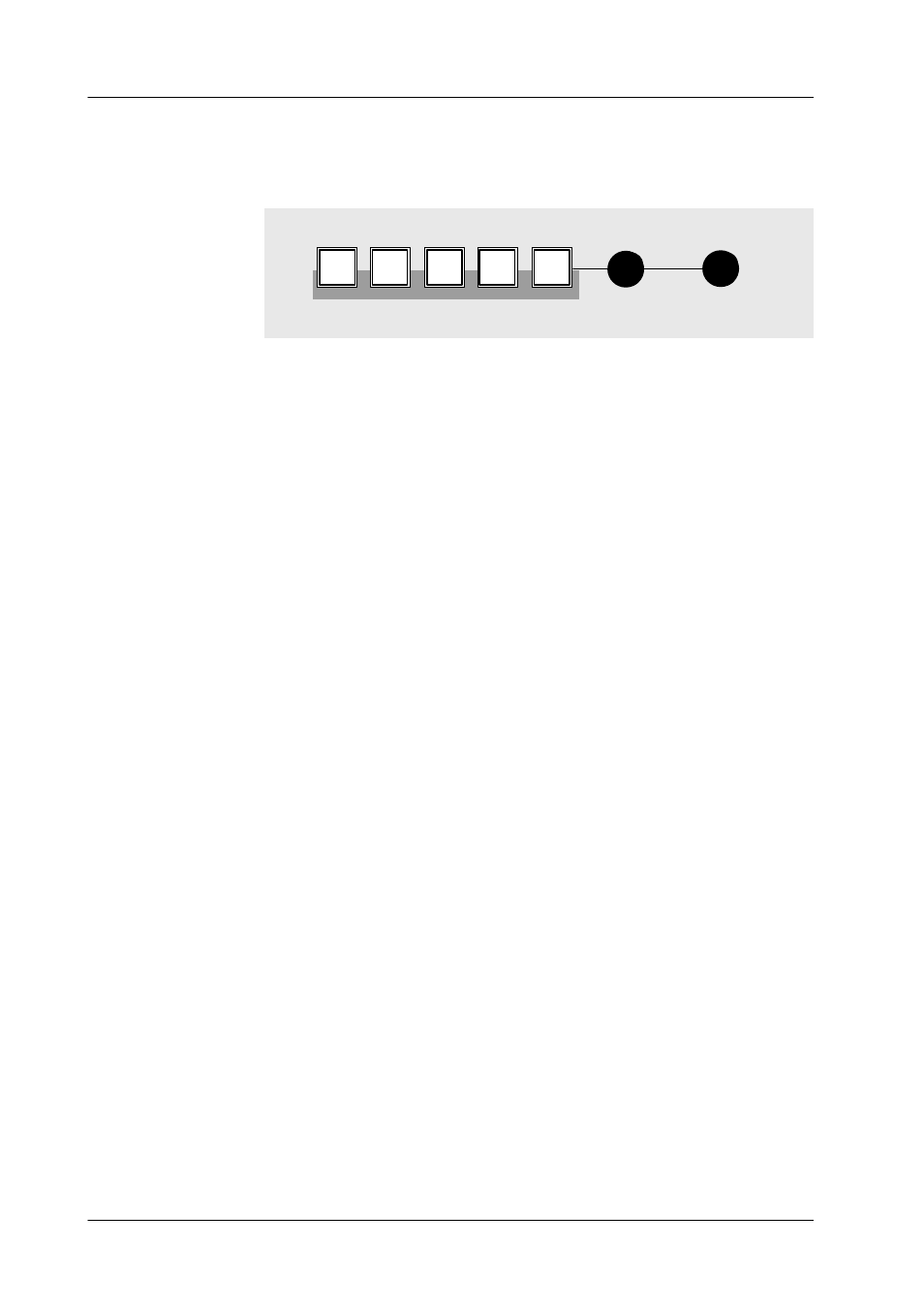
2.7 Keyers
Diamond digital DD10
40
2.7.13
KEY BORDERLINER
Bord
Shdw
Drop
Out
line
Position
Opacity
Border
Bord
off
The Border key group enables the user to provide the key signals with a border
effect which can be adjusted individually.
Note:
Please note that two borderliners are provided for the three keyers.
Border off
Border off switches the border functions off.
Border
Border generates a simple borderline. Pressing the key several times changes the
width of the borderline (number of picture lines: H and 2H). After having pressed
the key for the third time, the function is disabled again.
Shadow
Shadow produces a shadow at the right side and bottom of the key area. Pressing
the key several times changes the width of the shadow (number of picture lines:
H, 2H, 3H and 4H). After having pressed the key for the fifth time, the function is
disabled again.
Drop
Drop adds a drop shadow to the right side and bottom of the key area. Pressing
the key several times changes the width of the drop shadow (number of picture
lines: H, 2H, 3H and 4H). After having pressed the key for the fifth time, the function
is disabled again.
Outline
Outline produces a simple outline shape of the key source. The outline signal is
filled with the background signal. Pressing the key several times changes the width
of the outline (number of picture lines: H and 2H). After having pressed the key for
the third time, the function is disabled again.
Position
The Position control changes the position of the border in steps.
Note:
Please note that the position of the original signal changes when you
want to position a shadow above or before the border signal.
Opacity
The Opacity control changes the transparency of the border.