Grass Valley iControlEdge v.1.20 Installation User Manual
Page 44
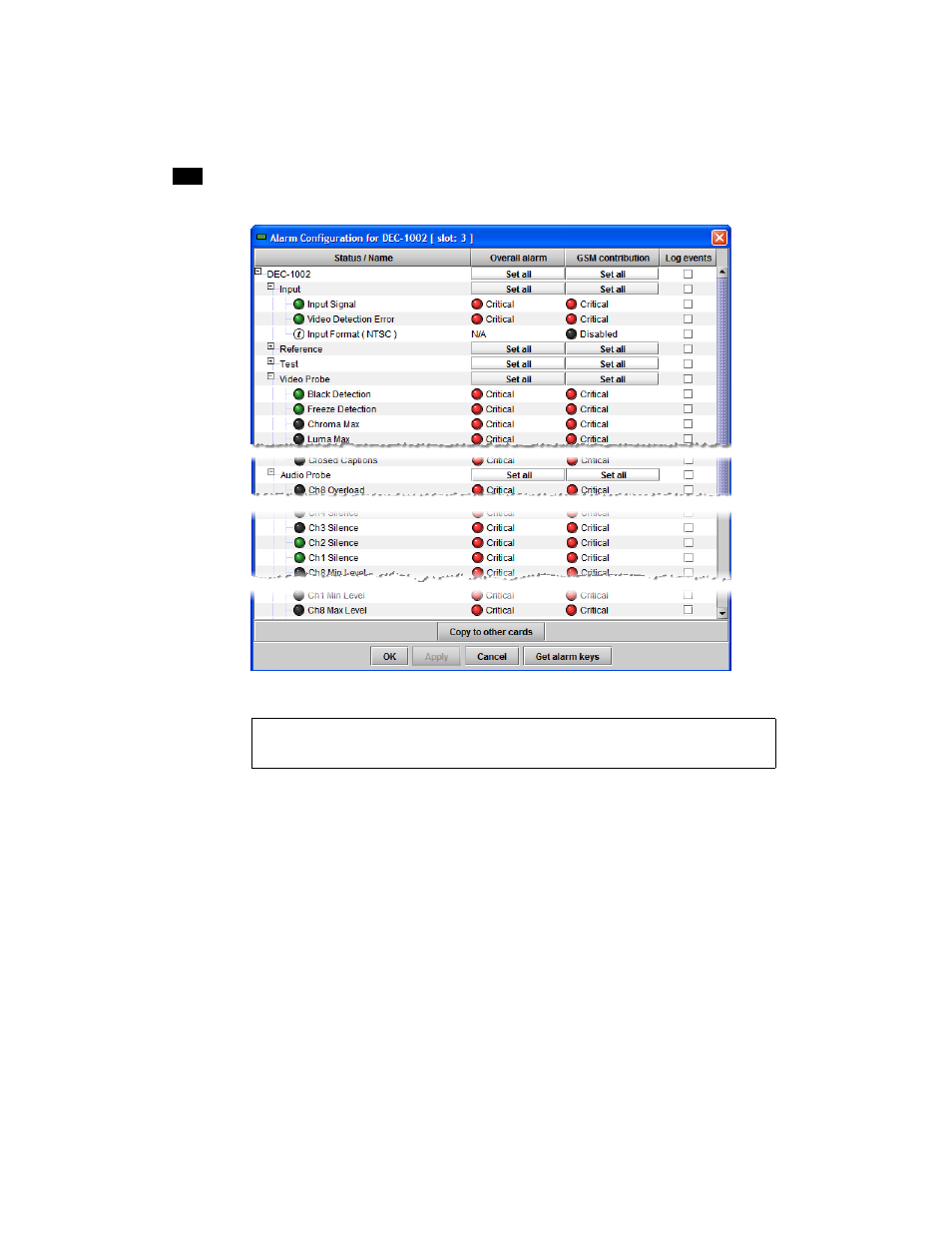
40
Installation & Setup
33
Alarm configuration example
7. Once all relevant alarms are enabled and configured for this card, click Copy to other cards.
The Copy to other cards window appears, displaying a list of all cards of the same type.
8. For each card to which you wish to copy the current alarm configuration, select the corresponding
check box. Select the All check box at the top of the column to select all the available cards. Select the
All check box again to remove all check marks.
9. Click Copy.
A successful copy is indicated for each card by the appearance of the word “Succeeded” in the Transfer
status column.
10. Click Close to close the Copy to other cards window.
11. Click Profiles at the bottom left of the control panel.
See also:
For more information about alarm configuration, refer to “Virtual Alarms” in the “Alarms in
iControl” chapter of the iControl User Guide (see “Reference Material” on page 6).