Creating a job – Grass Valley iTX SmartClient v.2.6 User Manual
Page 106
Advertising
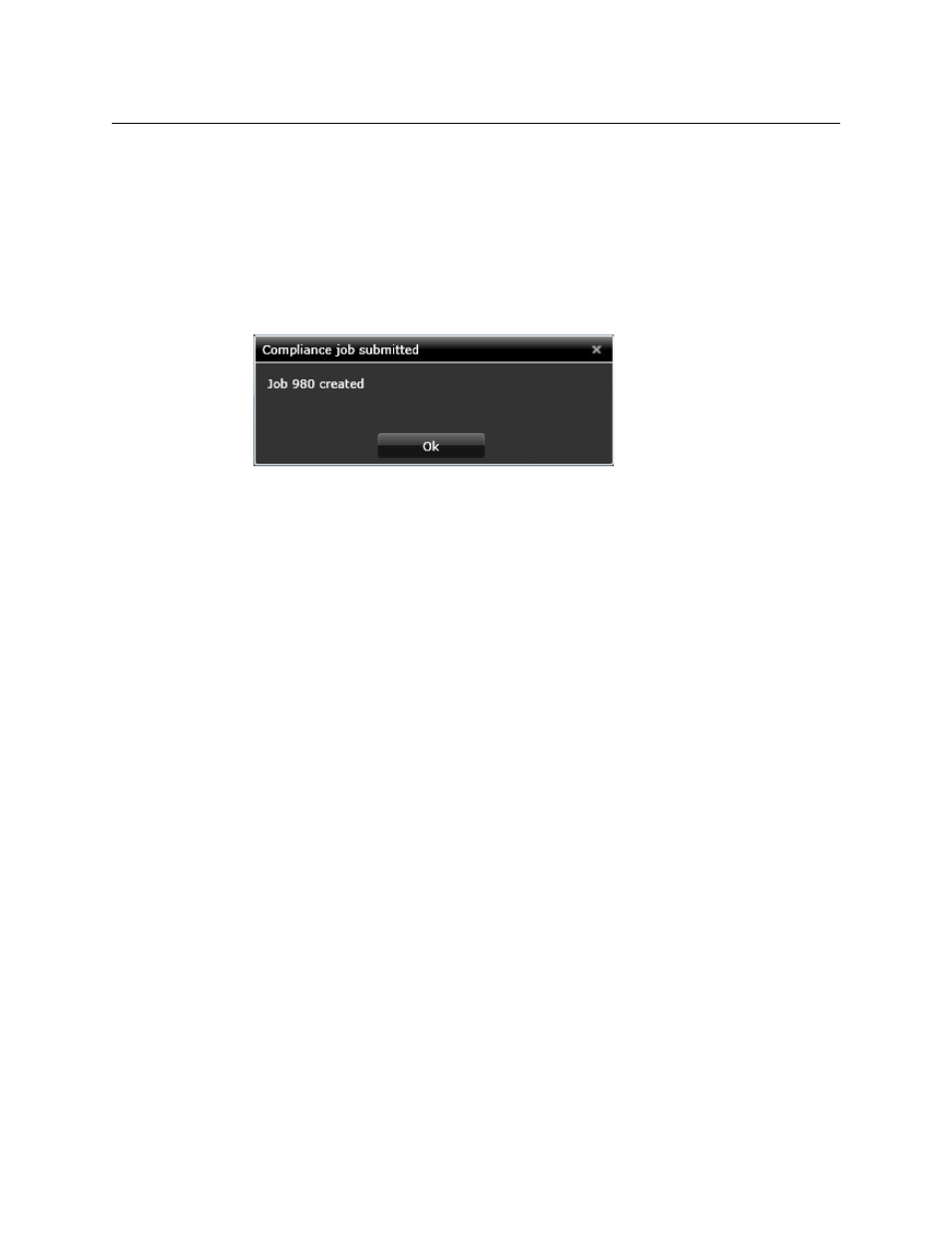
98
Working on the Actions Tab
Creating a Job
Creating a Job
You may create a job for an asset (video clip, project clip or placeholder clip) when the
associated job-request button is active.
To create a job:
1 Click a job-request button.
A job with a unique ID number and default priority level is added to the iTX job queue.
SmartClient displays a dialog which confirms this and gives the job number:
2 Make a note of the job number.
3 Click OK to close the dialog.
You can check the details for this job in your My Jobs pop-up window. See
Advertising
This manual is related to the following products: