The my submitted jobs pop-up window, Displaying the my submitted jobs pop-up window, The my – Grass Valley iTX SmartClient v.2.6 User Manual
Page 108: Submitted jobs pop-up window
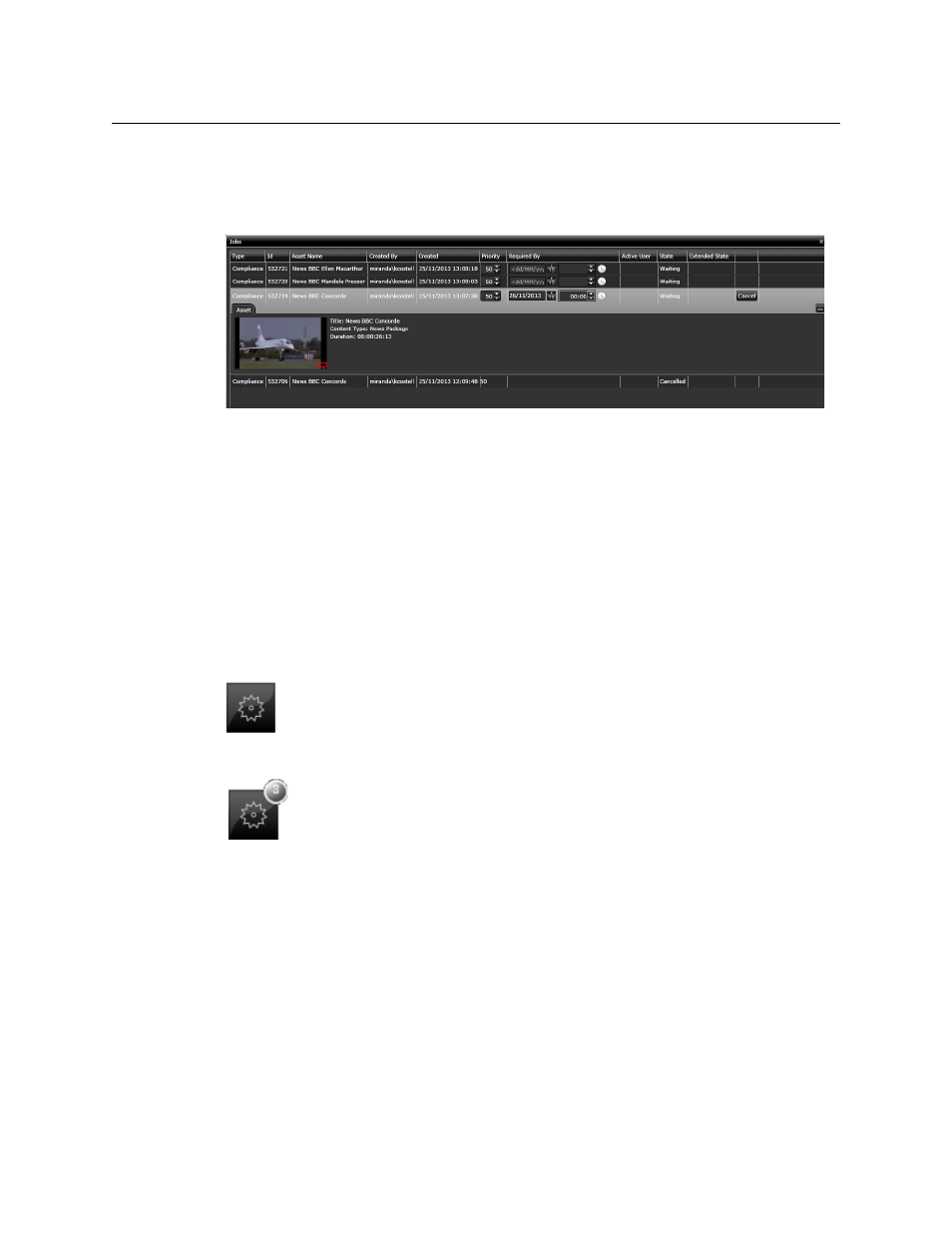
100
Working with jobs
The My Submitted Jobs Pop-Up Window
The My Submitted Jobs Pop-Up Window
With the Dashboard or any workspace selected, you can display the My Submitted Jobs
pop-up window:
In this window, SmartClient displays a list of the jobs you have requested (as the logged-on
user) that are currently in the job queue.
You can scan the list and expand any entry to view more information about a job. After
expanding an entry, you can:
• View keyframes from the video clip the job is for.
• Set the "required by" date for the job.
• Cancel the job.
Displaying the My Submitted Jobs pop-up window
You display the My Submitted Jobs pop-up window by clicking the My Submitted Jobs
button in the SmartClient title bar:
As you create jobs, this button displays a badge showing the current total of new jobs: