Viewing detailed transfer job properties, Removing transfer jobs from the completed list – Grass Valley K2 AppCenter v.7.2 User Manual
Page 145
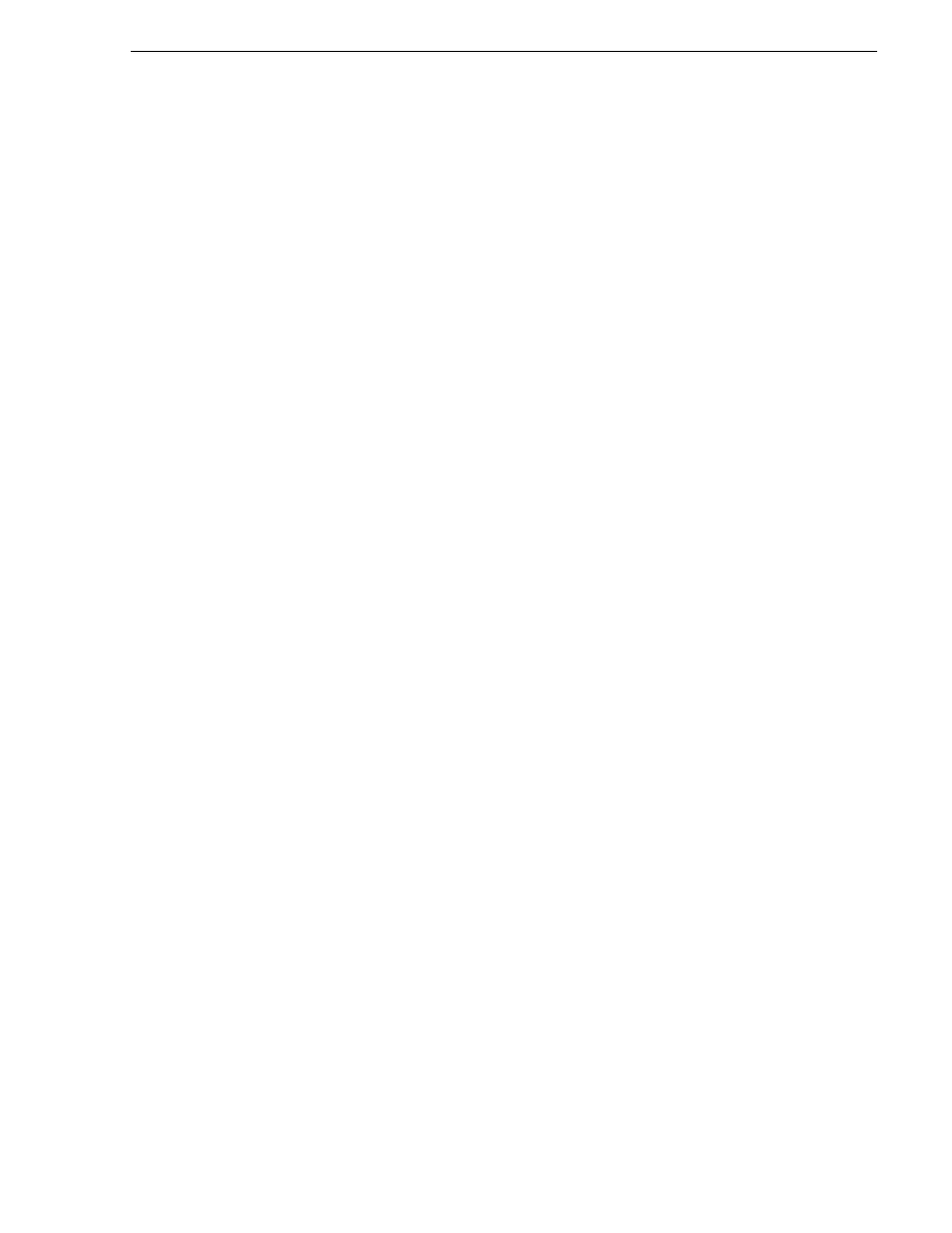
05 April 2010
K2 AppCenter User Manual
145
Viewing detailed transfer job properties
You can find more detailed information about a transfer job from its Properties page.
The Properties information can be accessed while the transfer is taking place or after
it has finished, regardless of whether the media has been transferred successfully or
not.
• Source: The source of the transfer job. If the source includes multiple files, the first
file name is displayed plus a '…' sign beside it. You may find the full path of all the
source files from the Properties page.
• Destination: The destination of the transfer job. You may find the full path of all
the destination files from the Properties page.
• Status: For ongoing transfer jobs, the transfer rate is displayed in megabytes per
second and percentage of job completed. All jobs waiting in the queue are shown
as “Pending”. Jobs that encountered errors are displayed along with an error code.
You may find a more detailed error message in the Properties page.
Viewing detailed transfer job properties
1. In the Transfer Monitor, select a transfer job.
2. Click
Properties.
3. When the Transfer Job Properties dialog box appears, select the
Transfer
tab to
examine transfer properties.
Removing transfer jobs from the completed list
You can remove transfer jobs from the Completed page.
1. In Transfer Monitor, click
Completed
.
2. Remove the transfer jobs using one of the following:
• Select the job to remove, then click
Remove
. Or,
• Select the jobs to remove, then click
Remove All
.