About bvw protocol support, About vdcp protocol support, About event scheduler support – Grass Valley K2 AppCenter v.7.2 User Manual
Page 41: Configuring a channel for remote control
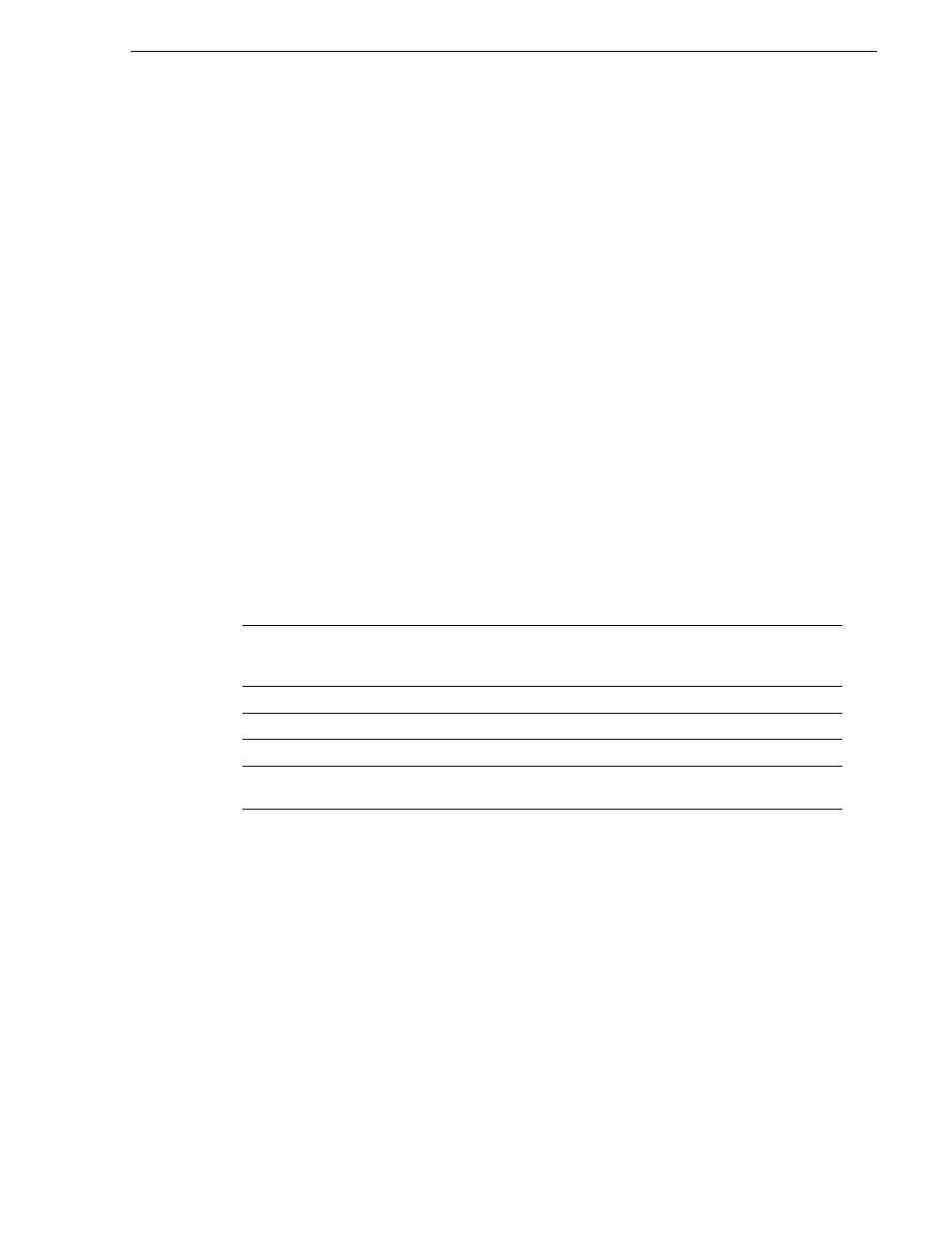
05 April 2010
K2 AppCenter User Manual
41
Configuring a channel for remote control
About BVW protocol support
You can use BVW protocol to control AppCenter record and play channels. External
control devices can be connected via rear panel RS-422 serial connectors. (Ethernet
is not available for BVW.) The K2 system supports a standard set of BVW commands
used for VTR machine control. BVW Insert Edit, used by some edit control panels, is
not supported.
About VDCP protocol support
You can use the Video Disk Control Protocol (VDCP) to control AppCenter record
and play channels. External control devices can be connected via rear panel RS-422
serial port connectors. (Ethernet is not available for VDCP.) VDCP player supports
the use of a two-head model in that two clips are loaded simultaneously. Refer to the
K2 System Guide
for details.
NOTE: If you use VDCP remote protocol to perform video network transfers, you
must set up the video network and the Controller ID as described in the K2 System
Guide.
About Event Scheduler support
When licensed for Event Scheduler, the Event Monitor application is available. This
application is a monitor-only application that displays the list of events scheduled in
Event Server for a channel. The events must be scheduled by another application.
Indicators and controls in Event Monitor are as follows:
Configuring a channel for remote control
You can configure a channel for remote control either locally or through a
network-connected Control Point PC. Operating remote control from AppCenter
provides extended features that allow local and remote control at the same time.
You can select a remote protocol to use with individual channels.
To modify the remote protocol setting for a channel:
1. Click on the channel whose protocol you want to specify.
2. Select
Control | Options
. The Options dialog box displays.
3. If it is not already displayed, select the
Control
tab.
4. Select the desired protocol and remote settings, and click
OK
. If using VDCP
black text
For an event whose time has passed (above the time cursor), this event has
completed successfully. For an event in the future (below the time cursor), this
event is not yet scheduled or pending.
red text
An error occurred when processing this event.
dashed red line
This is displayed over the event that is in progress.
blue text
This event is pending, on the timeline and ready to begin at the specified time.
expand/contract icon
This icon is displayed beside absolute events in the list. Use it to hide or show
the events after it.