Export logs, Exporting logs from appcenter, Exporting logs from the start menu – Grass Valley K2 AppCenter v.7.2 User Manual
Page 29: Storage utility
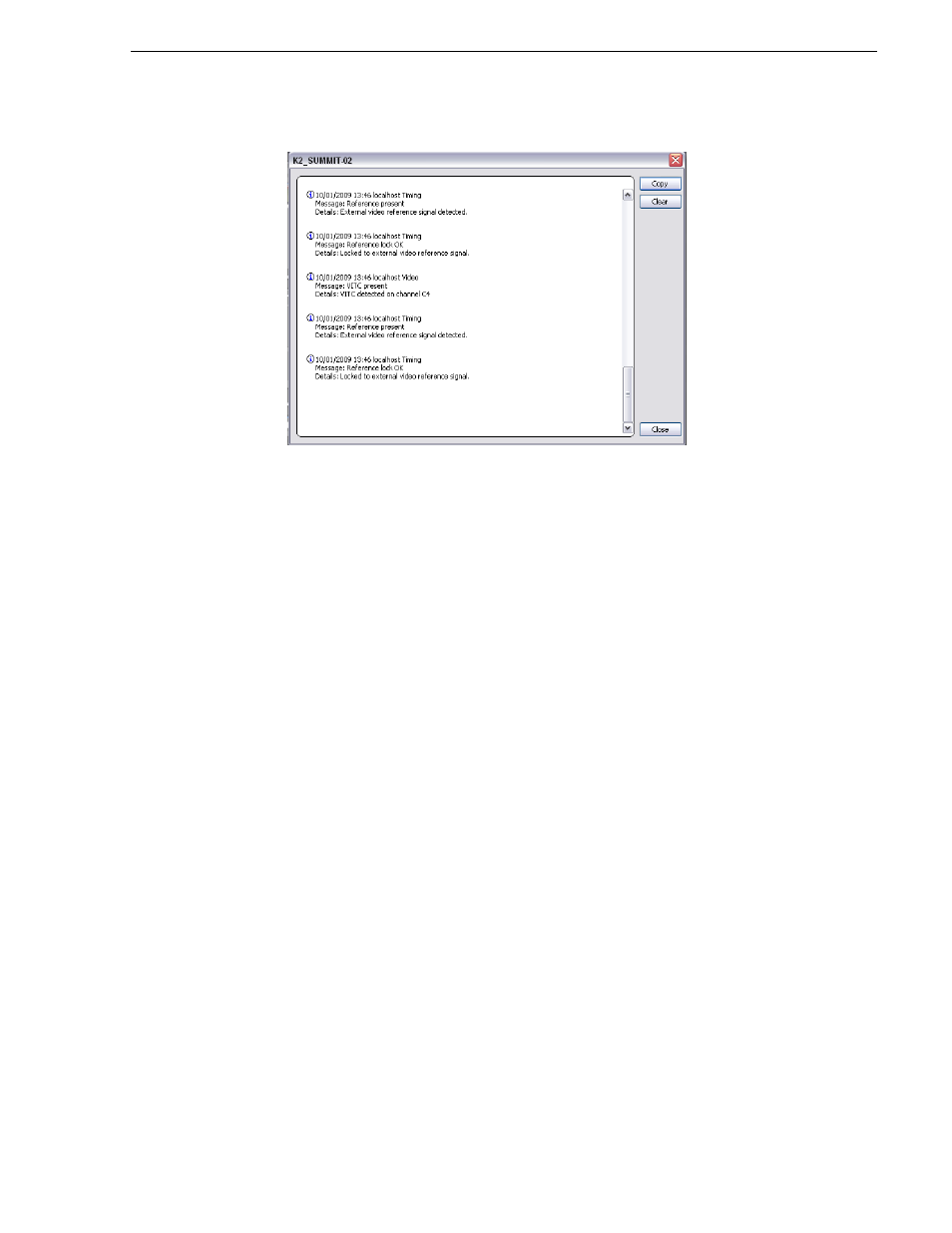
05 April 2010
K2 AppCenter User Manual
29
Export Logs
NOTE: If the Clear button is grayed out, you do not have the necessary privileges to
perform this action. For more information on access privileges, see
.
Export Logs
The log files includes all applications messages, Status pane logs, and messages
related to managing the media file system. The exported log files can be sent to Grass
Valley product support, where they can be examined to analyze the operation of your
K2 System.
Exporting logs from AppCenter
To export a log while you are using AppCenter, select
System | Export Log
,
choose the
destination where you want to export the log, and click the radio button next to
All
logs
.
Exporting logs from the Start menu
To export a log when you are not using AppCenter, click the
Start
button. From the
Programs list, select
Programs | Grass Valley| Export logs
. Click the radio button next
to
All logs
, and choose the destination where you want to export the log.
Storage Utility
Storage Utility is your primary access to the media file system and media disks of the
K2 Summit Production Client for configuration, maintenance, and repair. There are
two versions of Storage Utility:
• Storage Utility for internal storage K2 Summit client or K2 Solo Media Server
• Storage Utility for the K2 SAN.
NOTE: If the
System | Storage Utility
menu option is grayed out, or you are unable to
log in by clicking on the desktop icon, review your level of user access. For more
information, see
“Types of K2 users” on page 22
.