Grass Valley SiteConfig Migration Instructions User Manual
Page 26
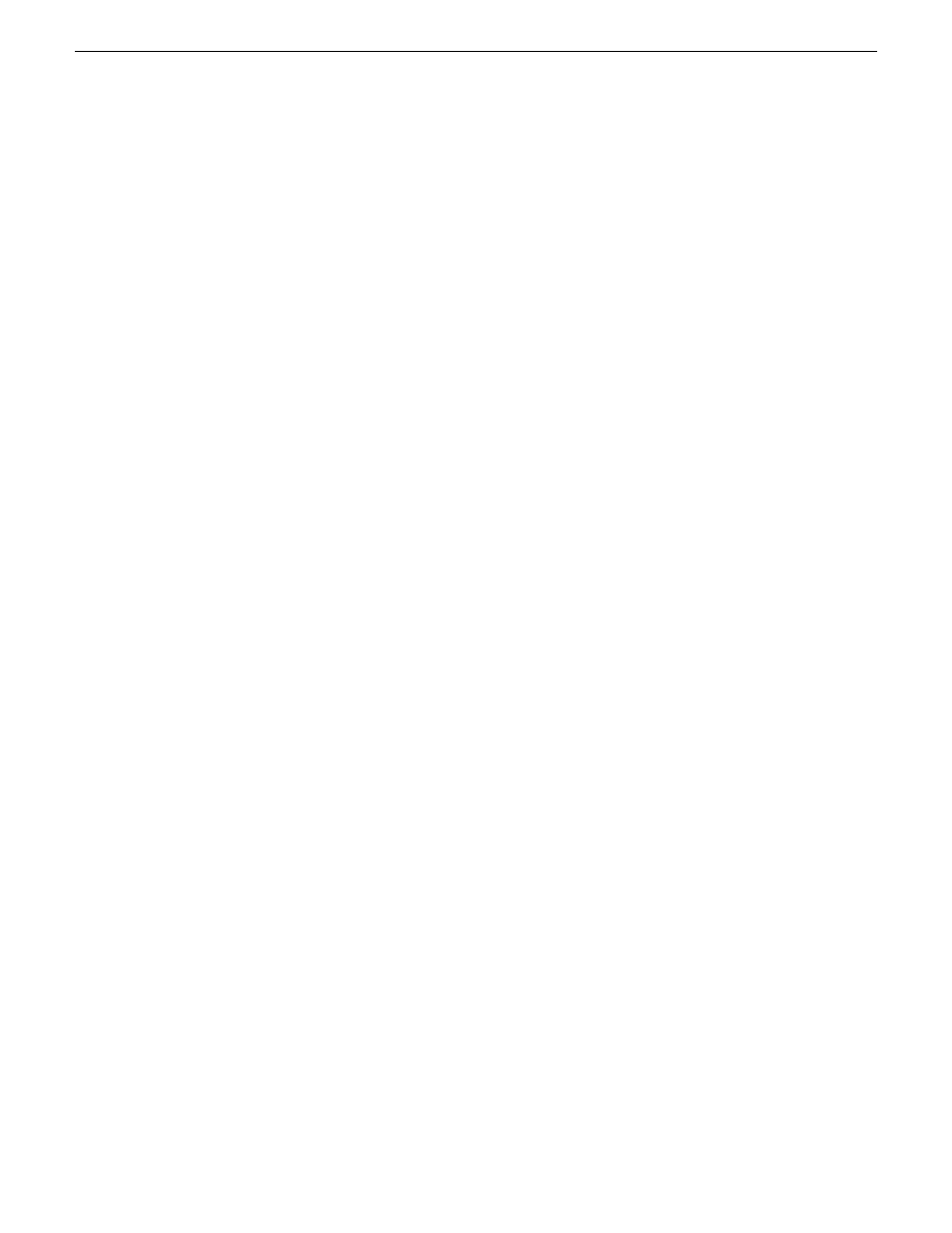
communication with the Aurora Edit LD workstations. Then add a placeholder device
for each of your Aurora Edit LD workstations. With this method you do not use
SiteConfig device discovery, and it is not necessary to install a discovery agent on the
Aurora Edit LD workstation. Rather, you configure SiteConfig to look up the address
via DNS or hosts file. This allows the Aurora Edit LD workstation to communicate
as if it was a discovered device. SiteConfig can then deploy software to the device.
If necessary, get help from your IT department to ensure that the SiteConfig PC is
configured to communicate with the Aurora Edit LD workstations on the corporate
network. If SiteConfig can ping it, it can deploy software.
1. In the
Network Configuration | Networks
tree view, select a System node or a Site
node.
The networks under that node are displayed in the list view.
2. Proceed as follows:
•
To add a network under the currently selected node, in the tree view right-click
the node and select
Add Network
.
The Network Settings dialog box opens.
3. Configure the settings for the network as follows:
•
Type – Select Ethernet
•
Usage – Select Control
•
Redundancy – Select None
•
Name – Enter a name to identify the network in the system description
•
Exclude from Host Files – Select the checkbox
•
Unmanaged – Select the radio button. If name resolution via DNS or hosts file,
configure Naming/Address Allocation appropriately for DNS or hosts file
•
Base IP Address - If static IP network, enter the first (lowest) IP address in the
range that the Aurora Edit LD workstations have their IP addresses
•
Number of IP Addresses – If static IP network, enter the number of IP addresses
in the range that the Aurora Edit LD workstations have their IP addresses
•
DNS Servers – Servers providing DNS for name resolution. These DNS server
can be for both managed and unmanaged networks.
•
Default Interface Name Suffix – The suffix added to the end of host names to
identify interfaces on this network.
4. Click
OK
to save settings and close.
5. If you added a network, it appears in the
Network Configuration | Networks
tree
view at the bottom of the list.
6. Add a placeholder device for an Aurora Edit LD workstation.
7. Select the placeholder device.
8. In the interfaces list view, right-click an interface and select
Edit
.
The Unmanaged Network Interface Details dialog box opens.
26
SiteConfig Migration Instructions
02 July 2009
Start system description