Assigning the control point pc – Grass Valley SiteConfig Migration Instructions User Manual
Page 51
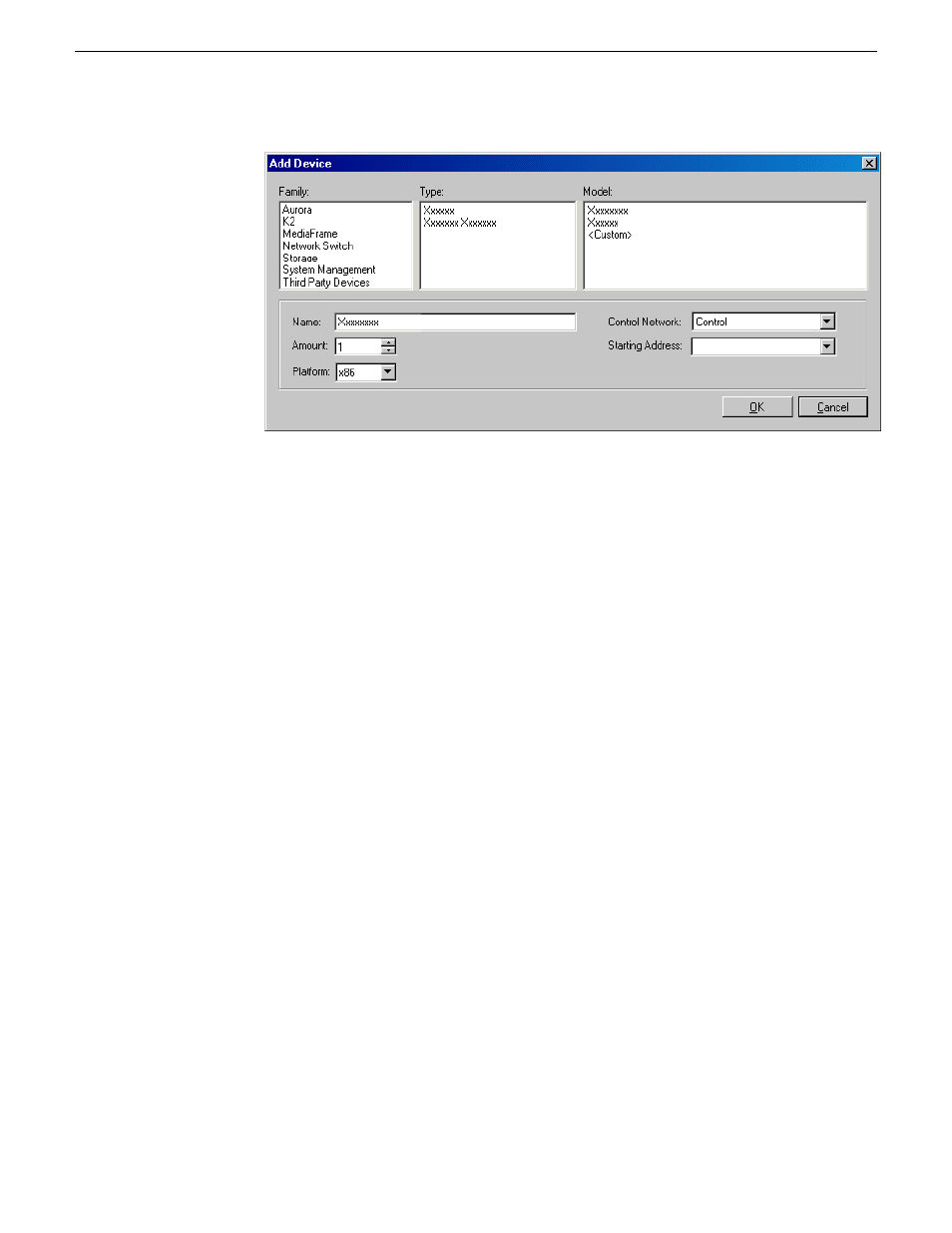
The Add Device dialog box opens.
2. Configure settings for the device you are adding as follows:
•
Family – Select
System Management
.
•
Type – Select
ControlPoint PC
.
•
Model – Select
Control Point PC
.
•
Name - This is the device name, as displayed in the SiteConfig device tree view
and device list view. You must configure this name to be the same as the host
name on the actual control point PC.
•
Amount – Leave this setting at
1
. Do not attempt to configure multiple control
point PC simultaneously.
•
Control Network – Select the control network.
•
Starting Address – Select the IP address that is the address currently configured
on the actual control point PC.
3. Click
OK
to save settings and close.
Verify that IP settings for the placeholder device's control network interface are
identical to those on the actual control point PC before using SiteConfig to discover
the control point PC on the control network.
Assigning the control point PC
Prerequisites for this task are as follows:
•
The SiteConfig control point PC has the "SiteConfig Network Configuration
Connect Kit" installed.
•
The system description contains a control point PC placeholder device.
•
The placeholder's control network interface is configured with the control network
IP address that is currently on the actual control point PC.
02 July 2009
SiteConfig Migration Instructions
51
Discover and assign devices